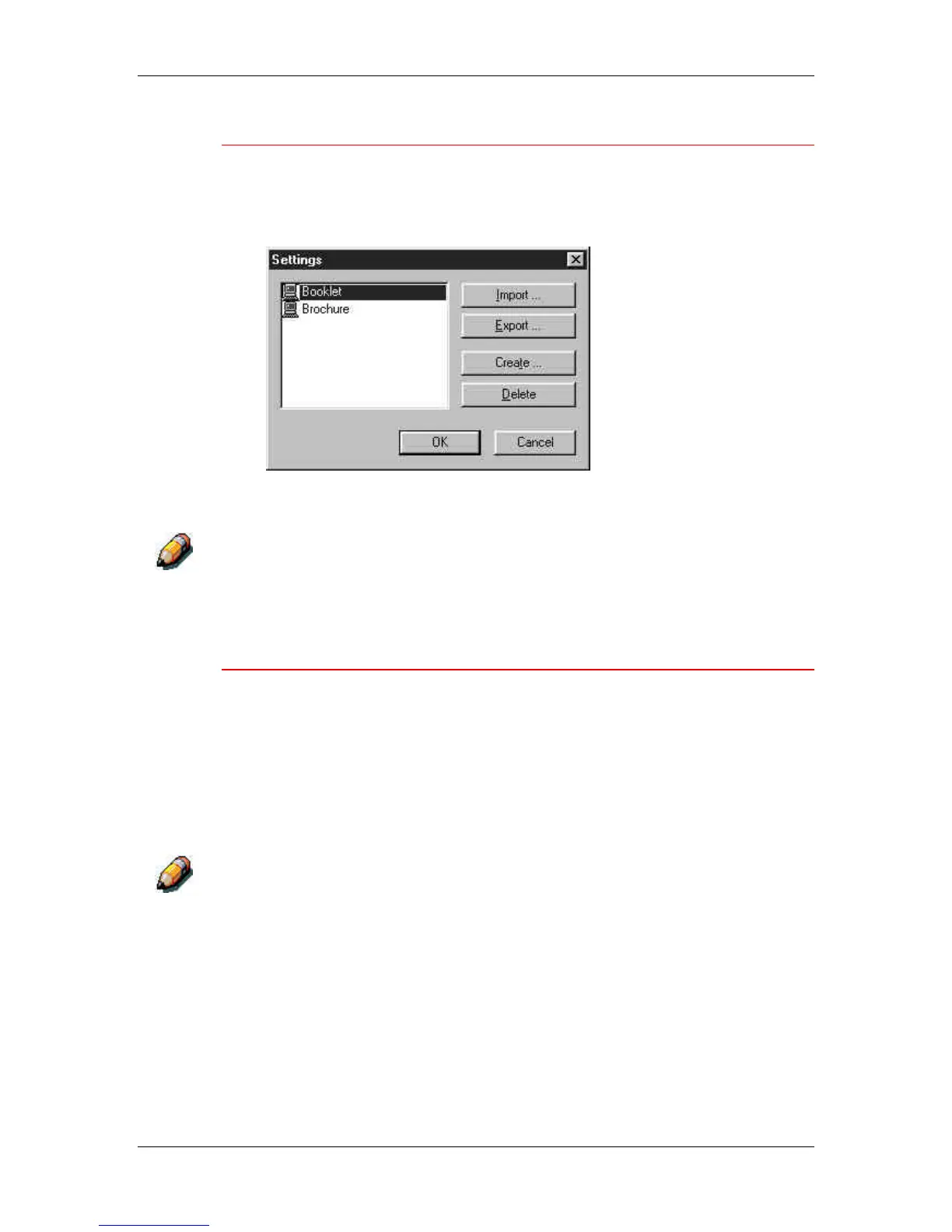14. Printing from the Windows workstations
Xerox Phaser 790
14–11
Exporting Saved Settings
1. From the Fiery Printing tab, select the Save and manage list of
settings button.
2. Select the Saved Settings you want to export and select Export.
3. Browse to the location in which to save the file, enter a file name
and select OK.
The file name must include the .sav extension and can be up to eight
characters long (not including the extension). The file name does not have to
match the Settings name.
4. Select OK in the Settings dialog box.
Importing Saved Settings
1. From the Fiery Printing tab, select the Save and manage list of
settings button.
2. Select the Import button.
3. Browse to the location in which the file is saved. Select the file
and OK.
4. Select OK in the Settings dialog box.
When you import saved settings, they are displayed in the Saved Settings
menu under their Settings Name, not the file name. For example, the file
named present.sav would be imported, but it would be displayed in the
Saved Settings menu as Presentation (Settings Name).