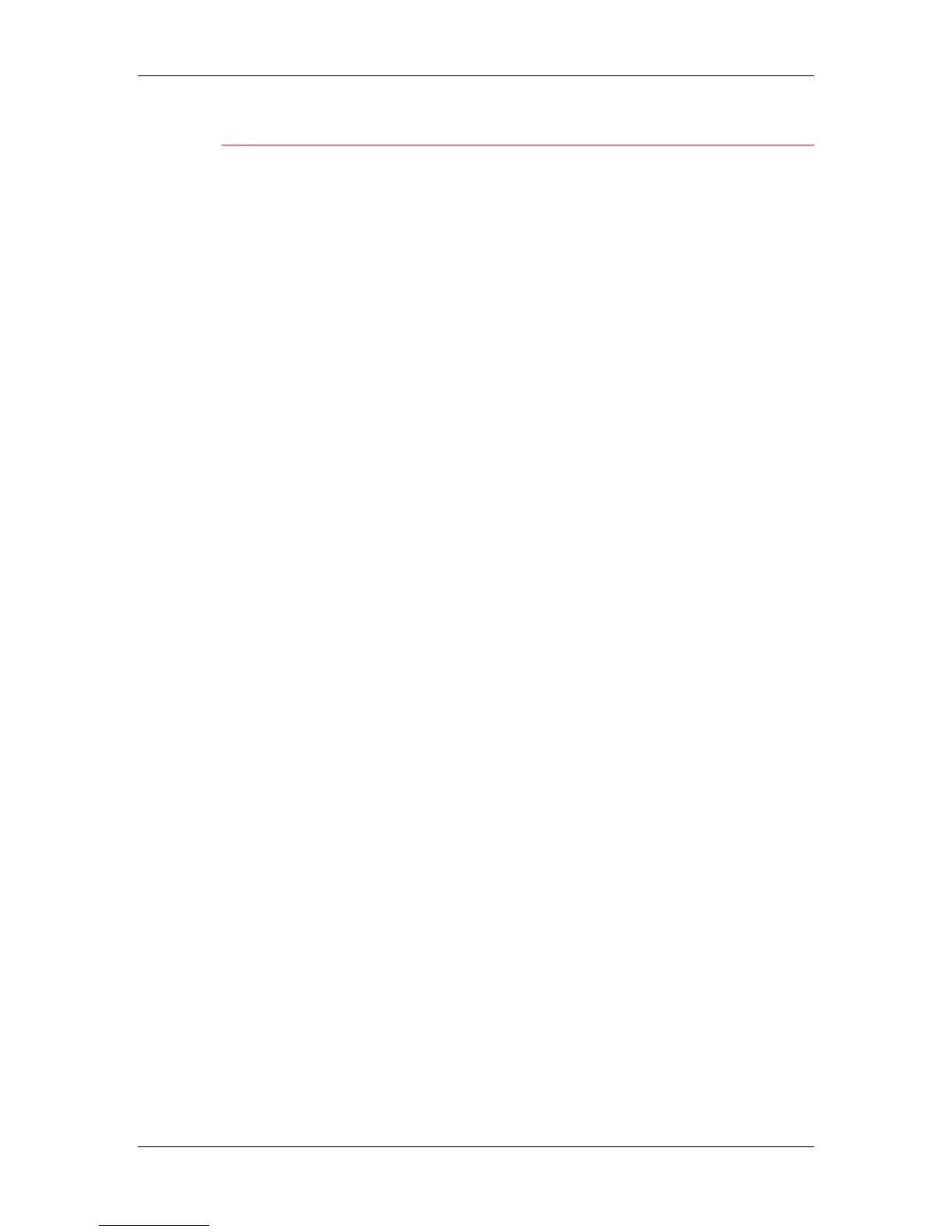16. Introduction to the Command WorkStation
Xerox Phaser 790
16–26
Using right-mouse commands
Use the following instructions to activate job commands with a single
right-mouse click.
1. To route a single job in the job list, right-click the job.
2. Select one of the commands or destinations and release the
mouse button.
The command is carried out or the job is routed to the destination
you chose. Depending on your choice, the job line may reappear
in a different part of the window or a different window, or the job
line may be deleted.
3. To route multiple jobs at the same time, select the jobs first.
Select the first job line. Shift-click to select adjacent jobs.
Ctrl-click to select nonadjacent jobs.
Select jobs with the same job icon; otherwise, the destination
options may not be the same. For example, select multiple jobs in
the Spool area, and select Print.
4. With the cursor still in one of the selected job lines, press the right
mouse button.
5. Select one of the commands or destinations and release the
mouse button.
The command is carried out or the jobs are routed to the
destination you chose.