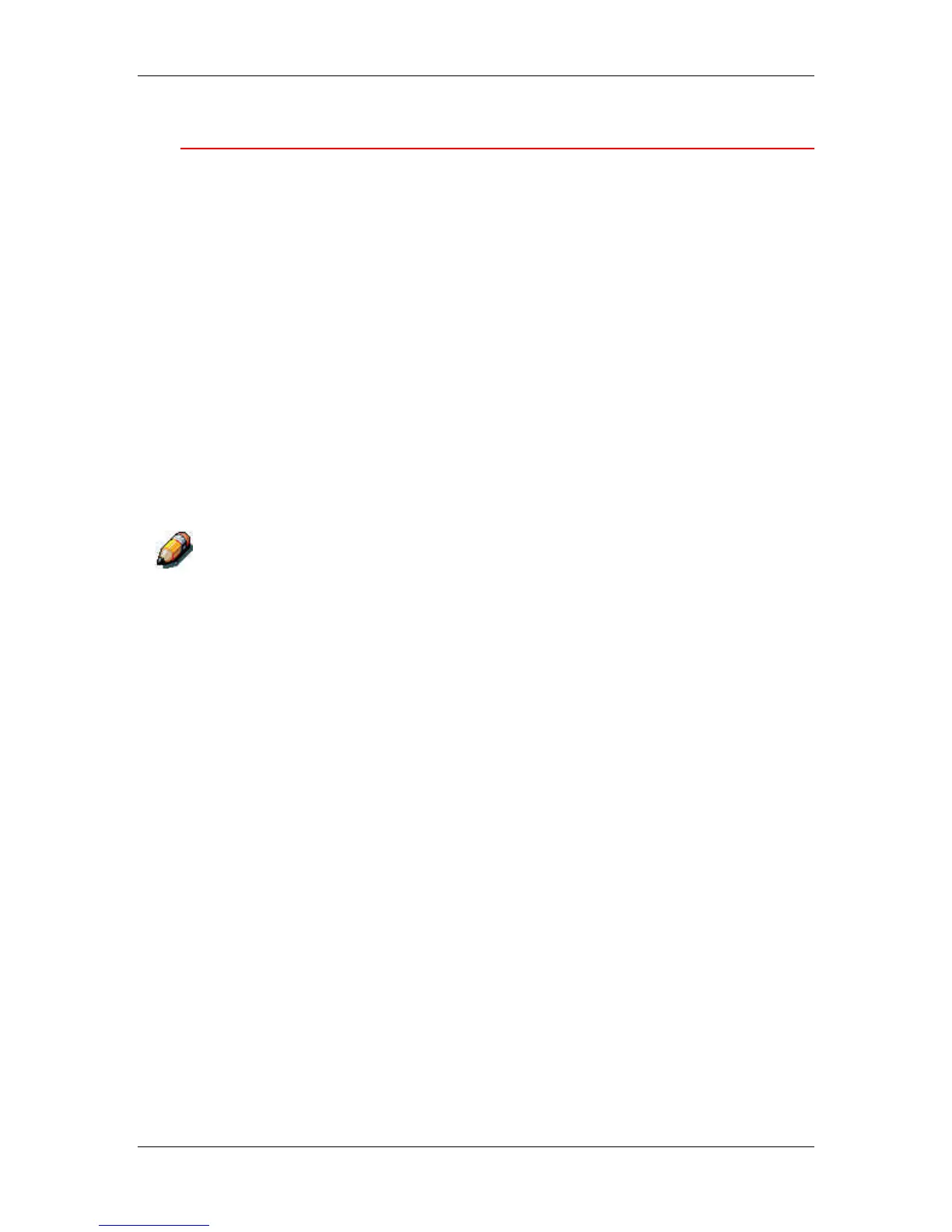14. Printing from the Windows workstations
Xerox Phaser 790
14–16
Setting print options for a PostScript job (Windows NT 4.0)
1. Select Print in your application.
2. Ensure that the Phaser 790 PostScript printer is selected and
select Properties from the File menu.
3. Select the Fiery Printing tab.
This tab serves as the control center for all frequently used
printing functions.
4. Select the Paper Source print option bar.
a. In the Page Size area, specify the paper size for the job.
b. In the Paper Source area, select the paper tray for the job.
c. In the Media Type area, select the type of media to use for
the job.
For more information on these and other print options, refer to the
chapter Print options.
If paper loaded in the selected tray is a different size, orientation, and/or
media type than that of the job you are sending, the printer displays an error
message and the job might not print. Load the correct paper in the selected
tray or cancel the job.
