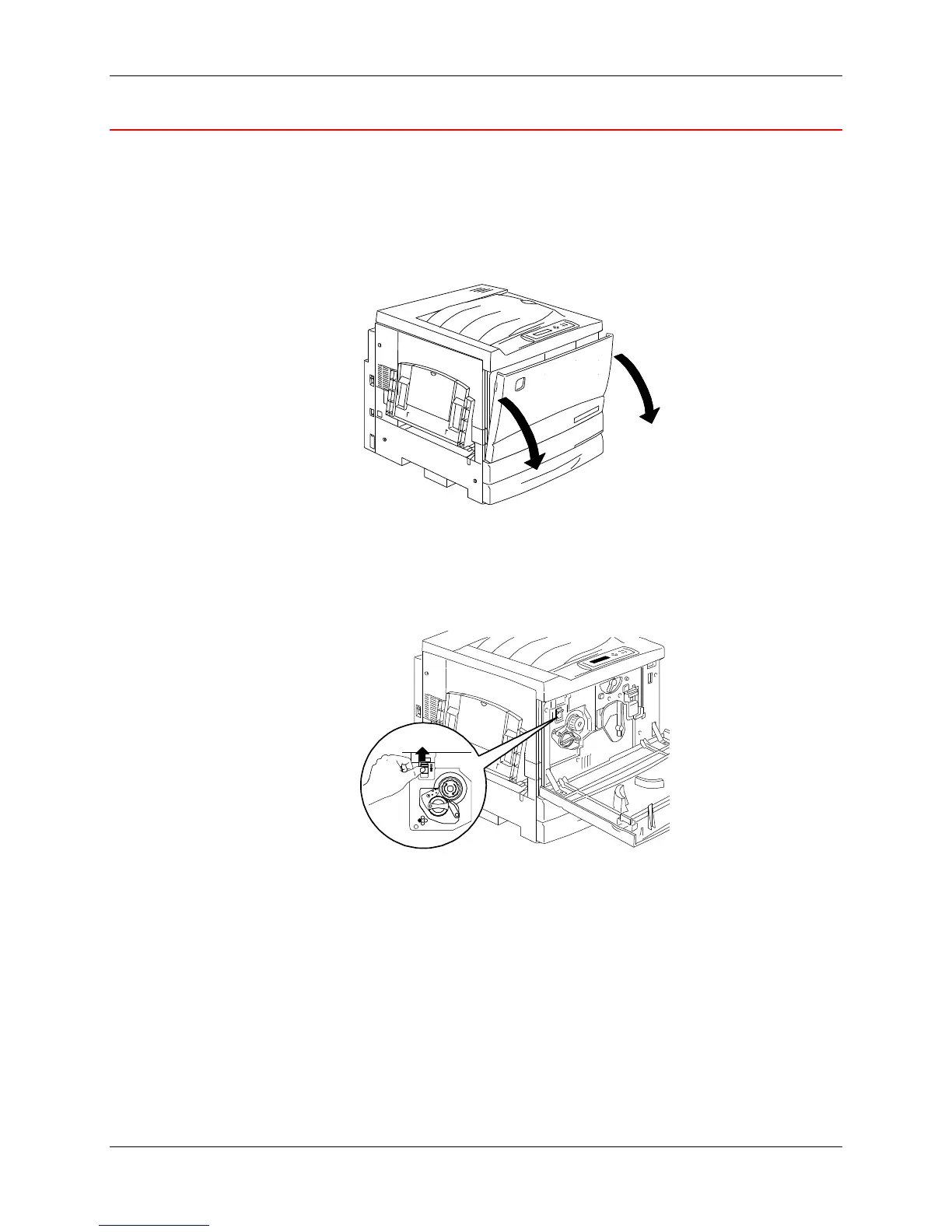Replacing the Dry Ink Cartridges 24. Maintenance
Xerox Phaser 790 24-3
Replacing the Dry Ink Cartridges
Use this procedure when you are referred here from the Problem Solving
chapter, or when a message to install a Dry Ink Cartridge is displayed on the
Control Panel.
1. Open the Front Cover.
2. If the cartridge to be replace is not visible in the opening perform the
following steps:
a. Press the Anti-rotation button.
