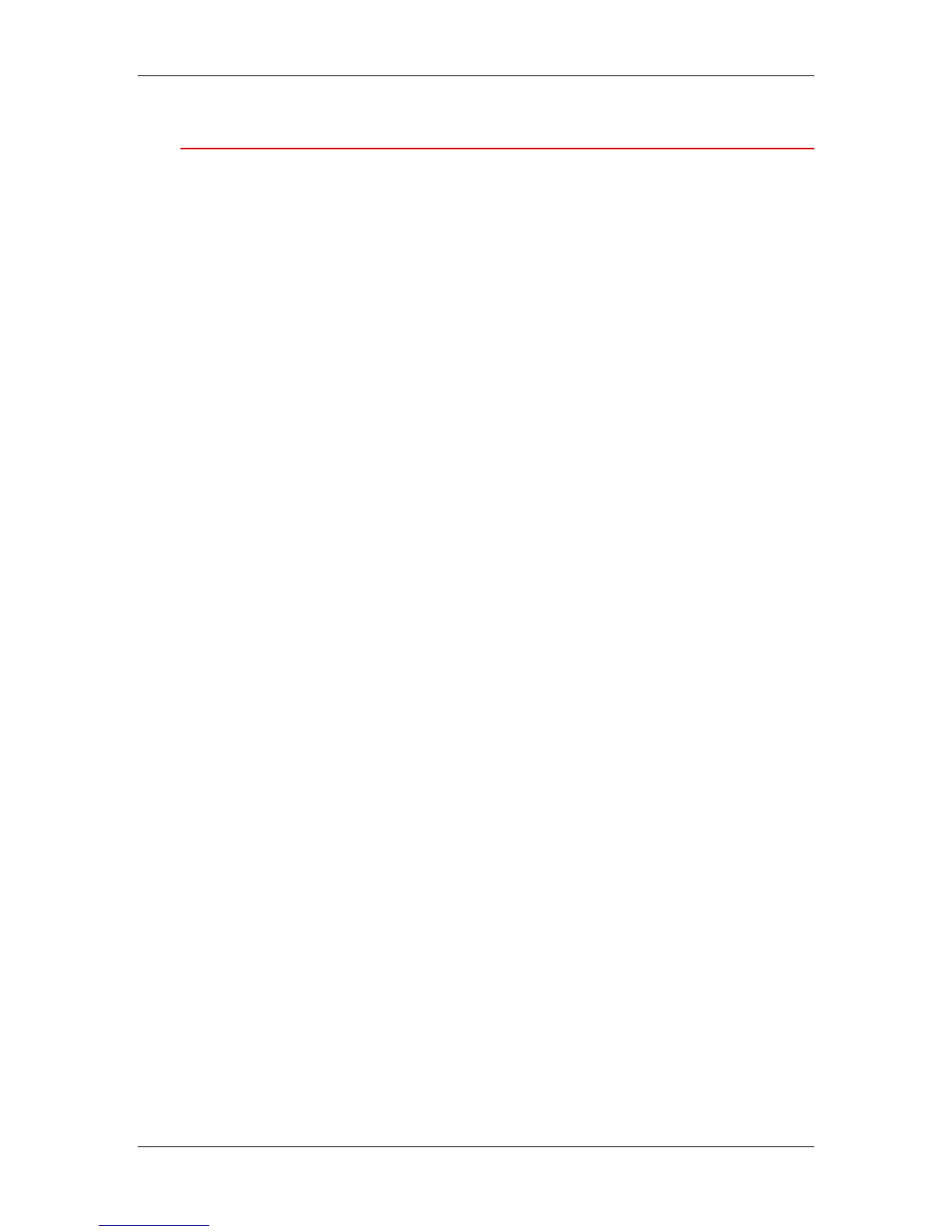7. Performing the setup from the Printer Control Panel
Xerox Phaser 790
7–6
PCL Setup
The PCL setup menus enable you to set PCL printing options. PCL is
available only when printing from Windows workstations.
1. Press the Offline button and press the Menu button until PCL
Setup is displayed.
2. Press the Item/Enter button to display the following options.
Enter information as required:
The following options apply to unformatted ASCII text files.
• Def Orientation—Landscape/Portrait. (Portrait is the
default.) Specify the default orientation of the print job on the
paper.
• Form Length—5-128 Lines (60 lines is the default.) Specify
the number of lines of text per page. Form length varies
according to the orientation of the paper.
The following options apply to ASCII text files on a per job basis.
• Font Number—0 - 45. (0 is the default.) Specify the default
font. For a complete list of available PCL fonts and their
corresponding font numbers, refer to the Fonts List.
• Pitch—Char/In, 0.44-99.99 (10.00 is the default) Specify the
pitch, or number of fixed-space, PCL characters per
horizontal inch to print
• Symbol Set Specify the PCL Symbol Set to print. A symbol
set is specific to a font and is generally designed for a single
application.