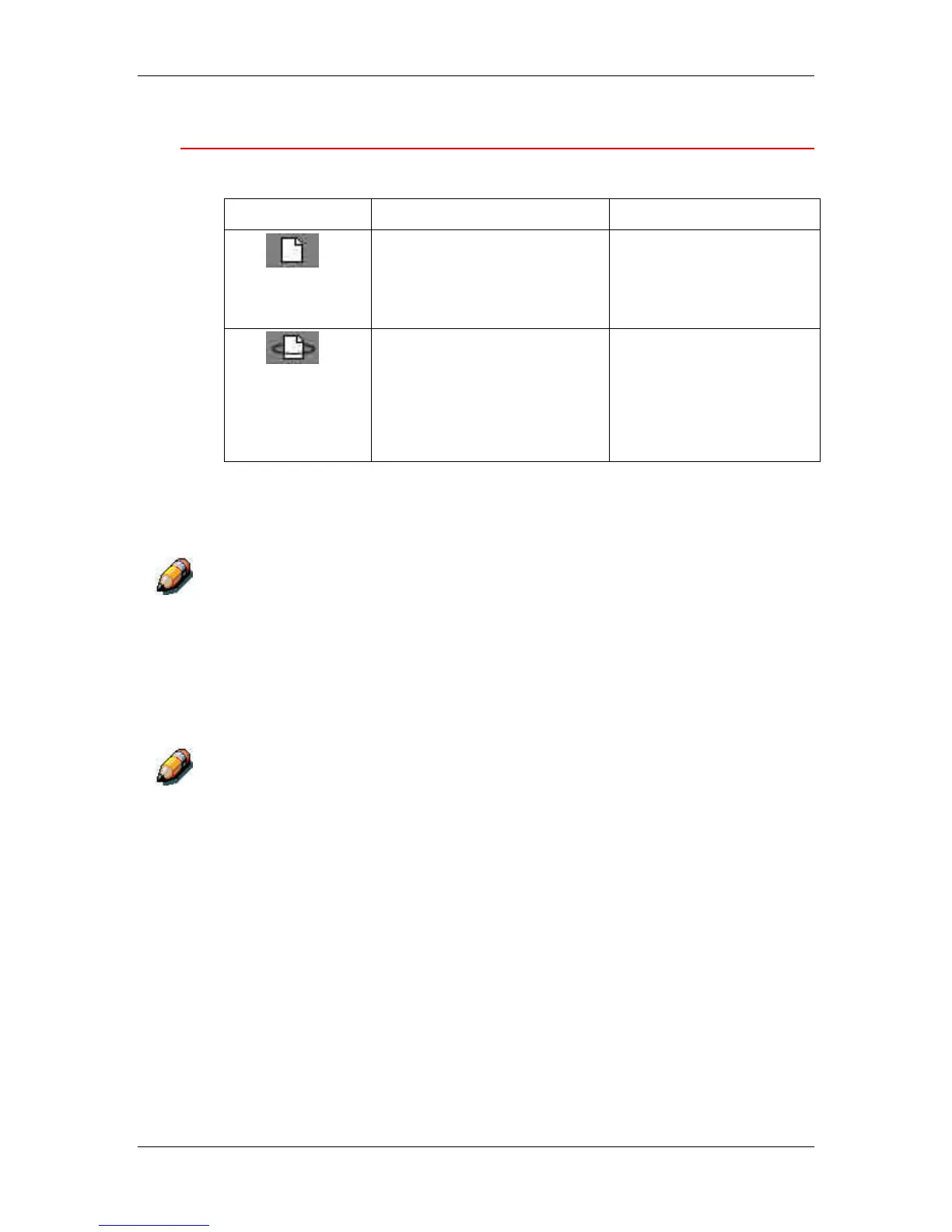16. Introduction to the Command WorkStation
Xerox Phaser 790
16–23
Print area
The job icons in the Print area are described below:
Icon Indicates How long you see the job
1
White printer
icon and job row
PostScript or PCL data only—
raster data has been deleted
Until the job limit is reached
2
White raster
icon and job row
Raster, PostScript and PCL
data
If RAM is needed to RIP an
active job, the raster data is
deleted and the job is assigned
the PS icon (in row 1)
Until the job is reprinted or
the job limit is reached
The Print area, also referred to as the Printed queue, contains jobs that
have already been printed. These jobs were assigned the Print
destination (white printer icon in the Spool or RIP areas) without any
Hold instructions; therefore, they all have white icons and rows.
A job row that appears in light red indicates that an error occurred while
printing the job. To see the error, double-click anywhere in the row.
Newly printed jobs are added to the Printed queue, and are shown at
the top of the list. Jobs are saved in the Printed queue until the job limit
is reached. When the first job over the limit is printed, the oldest job is
deleted from the disk. The default job limit is 10 jobs. The value for
Jobs Saved in Printed Queue can be changed in Setup by the
administrator.
If you reprint a job in the Printed queue, the job returns to its original position
in the Printed queue after it is printed.
While it is printing, a job consists of PostScript or PCL and raster data.
The raster data in RAM is not cleared until memory is needed to
rasterize the next job. As long as the raster data is intact, the job can
be reprinted from the Printed queue. Printed jobs that still have their
raster data are represented by a white raster icon in the Printed queue
(icon 2 in the previous table); jobs with only PostScript or PCL data
remaining are represented by a white PS icon (icon 1). If the job was
printed from a held raster job (in the RIP area), the raster data in the
RIP area remains and can be used to reprint the job after the raster
data has been cleared from the Printed queue.