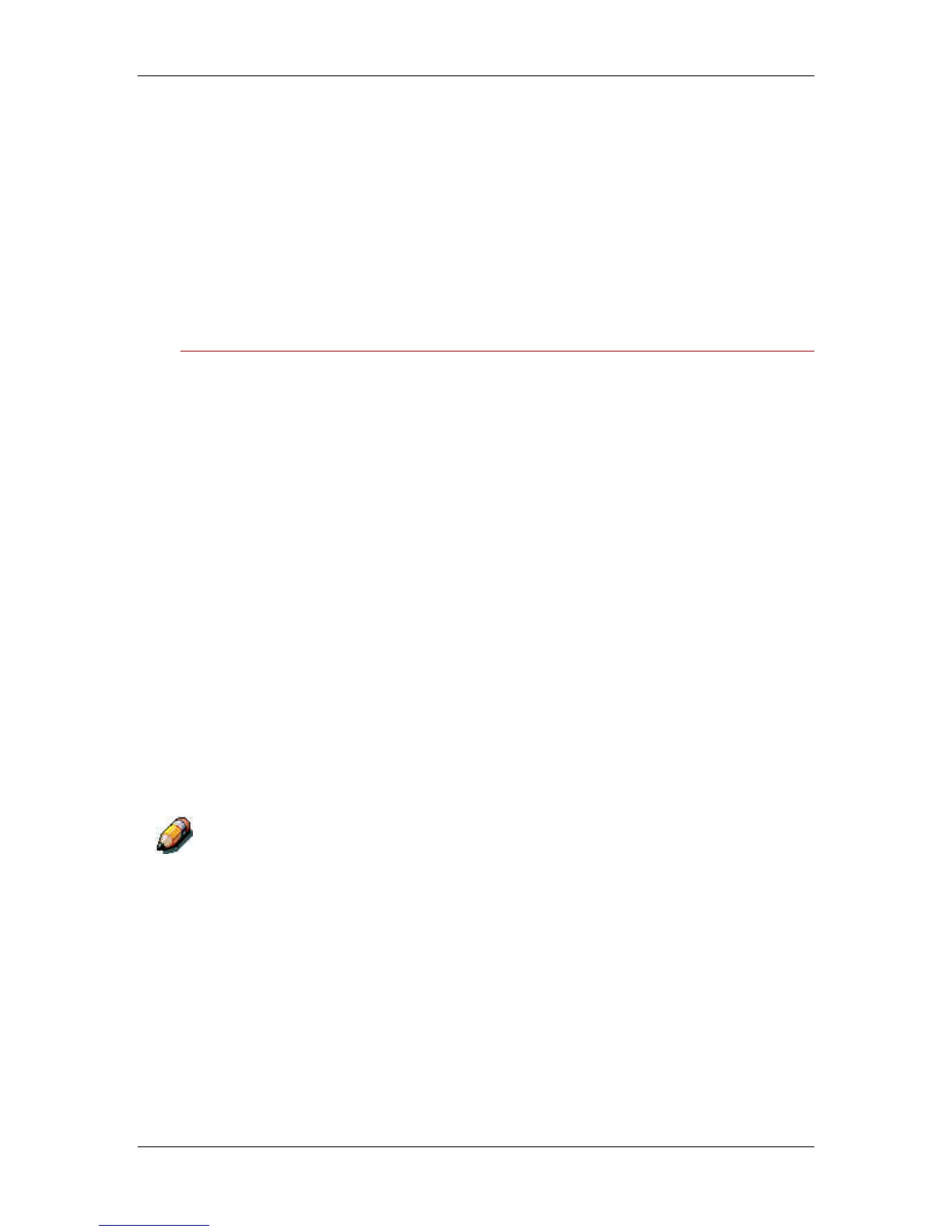7. Performing the setup from the Printer Control Panel
Xerox Phaser 790
7–4
To enter a new Password, use the up arrow button to scroll
through characters and the right arrow button to move from
left to right, from character to character. To delete a
character, use the left arrow button. The password can be
any combination of letters and numbers up to 16 characters.
When you are finished entering the password, press the
Item/Enter button. Enter the password again for verification.
If you make a mistake, the system will prompt you to enter
the password again.
Printer Setup
The Printer Setup options set the printer page description language
(PDL), paper size, and ability to print under low Dry Ink conditions.
1. Press the Offline button and press the Menu button until Printer
Setup is displayed.
2. Press the Item/Enter button to display the following options.
Enter information as required:
• Page Desc Lang—PS/PCL/Auto. (Auto is the default.)
Enter the default page description language for your printer.
If you select Auto, the printer will automatically detect and
interpret the page description language used by the file.
• Default Paper—Letter/A4. Use this option to specify the
default paper size to use in printing. All information and test
pages are printed on the default paper size.
• Toner Low—Continue/Stop. (Continue is the default.)
Specify the behavior of the printer when the Dry Ink (Toner)
is low. Select Continue to print until there is no more Dry Ink
or Stop to cease printing immediately until the Dry Ink has
been replaced.
Replace Dry Ink soon after the Dry Ink Low/Replace [Dry Ink Color] message
is displayed.