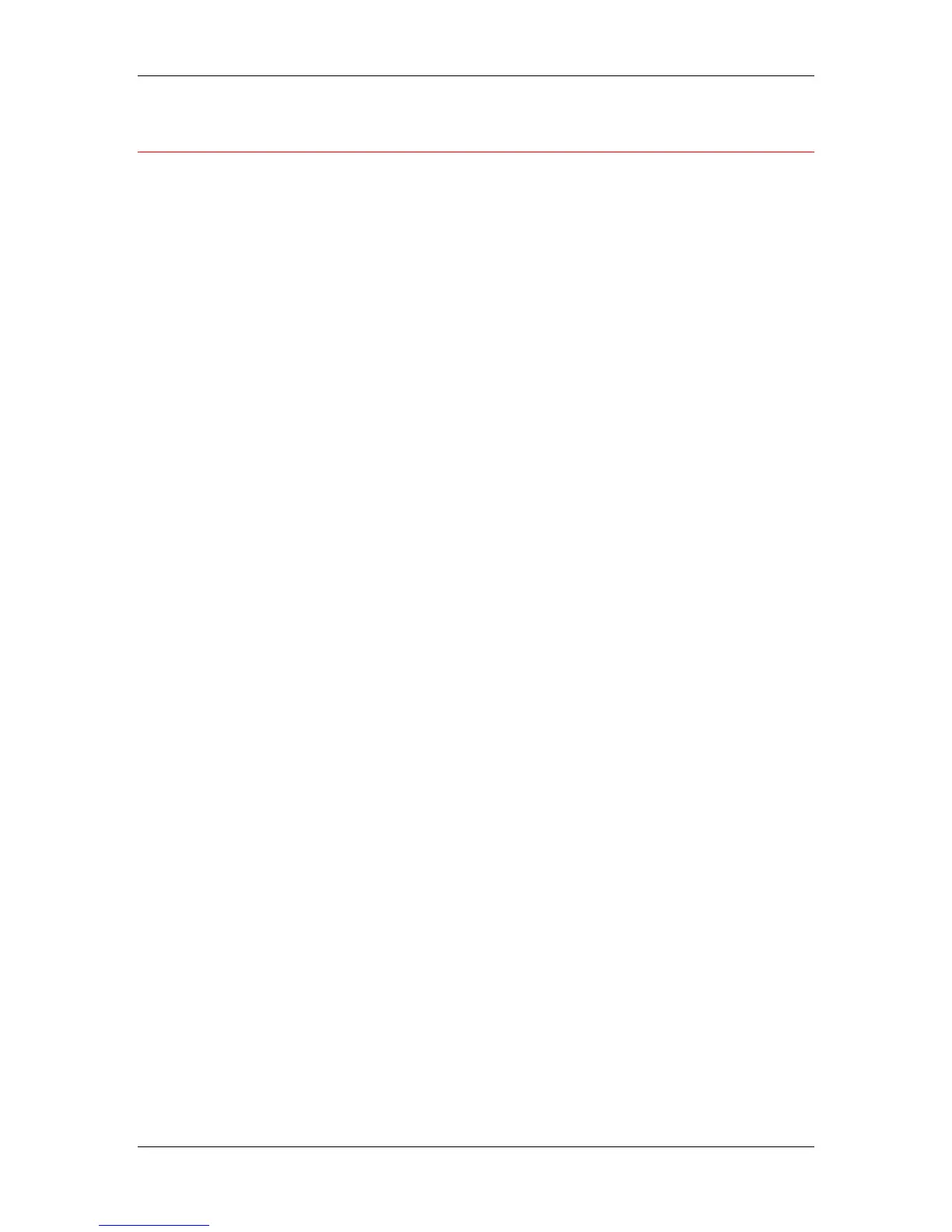17. Managing print jobs at the Command WorkStation
Xerox Phaser 790
17–6
Printing server information pages
Using the Print Pages command, you can print various special pages
of information stored on the printer.
1. Select Print Pages from the File menu.
2. In the Select Printer area, specify where you want to print the
pages.
• Server—The pages you specify are sent to the printer.
• Local Printer—Enables you to print the Configuration page,
Archive Log, and Queues to any printer installed on your
Windows workstation.
3. In the Select Pages area, specify the pages you want to print:
• Configuration—Prints the Configuration page, which gives
the current server and device configuration. This page lists
general information about the hardware and software
configuration of the printer, the current settings for all Setup
options, information about the current calibration, and the
Ethernet and Token Ring addresses of the printer.
• PS Test Page/PCL Test Page—A Test Page enables you to
confirm that the printer is properly connected and provides
color and grayscale samples for problem solving. The
following settings are among those listed on the Test Page:
Printer Name, Printer Model, color settings, calibration
information, date and time the Test Page was printed.
• Control Panel Map—Prints the Control Panel Map, which is
an overview of the screens you can access from the Control
Panel. For information about using these screens to set up
the printer, refer to the chapter Performing setup from the
Printer Control Panel.
• PS Font List/PCL Font List—Prints a list of all fonts
currently resident on the printer.
• Color Charts—Prints samples of the RGB, CMY, and
PANTONE colors available from the printer.
• Job Log—Prints a log of the last 55 jobs processed or
printed. For information about the fields in the Job Log and
about printing it in other forms, refer to the section Using the
Job Log.
