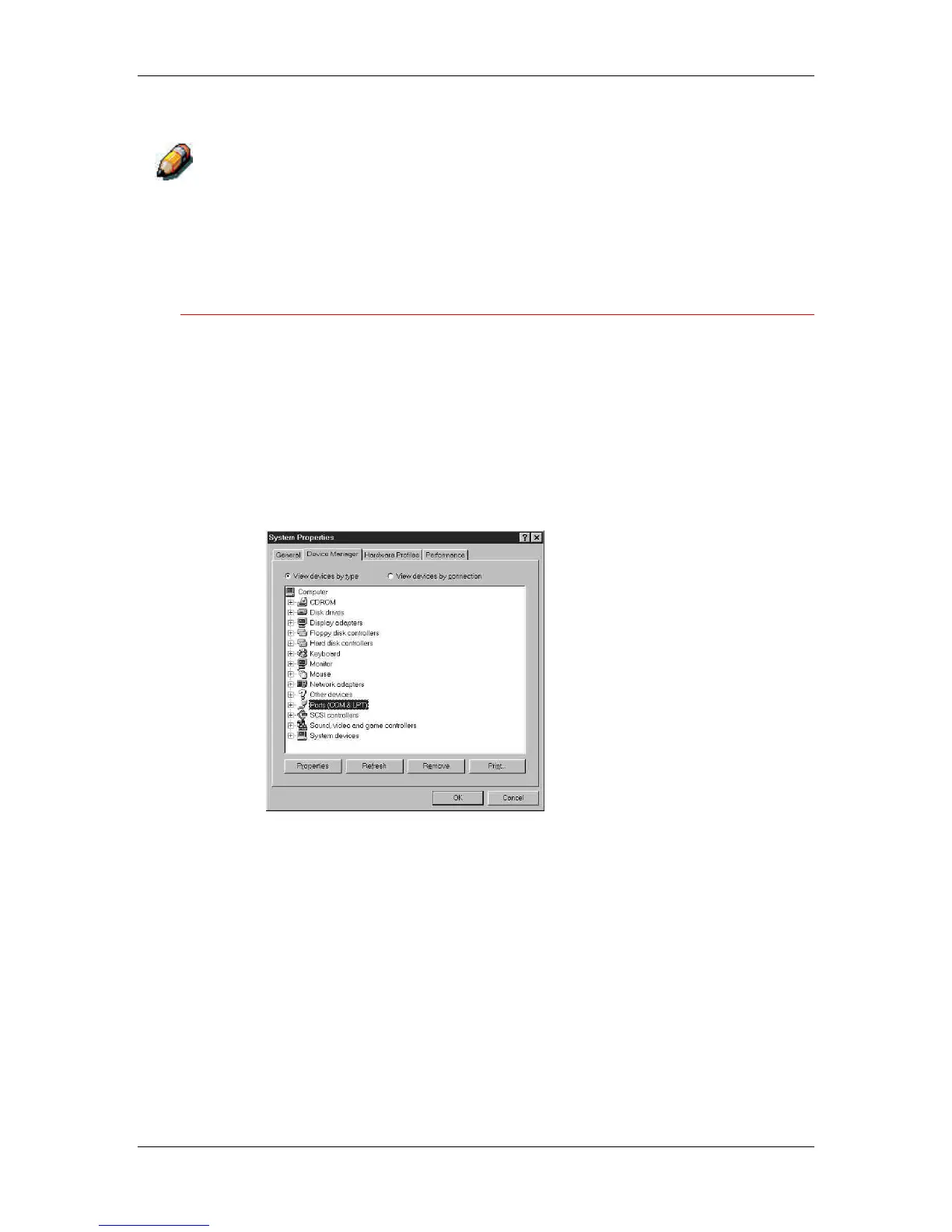9. Installing user software in a Windows 95/98 environment
Xerox Phaser 790
9–9
10. Select OK in the (LPT1) Properties dialog box.
You might need to insert the Windows 95 system CD to complete this step,
depending on whether the required files are on the hard disk.
11. When prompted to restart the workstation, select the Yes button.
After Windows 95 restarts, complete the procedure described in
the section Setting up parallel port printing.
To prepare the port for parallel port printing in Windows 98
Perform this procedure in Windows 98 only if the LPT1 port is not
currently set to ECP Printer Port.
1. Select the Start button, Settings, and Control Panel.
2. Double-click the System icon to display the System Properties
window.
3. Select the Device Manager tab.
4. Double-click the Ports option.
