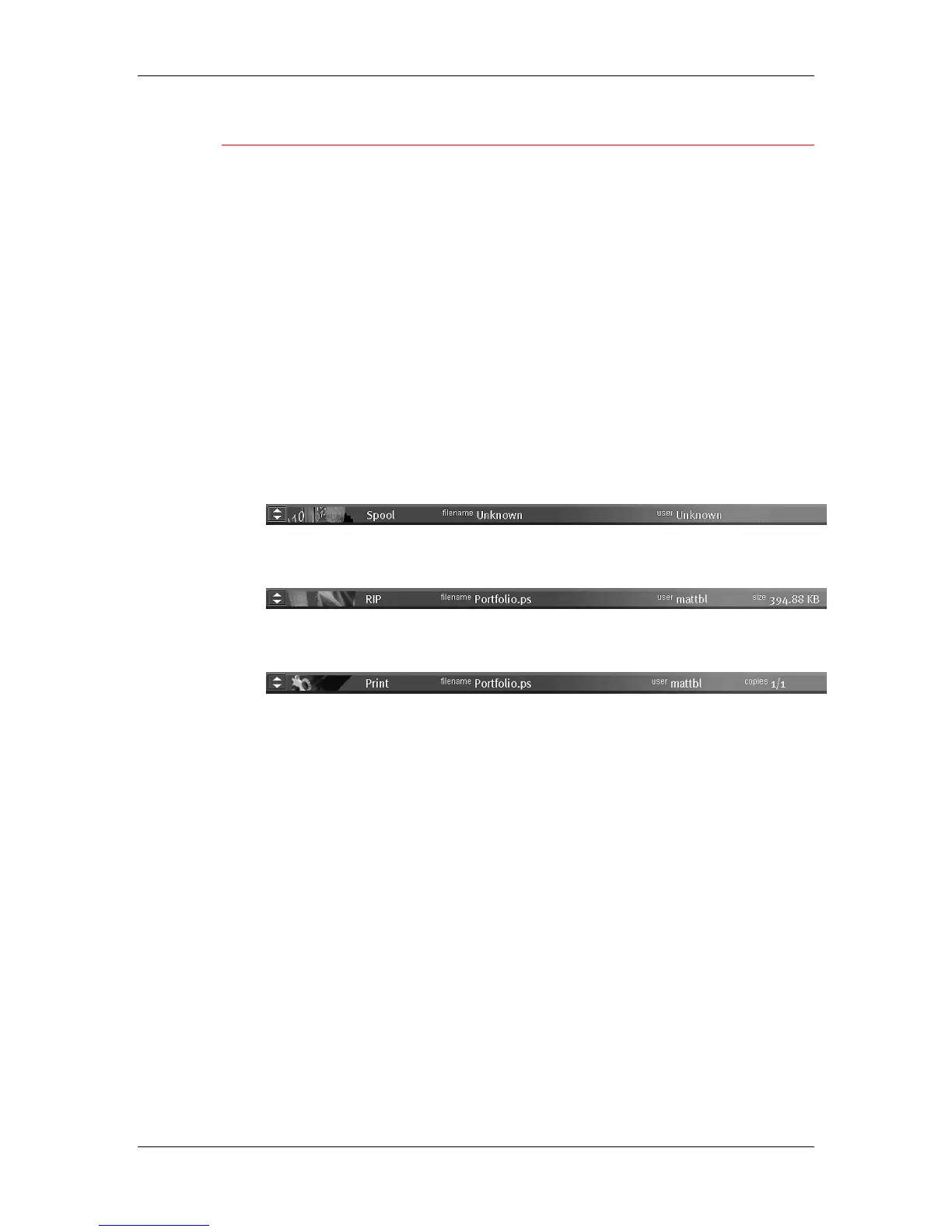16. Introduction to the Command WorkStation
Xerox Phaser 790
16–17
Status bars
Jobs actively involved in the three processes (spooling, rasterizing,
and printing) are listed in the status bars that span the Queues
window.
Status bars show the filename and user name for the active process,
and an indication of its progress. Each status bar heads the list of jobs
that have completed the process. Thus, beneath the Spool status bar,
you see a list of spooled files; beneath the RIP status bar, you see a
list of rasterized (RIPped) files; beneath the Print status bar, you see a
list of jobs that have already been printed.
In the Spool status bar, the filename and user information always
appear as Unknown (as shown below). This information is not
available until the job has finished spooling to the printer.
• Spooled jobs on Hold are displayed in yellow. Active spooled
jobs are displayed in white.
• RIPped jobs on Hold are displayed in yellow. Active RIPped jobs
are displayed in white.
• Printed jobs are displayed in white. Some Print jobs include
raster data stored in RAM.
When a job is being processed, provided animation is enabled, the
corresponding status bar is animated, indicating that the process is
active.
If an error occurs, the Print status bar alerts you by displaying a
message on a red background instead of the normal blue background.