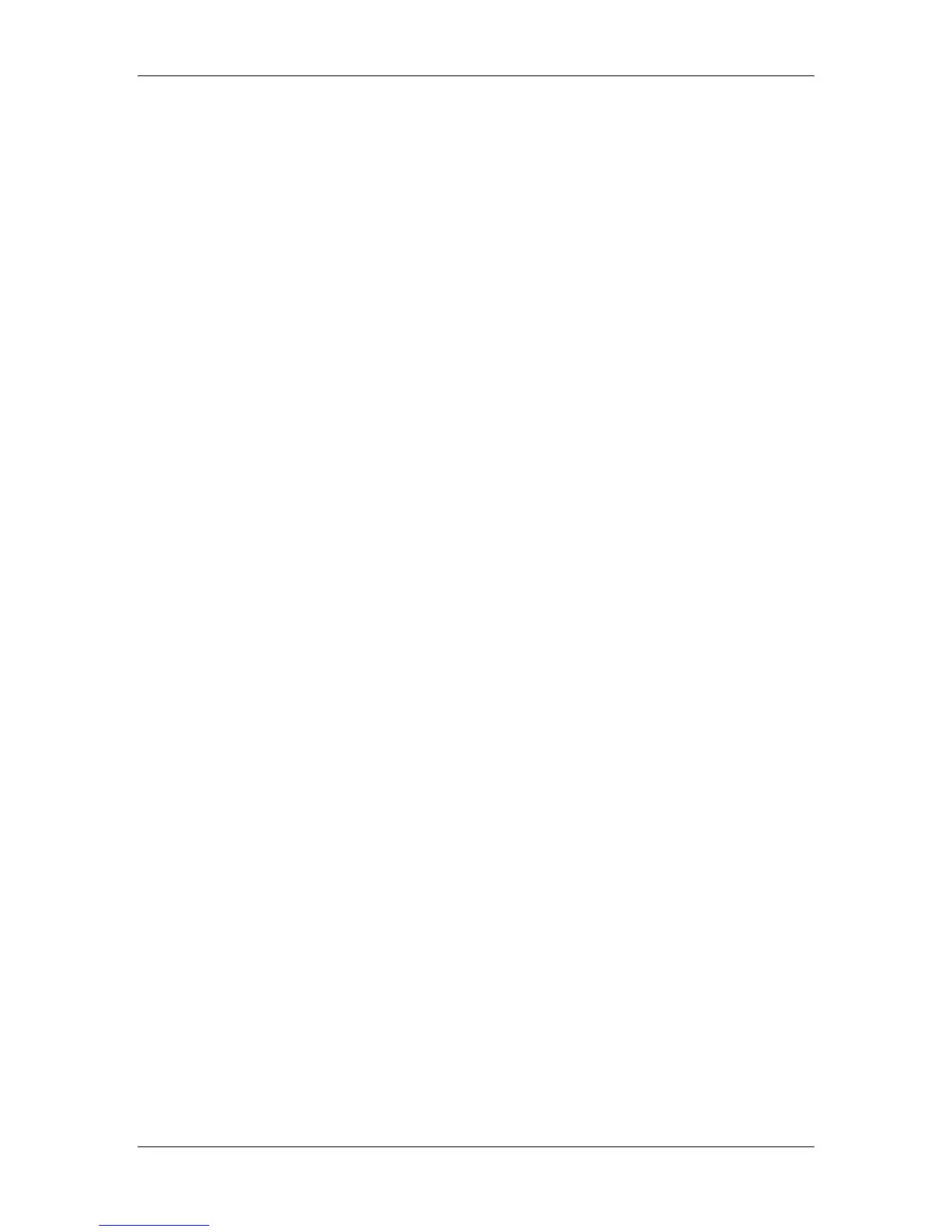16. Introduction to the Command WorkStation
Xerox Phaser 790
16–18
• Enlarging the status bars
Select the small arrows at the left of the status bar to expand the
status bar display. Select the arrows again to collapse the status
bar to its original size.
To expand all the status bars at the same time, press Ctrl-E.
Select the arrows or press Ctrl-E again to collapse them to their
original size.
• Changing proportions
By default, the status bars divide the window area into three equal
parts. You can drag the RIP and Print status bars up or down to
change the proportion of the window devoted to each job area.
For example, drag the RIP status bar down if you have a long list
of spooled jobs you want to see without scrolling.
• Making space
If your workflow includes holding many jobs, and you do not want
to view the held jobs all the time, consider moving some of them
to the Archive window. You can move jobs back and forth
between the Queues window and the Archive window with a
single right-mouse command.