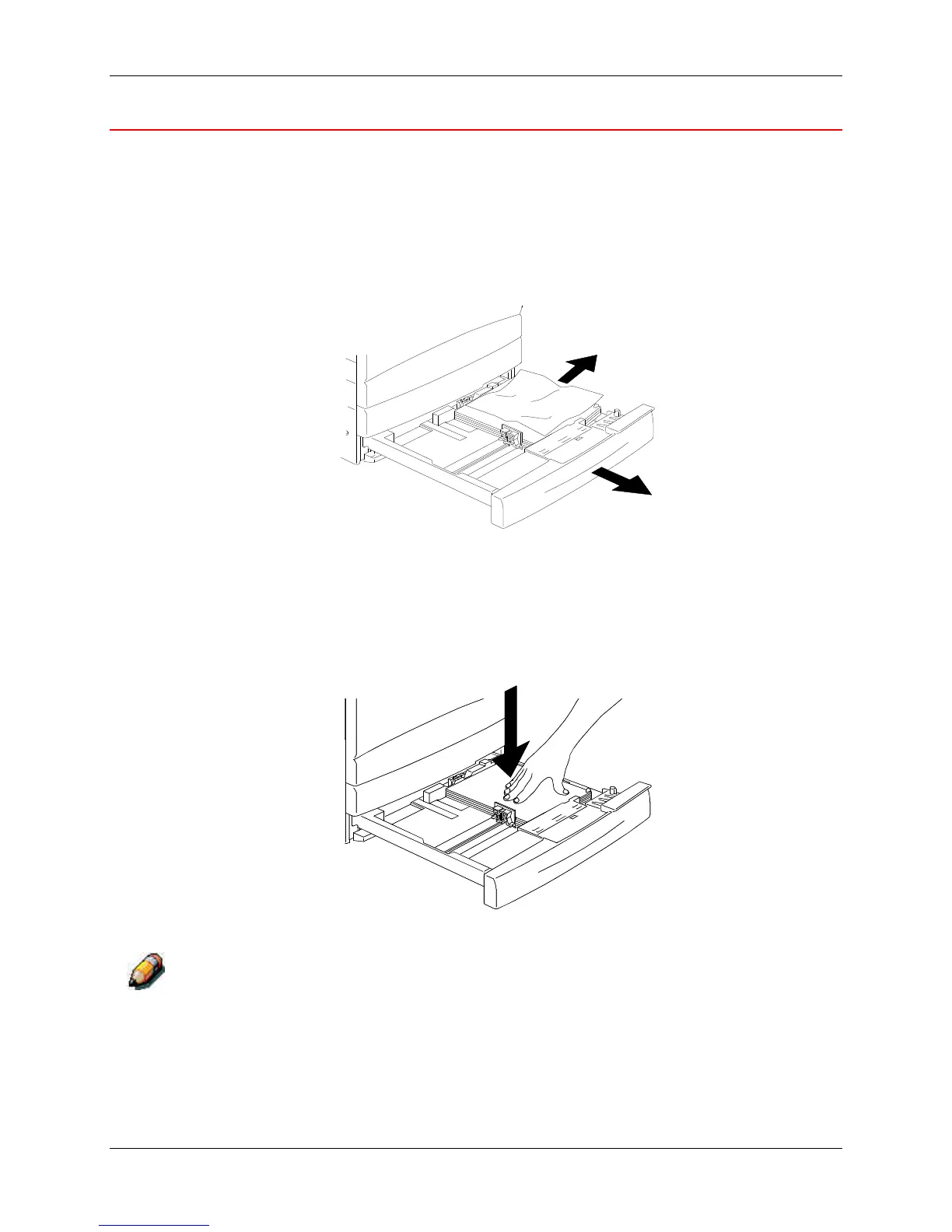Clearing a Paper Tray jam 23. Problem Solving
Xerox Phaser 790 23-3
Clearing a Paper Tray jam
Perform this procedure when the message Check Loading of Tray X (1, 2,
or 3) is displayed on the Control Panel.
1. Slowly open the paper tray all the way. Remove the jammed paper and
any paper that is creased or torn. Ensure that there are no pieces of
torn paper remaining in the tray.
301087
2. Remove the paper stack from the tray, and fluff the edges.
3. Ensure that the stack is flush on all four sides.
4. If this is Paper Tray 1, press down on the paper stack until the metal
plate on the bottom of the tray latches into place.
301145
It is not necessary to perform step 4 on Paper Tray 2 and Paper Tray 3, if
installed.
