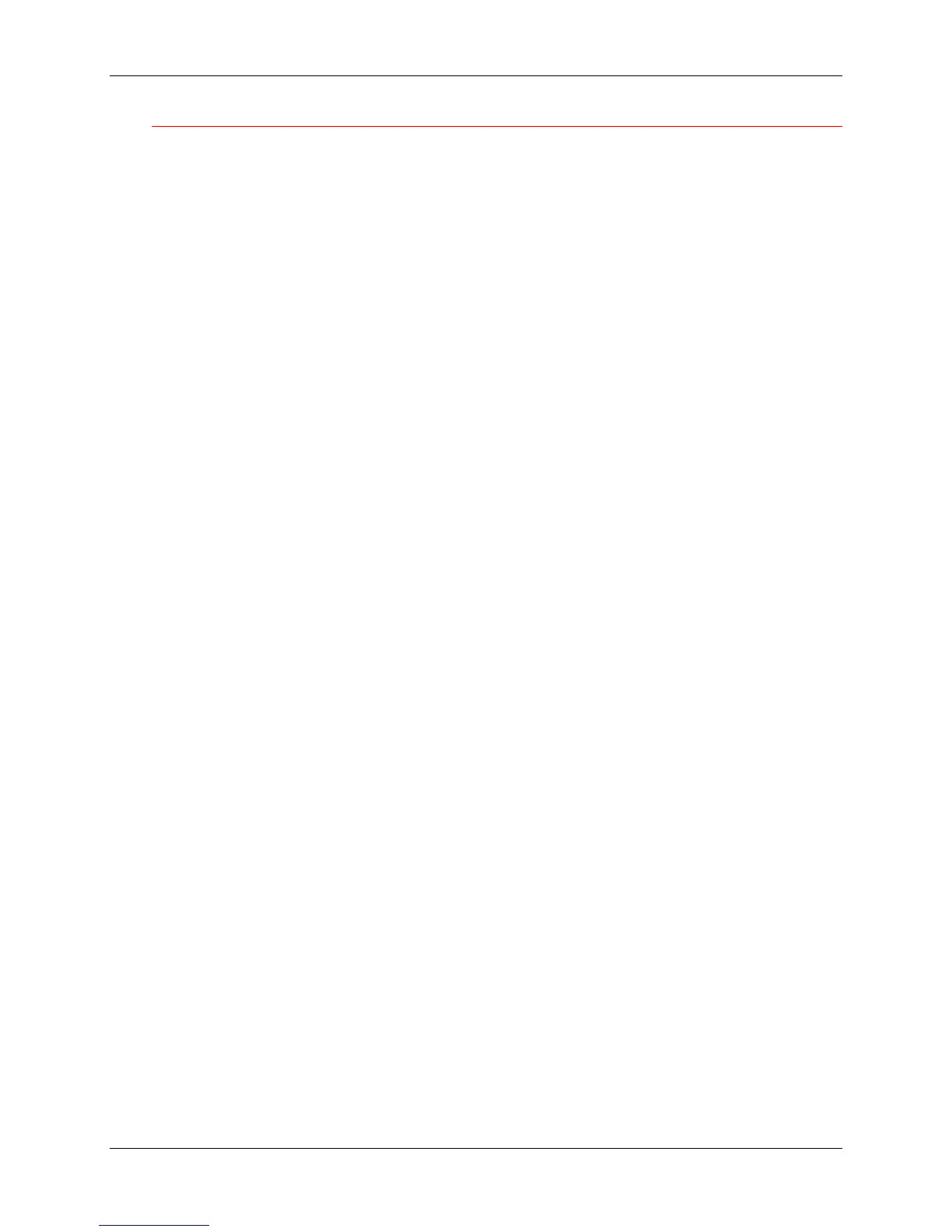23. Problem Solving Network Problem Solving
23-58 Xerox Phaser 790
Command WorkStation fails to connect to a server
If a remote Command WorkStation cannot connect to a server that was
connected previously, you may need to reconfigure the connection.
1. If you can, select Exit from the Command WorkStation File menu.
2. In the C:\Windows folder, find the Efinl.ini file and move the file out of
the C:\Windows folder to another folder.
If the Efinl.ini file contains a limited amount of configuration information
that is easily recreated (i.e., information for only one or two servers), you
can delete the file altogether. A new Efinl.ini file will be created in the
C:\Windows folder when you reconfigure the connection.
If the Efinl.ini file contains configuration information for several servers,
or information that is not readily recreated, keep the Efinl.ini file as a
backup.
3. Print a Configuration page.
Use the information on this page to configure the connection to the
server.
4. Launch the Command WorkStation application.
5. When you are prompted to configure a server connection, select OK.
For more information, refer to the chapter Setting up the network server.
6. If you still cannot connect to the Printer, the administrator should reinstall
Command WorkStation software.