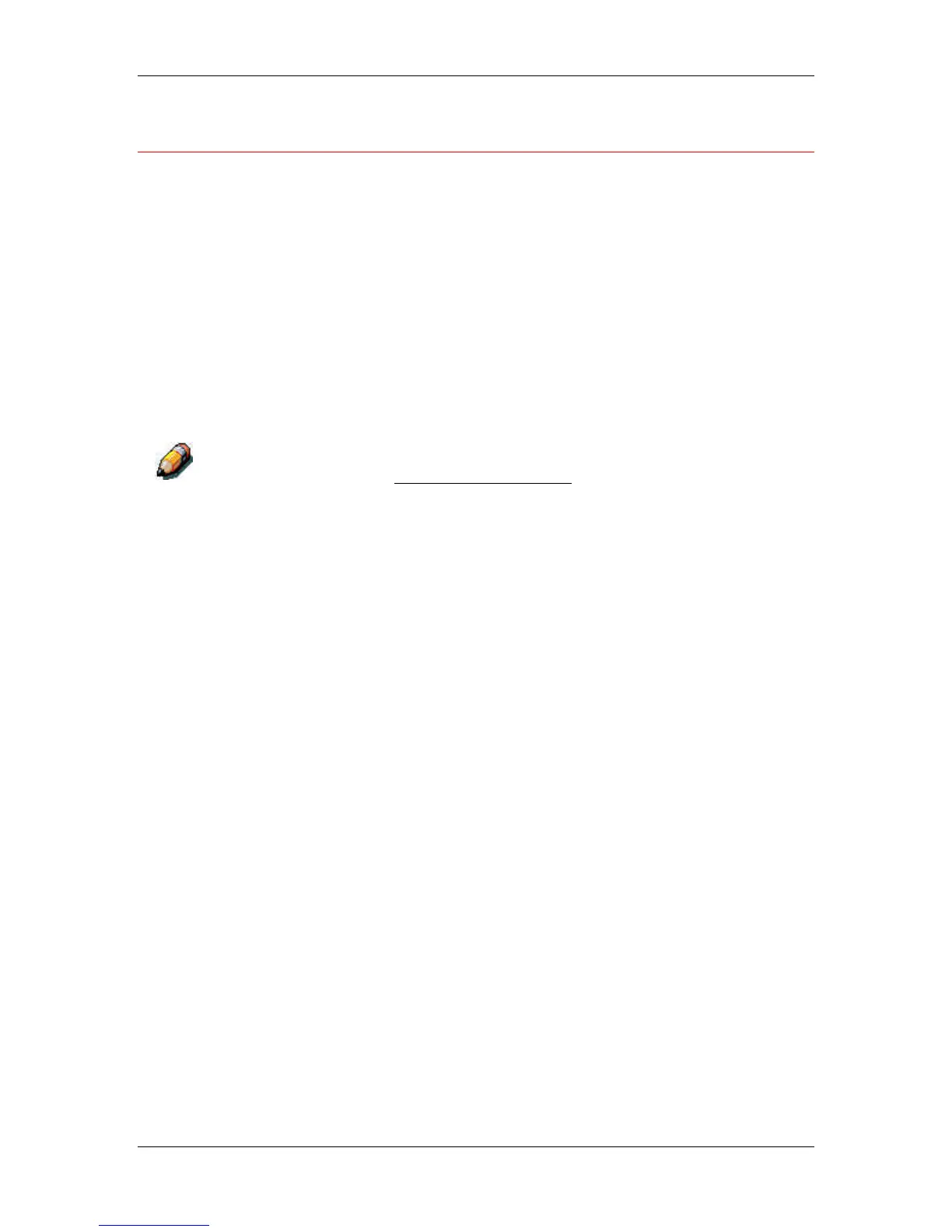15. Printing from the Macintosh OS workstations
Xerox Phaser 790
15–6
Defining a custom page size
With custom page sizes, you define the page dimensions and margins.
After you define a custom page size, you can use it from within an
application, without redefining it each time you print.
1. Select Page Setup from the application File menu.
2. For Paper, select Custom.
3. From the drop-down box under Printer, select Custom Page
Default.
4. Enter the page dimensions and margins.
You can view the minimum and maximum sizes by using the
drop-down boxes under PPD Limits.
Ensure that your selections are within the paper specifications for the printer.
Refer to the chapter Technical information for more information.
5. To save this custom page size, enter a name for it and select
Add.
Saved custom page sizes are displayed in the menu of page
sizes at the top right of the dialog box.
To remove a custom page size, select it from the menu and select
Remove.
6. Select OK.