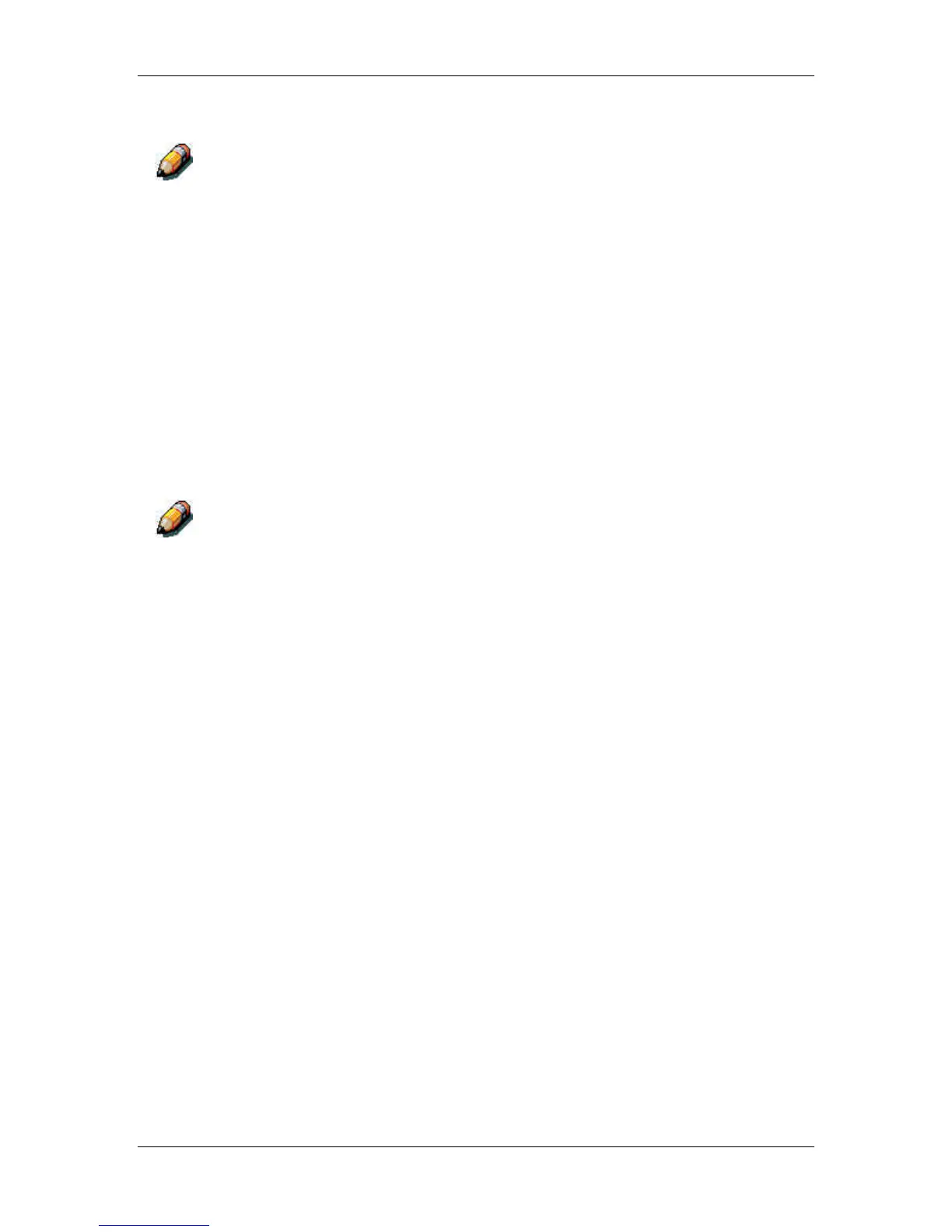21. Performing the setup from WebSetup
Xerox Phaser 790
21–24
The following option available only when printing from Windows computers;
it is not available in Remote Setup.
4. Select the Printer Setup tab to specify PCL printing options. Find
PCL Setup under the printer name in the directory tree.
For each of the following, select the desired option icon in the tree
and the desired default value in the box that displays below the
tree.
a. Select the Paper Size from the drop down box.
b. Select Portrait or Landscape from the Default Orientation
drop down box. Select Portrait to orient printing across the
short edge of the page or Landscape to orient printing
across the long edge of the page.
c. Use the scroll box to specify the Form Length or lines of
text (5-128) to print on each page. The default length is 60.
The form length varies according to the orientation of the paper.
d. Use the scroll box to specify the default Font Size in Points
of a proportionally scalable font (4.00 to 999.75). The point
size is significant to a quarter of a point. The default is 12.00.