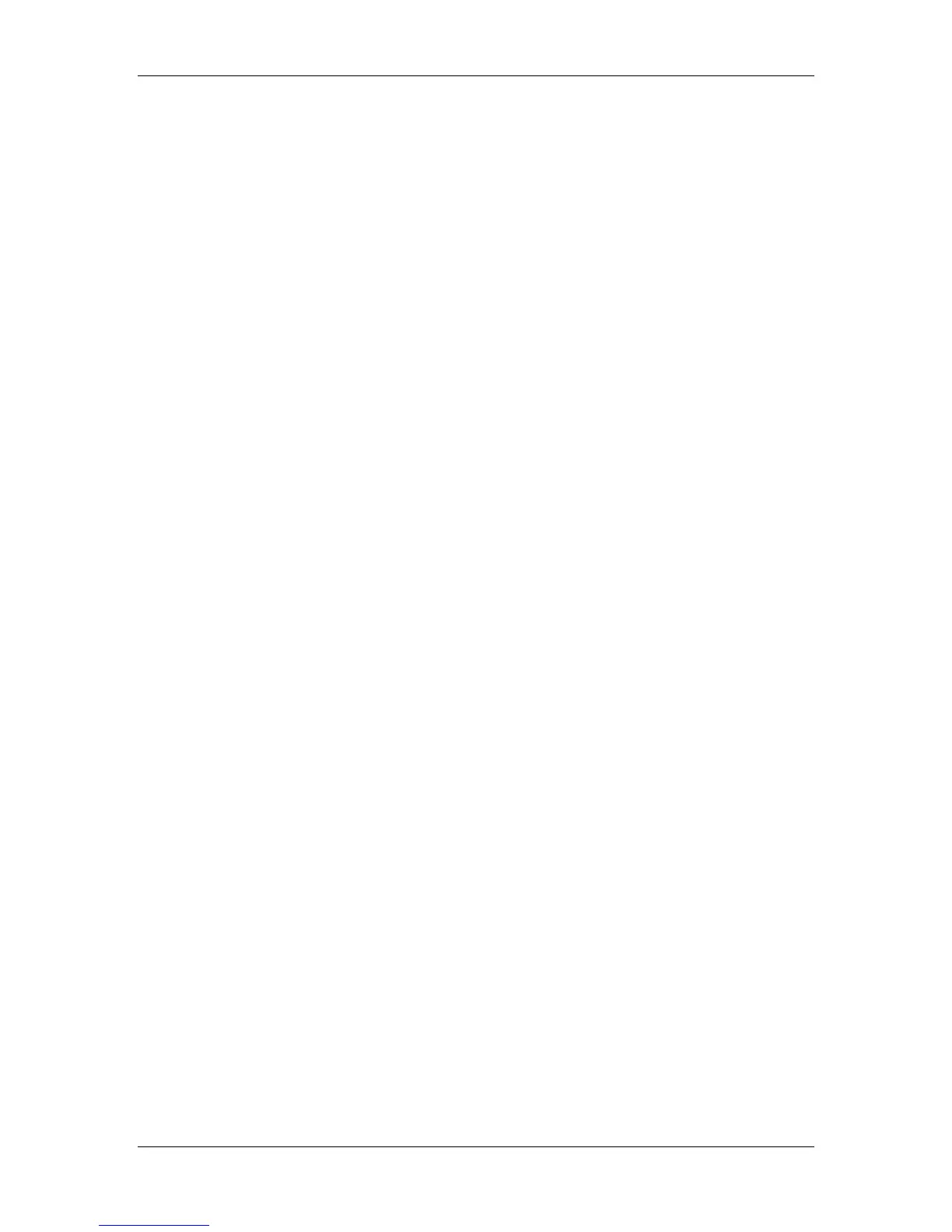21. Performing the setup from WebSetup
Xerox Phaser 790
21–23
a. Select the Default Paper Size from the Default Paper Sizes
drop-down box to specify the kind of paper to use for printing
standard jobs.
b. Select Yes or No in the Print to PS Error drop down box.
Select Yes to print the portion of the job that was processed
before the error occurred along with the error message or
the PostScript code if no image data was processed to that
point. This information can be useful in troubleshooting
PostScript files that will not print. Select No to cancel the job
entirely whenever a PostScript error is encountered. The
processed portion of the job and the PostScript error
information is stored on the printer. You can view the job and
the error information using the job management tools.
c. Select Continue or Stop in the Toner Low drop down box.
(Continue is the default.) Specify the behavior of the printer
when the Dry Ink (Toner) is low. Select Continue to print
until there is no more Dry Ink or Stop to cease printing
immediately until the Dry Ink has been replaced.
d. Select No or Yes in the Cover Page drop down box. When
Yes is selected, each job is printed with a cover page that
includes the name of the user who sent the job, the
document name, the server, the time the job was printed, the
number of pages printed, and the status of the job. If a
PostScript error occurs and the Print to PS Error option is set
to Yes, the PS error message replaces the job status.