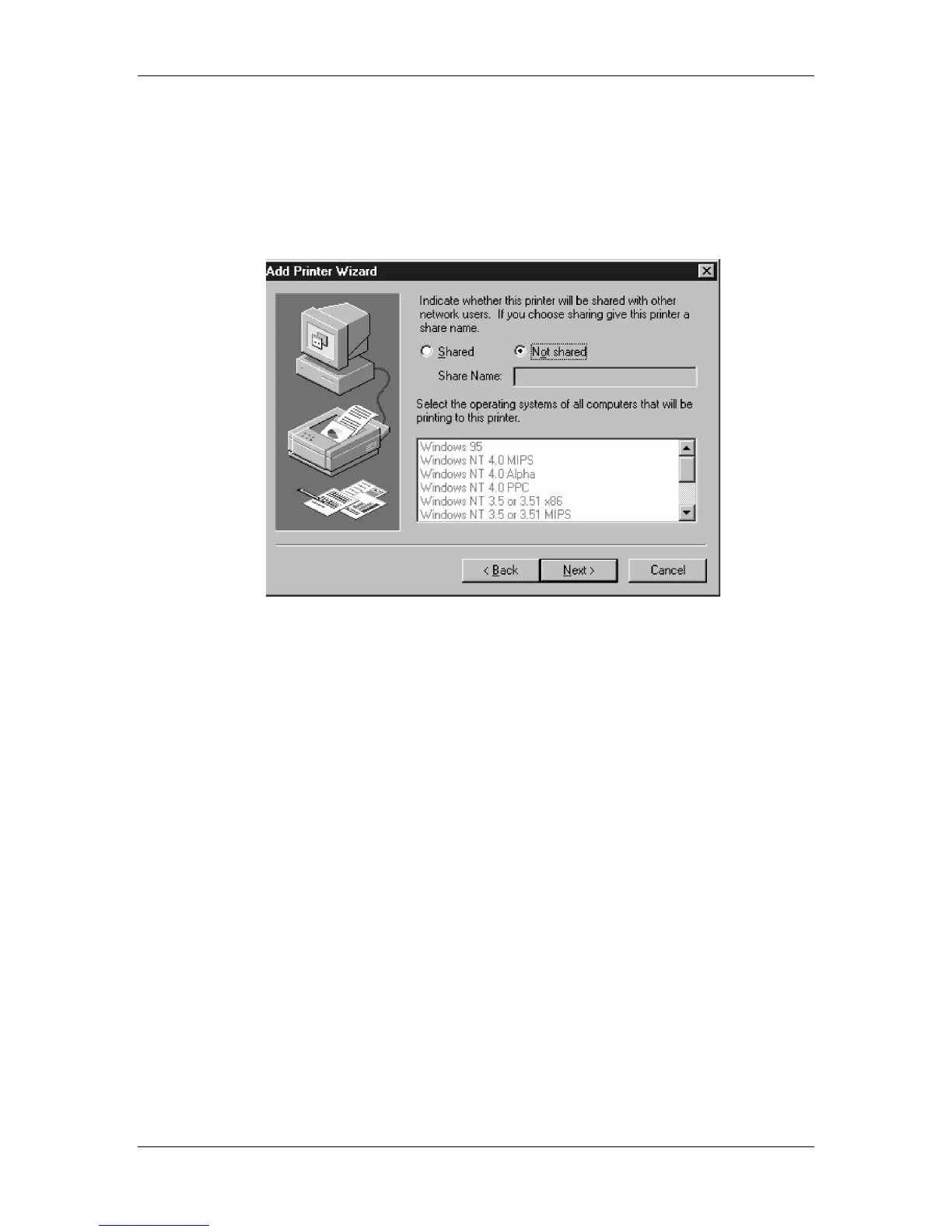11. Installing user software in a Windows NT 4.0 environment
Xerox Phaser 790
11–23
14. If you want the Phaser 790 to be the default printer, select Yes; if
not, select No. Select Next.
15. Indicate whether you want the printer installed as a shared
printer. If you select Shared, enter a Share Name for the printer
(or leave the printer default name) and make selections from the
list of operating systems used by client workstations. Select Next.
16. To confirm the connection, right-click the printer icon and select
Properties. Select the General tab and Print Test Page. If the
test page prints successfully, you are ready to print from your
workstation.
17. Select OK to close the Printer Properties dialogue box.