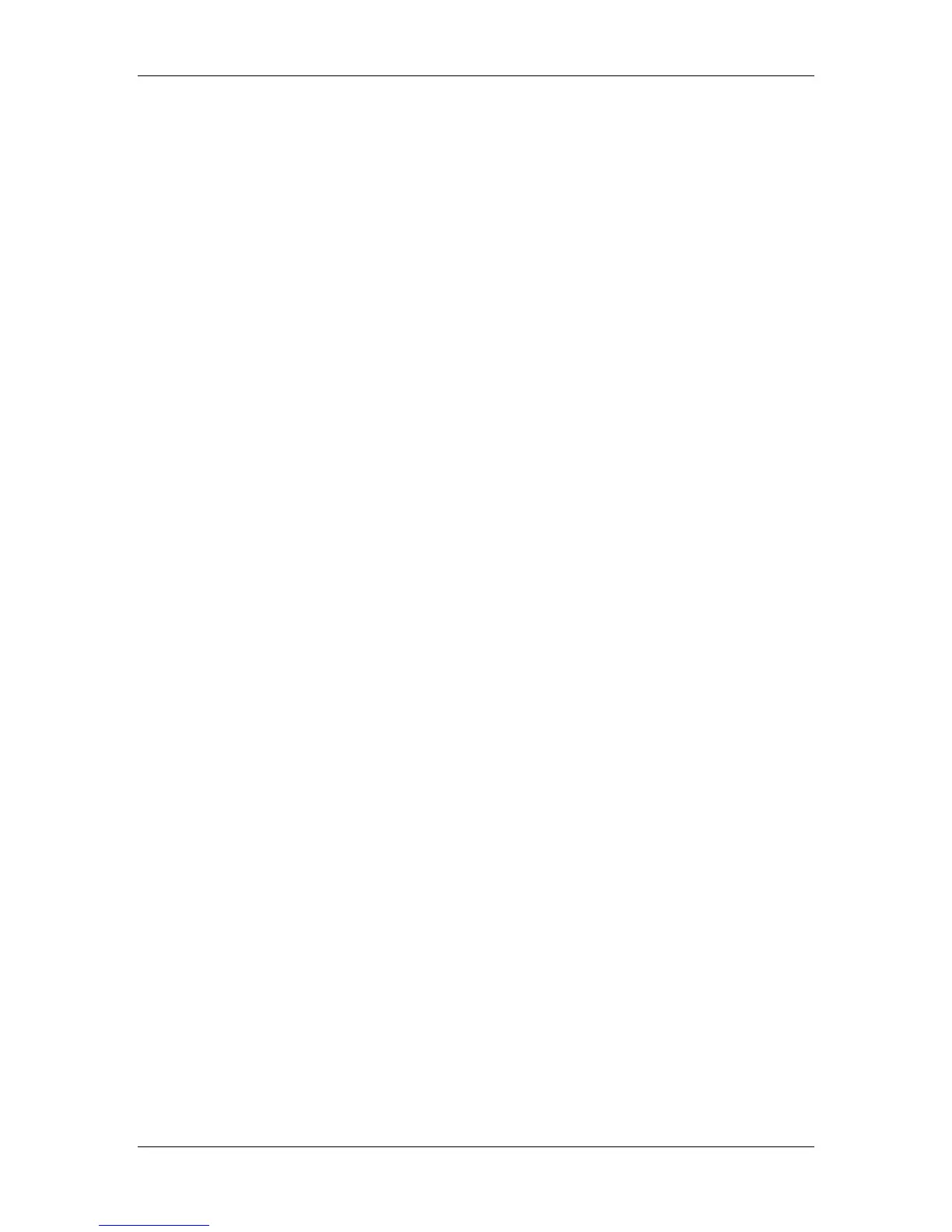7. Performing the setup from the Printer Control Panel
Xerox Phaser 790
7–9
The following options are displayed if Enable Auto IP is
set to Yes:
• Auto Gateway —Yes/No. Enables the system to
automatically search for the Gateway address.
• Enable AppleTalk —Yes/No. If Yes is select,
automatically reboots the system and enables
AppleTalk.
• ETH. IP Address. (The default is 127.000.000.001.)
Use the arrow buttons to assign the printer an Ethernet
IP address. Press Item/Enter to accept the selection.
• ETH. Subnet Mask. (The default is 255.255.255.000.)
Use this option to modify the subnet mask to one of the
following values for printing with TCP/IP over Ethernet:
• 255.000.000.000 if the IP address starts with a
number less than 128
• 255.255.000.000 if the IP address is within the
number range from 128 through 191
• 255.255.255.000 if the IP address starts with a
number greater than 191
• Gateway address. If your network uses a gateway,
type the address in the Gateway text boxes (the default
address is 127.000.000.001).
• Enable AppleTalk — Yes/No. If Yes is selected,
automatically reboots the system and enables
AppleTalk.
• Enable Novell — Yes/No. If yes is selected, select the
Ethernet frame type used for communication between your
NetWare file server (or NetWare file servers if you connect to
more than one) and the printer:
• Auto Frame Type—Yes/No (The default is No.) Select Yes
to automatically determine the frame type.
• Ethernet 802.3—Yes/No (The default is No.) Select Yes to
enable Ethernet 802.3.
• Ethernet 802.2—Yes/No (The default is No.) Select Yes to
enable Ethernet 802.2.
• Ethernet II—Yes/No (The default is No.) Select Yes to
enable Ethernet II.
• Ethernet SNAP—Yes/No (The default is No.) Select Yes to
enable Ethernet SNAP.