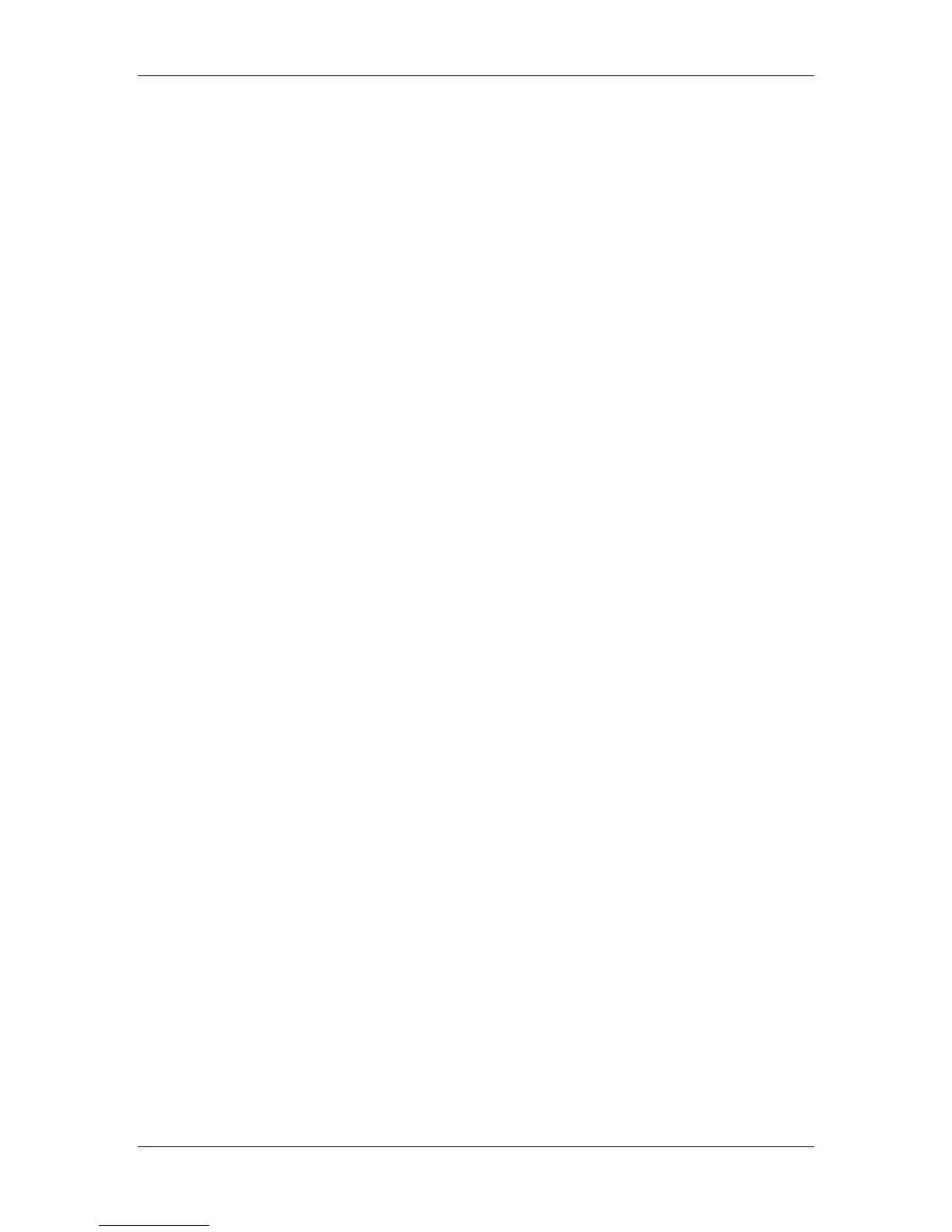9. Installing user software in a Windows 95/98 environment
Xerox Phaser 790
9–16
9. Select Start, Settings, and Printers.
10. Right-click the Phaser 790 icon and select Properties.
11. Select the Details tab and the Add Port button to display the Add
Port dialog box.
12. Specify the network path or select the Browse button to display
the network environment.
For NetWare file servers, double-click the icon of the server to
use for printing to the Phaser 790. If you are unsure of which
server to use, contact your system administrator.
13. Select the printer icon labeled with the NetWare print queue
(direct, hold, or queue) you will use and select OK.
14. In the Add Port dialog box, verify that the network path is
updated. Select OK.
Your print jobs are transmitted to the specified print queue on the
Novell file server. The printer polls the file server, and if jobs are
present, they are transmitted to the printer.
15. To confirm the connection, print a test page. Select the General
tab in the Properties dialog box. Select the Apply button and the
Print Test Page button.
Perform one of the following:
• Select Yes if the job printed normally.
• Select No if the page did not print or did not print correctly.
Follow the troubleshooting wizard to diagnose and solve the
problem.
When setup is complete, you are ready to print your jobs.