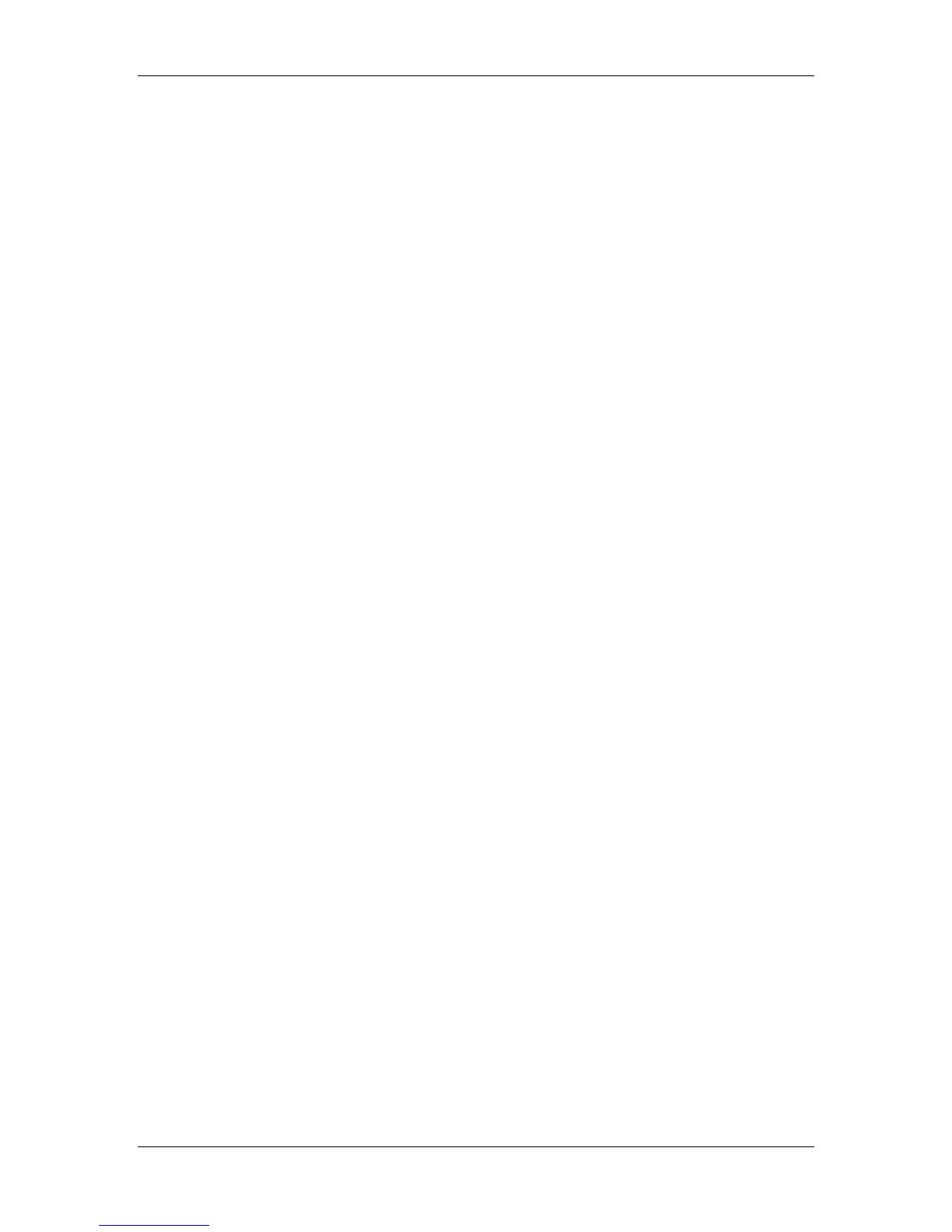10. Installing user software in a Windows 2000 environment
Xerox Phaser 790
10–12
9. Select the LPR Byte Counting Enabled checkbox.
10. Select OK to redisplay the Additional Port Information screen.
11. Select Next to display the wizard completion screen.
12. Select Finish. The Ports property tab shows the new port
configuration.
13. Right-click the printer icon and select Properties.
14. To confirm the connection, print a Windows test page. Select the
General tab. Select the Print Test Page button and OK.
15. Perform one of the following:
• Select OK if the job printed normally.
• Select the Troubleshoot button if the page did not print or did
not print correctly. Follow the Troubleshooting wizard to
diagnose and solve the problem.
16. Select Close to exit the Printer Properties dialog box.
Configure any options installed on your printer. Refer to the section
Setting the printer options.
After setup is complete, you are ready to print your jobs.