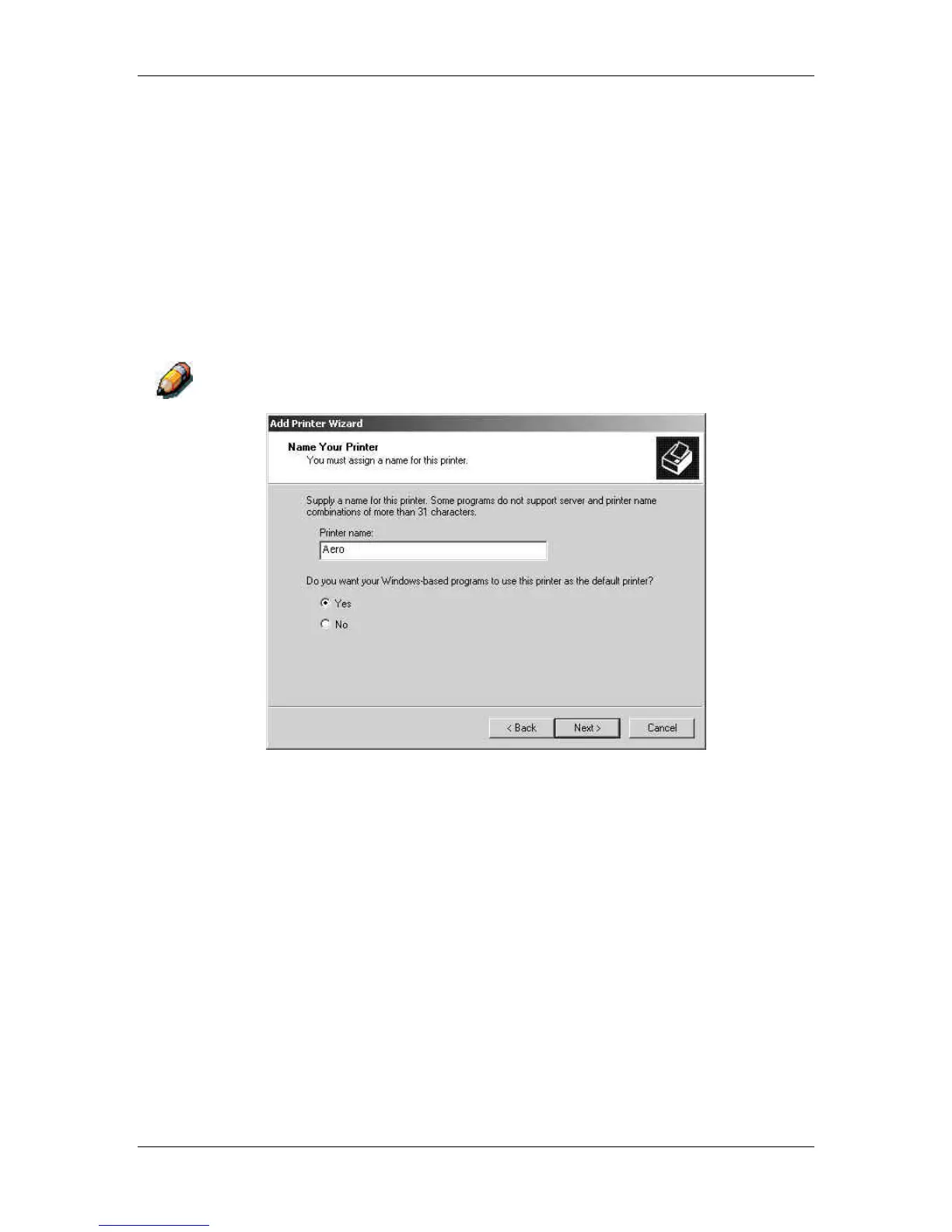10. Installing user software in a Windows 2000 environment
Xerox Phaser 790
10–18
17. Browse to the English\Prntdrvr\Ps_drvr\Win_2000 folder and
ensure that oemsetup.inf or oemsetup is selected.
18. Select Open.
The path is copied to the Install from Disk dialog box.
19. Verify the path is correct and select OK.
20. In the Printers box, select the Xerox Phaser 790 option and
select Next.
21. Using a maximum of 31 characters, enter a name for the printer
or leave the default name in the Printer Name box.
Entering more than 31 characters may cause printing problems with some
network applications.
22. If you want the Phaser 790 to be the default printer, select the
Yes radio button; if not, select No. Select Next.