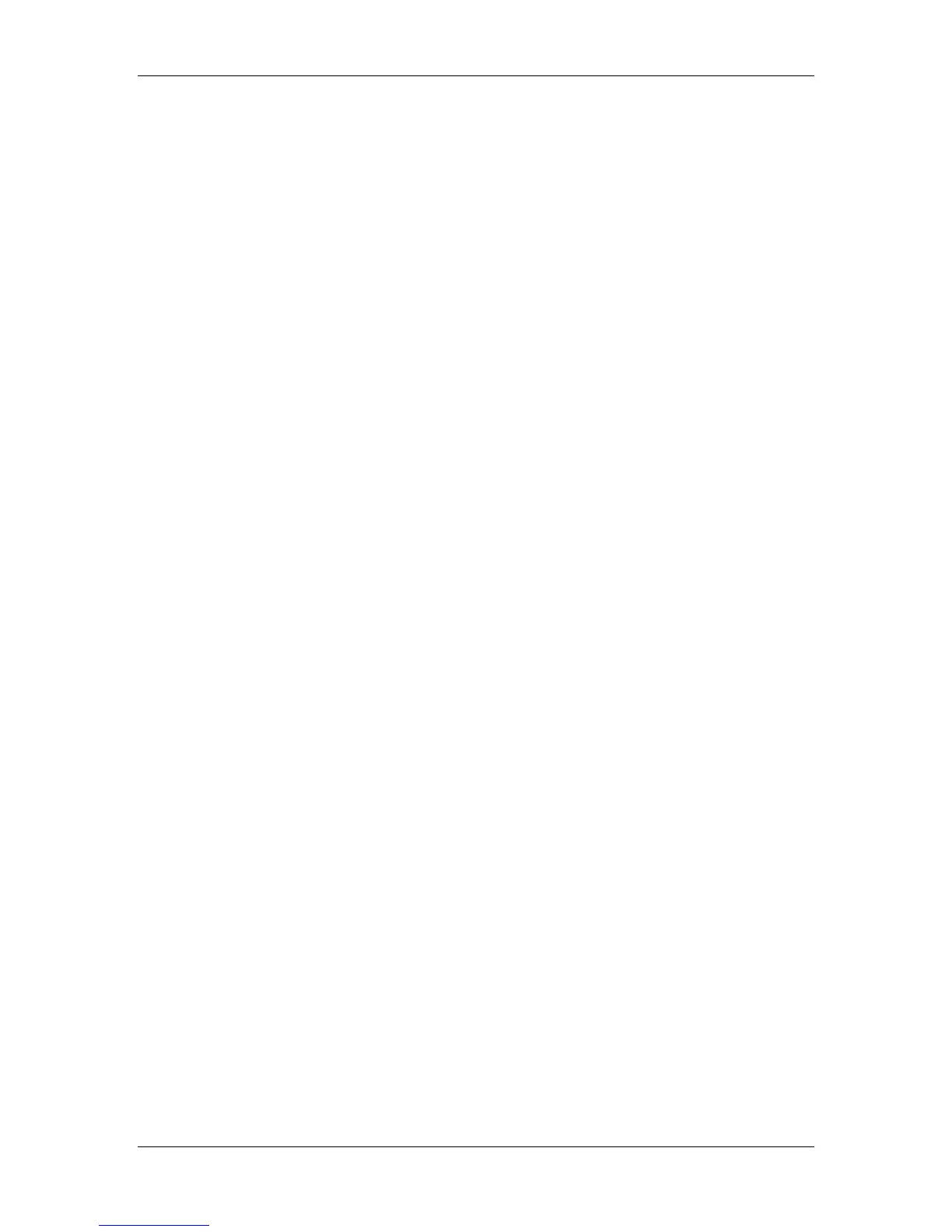10. Installing user software in a Windows 2000 environment
Xerox Phaser 790
10–23
3. Select the Create new port radio button.
4. Select the TCP/IP Port option.
The TCP/IP Printer Port wizard is displayed.
5. Select Next.
6. Enter the Printer Name or IP address. When you enter the
information, it is also displayed in the Port Name field. Select
Next to display the Additional Port Information.
7. Select the Custom radio button and the Settings button.
The Configure Standard TCP/IP Port Monitor screen is displayed.
8. Select the LPR radio button in the Protocol section to activate the
LPR Settings fields.
9. Enter one of the names listed below in lowercase letters in the
Queue Name field:
• print (generally used)
• hold
• direct
10. Select the SNMP Status Enabled checkbox.
11. Select OK to redisplay the Additional Port Information screen.
12. Select Next to display the wizard completion screen.
13. Select Finish. The Ports property tab shows the new port
configuration.
The SPM searches for the printer and configures the printer,
based on the SNMP responses.
14. To confirm the connection, print a test page. Select the General
tab and select the Print Test Page button.
When you print, your files are transmitted over the SNMP
connection to the printer. With setup complete, you are ready to
print your jobs.
