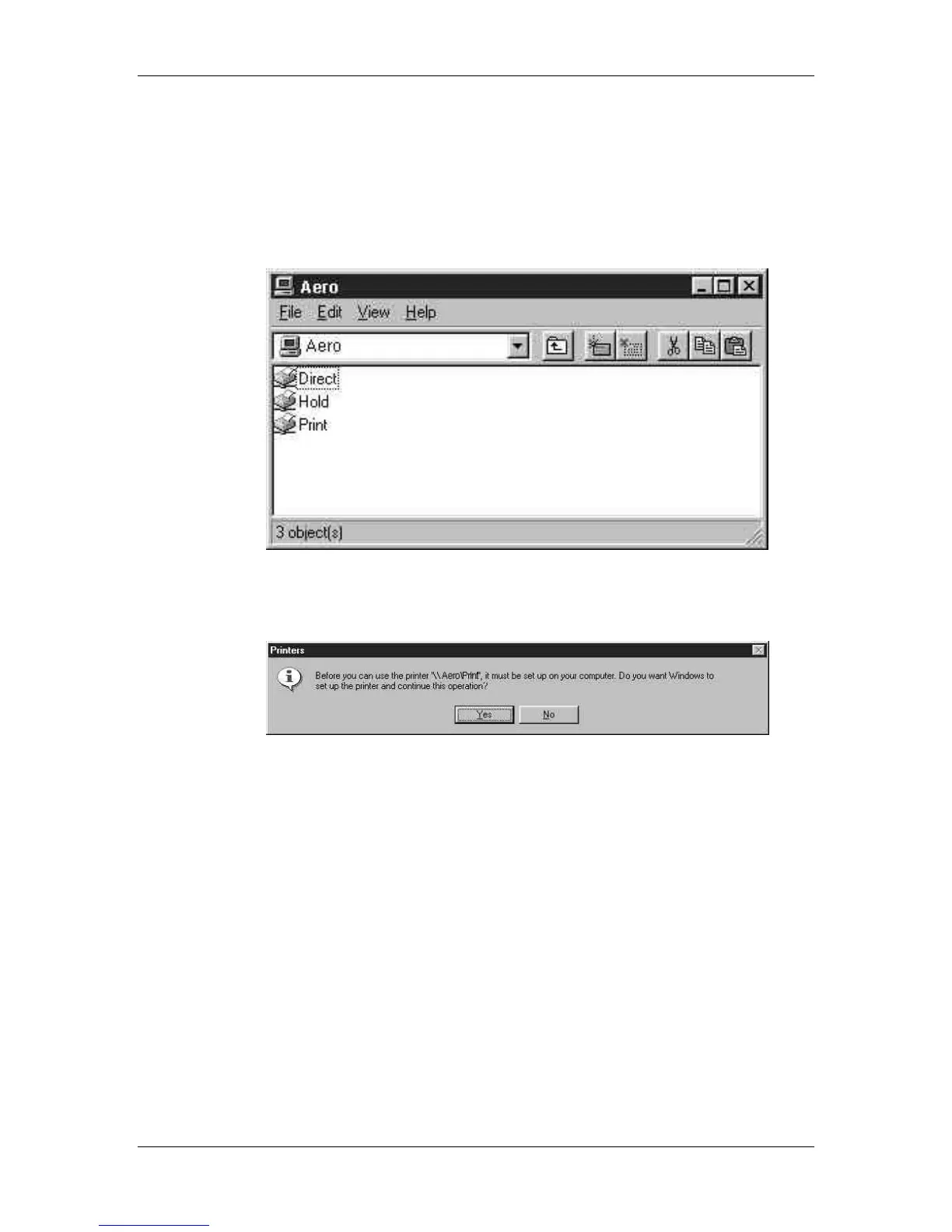10. Installing user software in a Windows 2000 environment
Xerox Phaser 790
10–25
3. Double-click the Computers Near Me icon.
4. Browse for the printer. Refer to the Configuration page for this
information. If you cannot locate your Phaser 790, see your
system administrator.
5. Double-click the name of the printer to display enabled print
connections.
6. Double-click the name of the desired printer connection.
The Printers dialog box is displayed, asking whether you would
like to set up the printer.
7. Select Yes to install the PostScript or PCL printer driver and
printer description file for the selected connection.
Depending on the Point and Print Drivers option specified in
Network Setup, the PostScript or the PCL printer driver and
printer driver files are automatically installed.
The Add Printer Wizard is displayed.