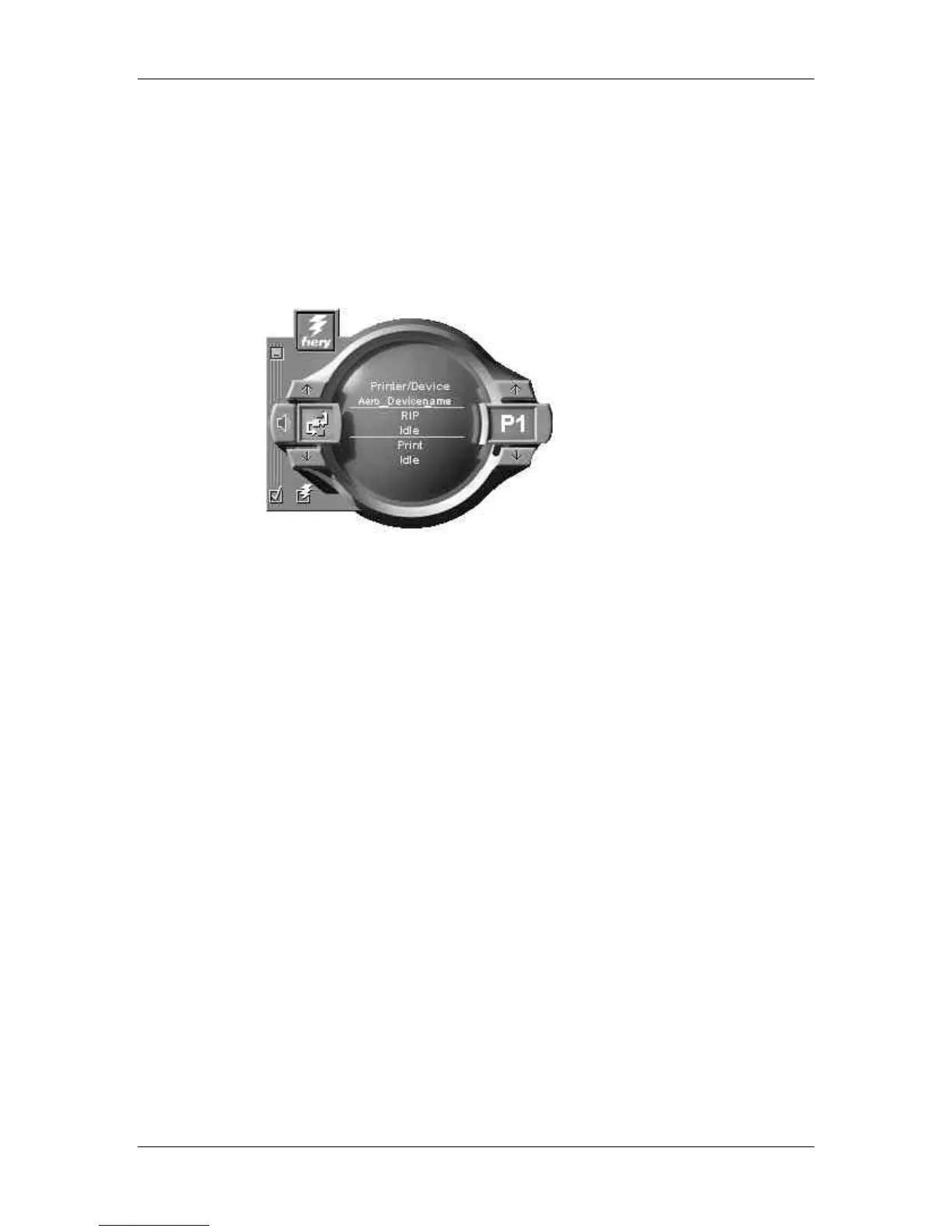19. Using Fiery Link
Xerox Phaser 790
19–2
To begin using Fiery Link:
1. Perform one of the following:
a. For Windows: Double-click the Fiery Link icon or select
Fiery Link from the Start>Programs menu.
b. For Macintosh OS: Double-click your hard drive icon and
double-click the Fiery folder.
The main Fiery Link window is displayed.
You can perform the following:
• Select the minus sign (-) to minimize the Fiery Link to the
Tool Tray on the Taskbar (Windows only).
• Select the left up and down arrows to scroll through the Fiery
Link tools.
• Note that the left display window indicates the selected Fiery
Tool.
• Select the check mark to set preferences.
• Select the Fiery symbol to edit the My Fiery List.
• Select the right up and down arrows to scroll through the list
of servers and print jobs.
• Note that the right display window indicates the selected
server or print job.
• Press the Alt and F4 keys (Windows) or the Command and
Q keys (Mac OS) to exit Fiery Link.