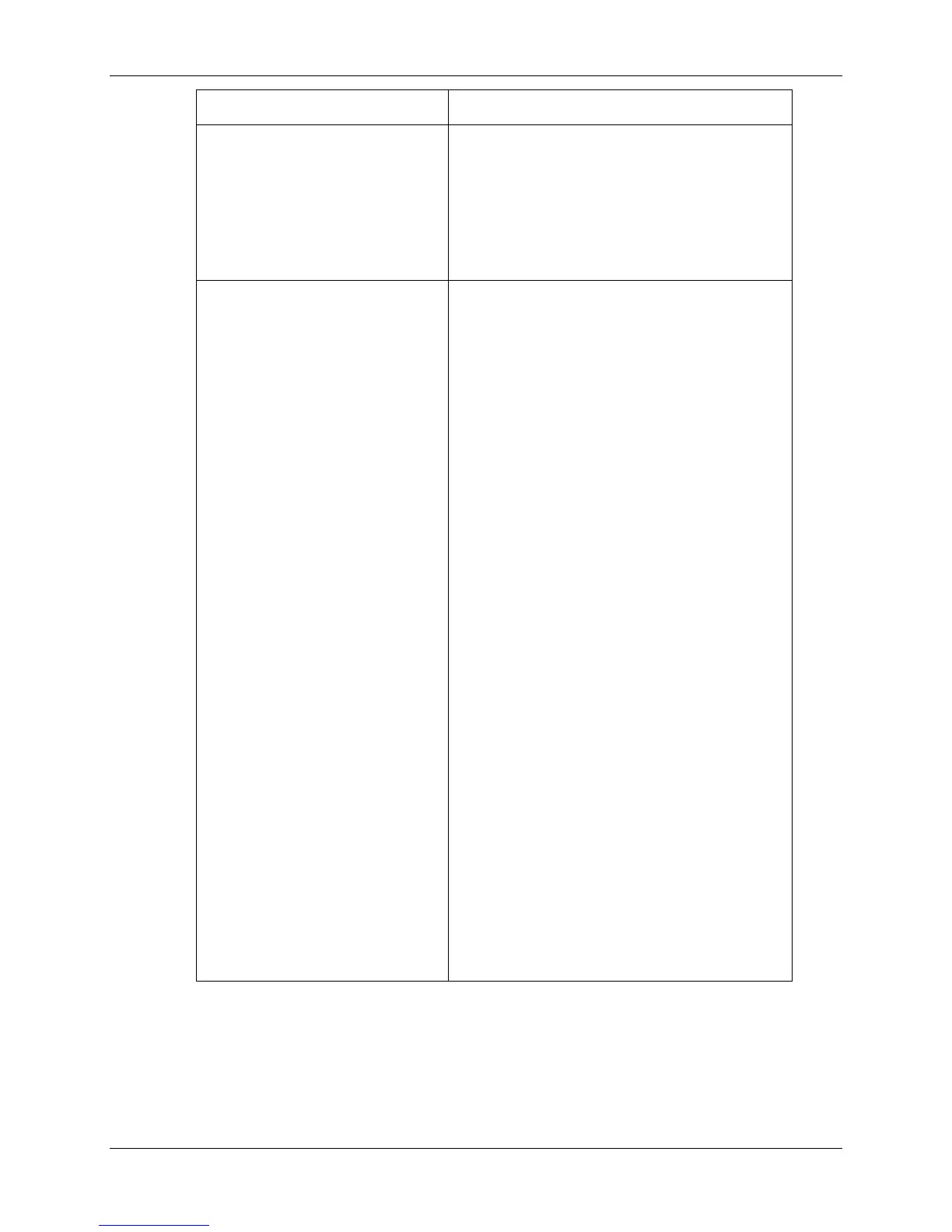23. Problem Solving Network Problem Solving
23-46 Xerox Phaser 790
Message Description and action
• Check these settings quickly by
printing a Configuration page.
At the client workstation, ensure that
the appropriate network protocols are
loaded, and that the Windows directory
contains a configured Efinl.ini file.
Cannot connect to the
Printer with the Command
WorkStation
If there is a problem connecting to the
Printer, an error message is displayed.
The problem can occur when:
• the Printer is first switched on
• the Printer reboots
• you have changed settings affecting
the server address and have not
reconfigured the connection to the
server
Check for the following conditions and
perform the solutions in the order
given:
• A remote workstation running the
Fiery utilities or Fiery WebTools may
be interfering by obtaining status
information. If possible, close the
remote application, and try to
connect again.
• Restart the Command WorkStation
application and try again to connect.
• Check the configuration of the
connection and modify it if
necessary, or, delete the Efinl.ini file
from the \WINDOWS directory and
start over with the process of
configuring the connection.
• Reboot the Printer.