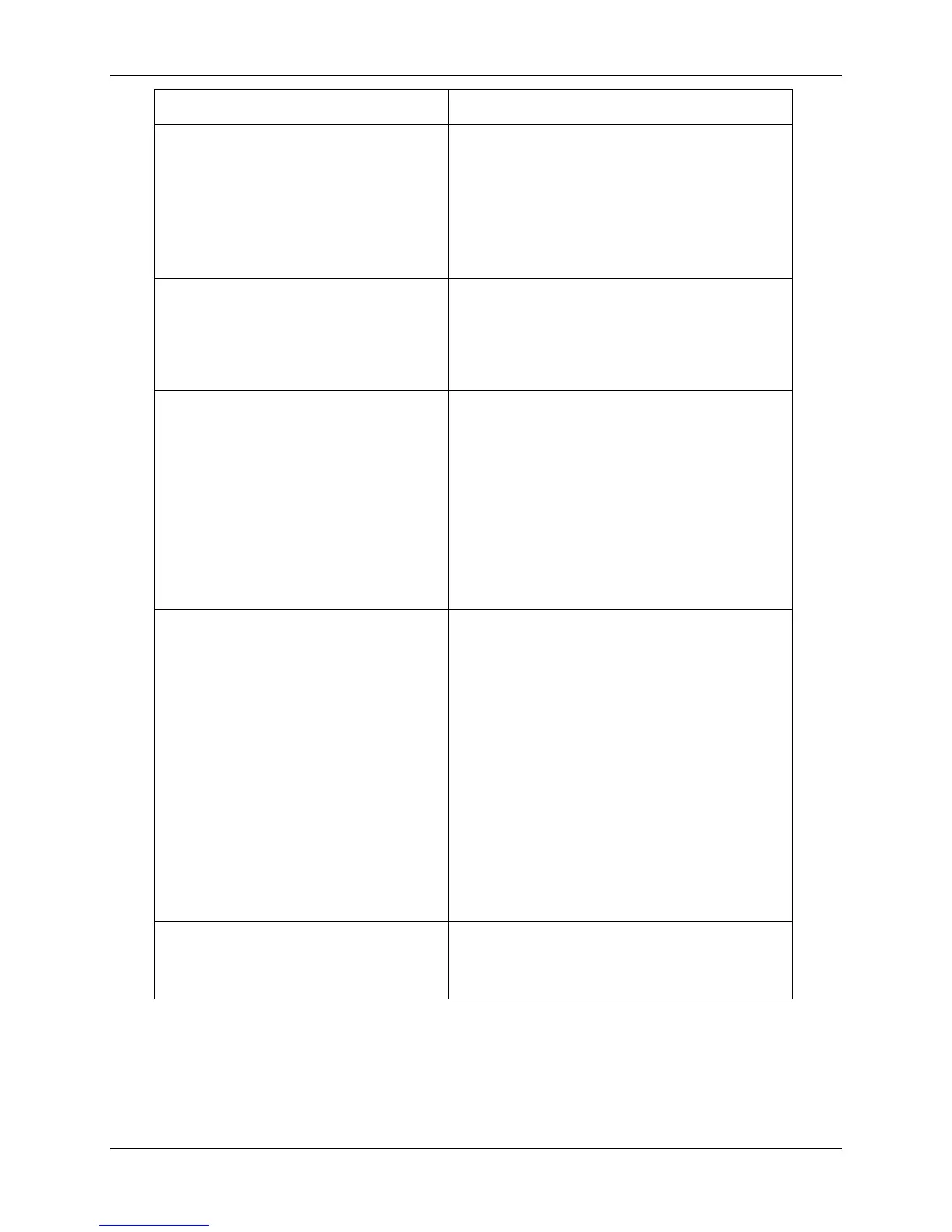23. Problem Solving Network Problem Solving
23-54 Xerox Phaser 790
If this happens: Try this:
Your printed file appears too
dark.
Adjust the Brightness option.
Use the Brightness option when
printing from an application to lighten
your image whenever you print a
PostScript or Encapsulated PostScript
(EPS) file.
Color output is incorrect. Check with the operator or
administrator about the current
calibration information.
The Printer may need recalibration. t.
Color file prints in black and
white.
In the Color Matching dialog box, make
sure that Color/Grayscale or ColorSync
Color Matching or PostScript Color
Matching is selected (not Black and
White).
Ensure that the Color Mode print option
is set to CMYK or Standard
Color/Expert Color (Windows 95/98 or
Windows 2000) and not Grayscale.
Desktop Color Separations
(DCS) format images print
incorrectly.
• Ensure that you selected the correct
options to send separations in the
application Print dialog box.
• Ensure that you have the file for
every layer of separation that you are
printing.
• Set the Combine Separations option
to On.
This combines the high-resolution
files for an image and prints them.
With Combine Separations Off, the
low-resolution master file will print.
QuickDraw fill patterns print as
solids.
Use the Adobe PostScript Printer driver
(or the Apple LaserWriter 8.3 or later
Printer driver.
