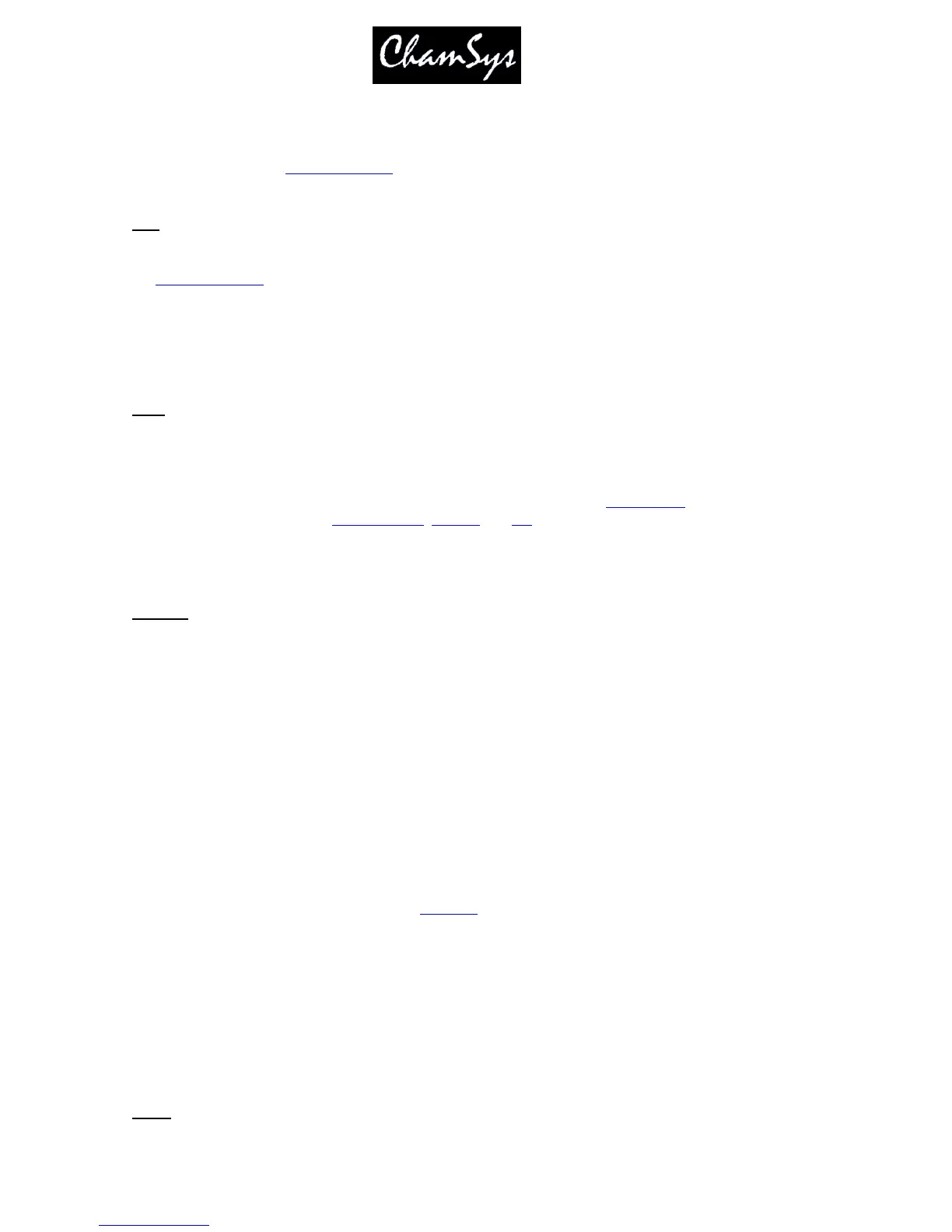ChamSys Ltd www.chamsys.co.uk
MagicQ User Manual 314 Version 1.4.9.0
In older software its function was to select the previous window. The order of window selection is fixed,
so that windows appear in a memorable sequence regardless of the order the windows were opened. Each
press of the Prev Win button selects the previous window in the open window list.
Windows appear in the windows section of the screen.
Size
This button is used to modify the size and position of the active window on the screen. Windows appear in
the windows section of the screen. There are 9 possible combinations of window size and position. The
initial size is the maximised size – i.e. the window takes up the whole of the window display area.
There are four possible half screen positions and 4 possible quarter screen positions. Each press of the
size button modifies the window to the next combination. After the final combination the window reverts
to the first (maximised) size.
Prog
This is a Window select button. Pressing this button makes the Programmer Window the active window.
If the window was not open, then the window is opened.
The Programmer Window is used to view and modify the contents of the programmer. The Window
supports three different views; channel levels, timings and FX.
Pressing and holding the Programmer button causes the Programmer Window to be temporarily made the
active window until the button is released.
Outputs
This is a Window select button. Pressing this button makes the Outputs Window the active window. If
the window was not open, then the window is opened.
The Outputs Window enables the user to view the output channels in many different ways including level
data, intensities, movement, plan and colour display. It also allows input channels to be viewed.
In View Heads, the outputs are viewed by head enabling the operator to easily see the levels of different
parameters.
In View Chans, there are two further options, View Int and View DMX. View Int shows all the intensity
levels of patched channels and their current level in percentage – i.e. a traditional theatre output screen.
View DMX shows the actual data being transmitted out / or received into the console. In View DMX,
patched channels are shown in Red (HTP) or yellow (LTP). Page Up and Page Down can be used to find
the required channels – alternatively use the Universe soft button to jump back or forwards an entire
universe.
In View Plan, a plan of the lighting rig can be created and then used to easily identify the levels of
different lamps according to their position in the lighting rig.
Pressing and holding the Outputs button causes the Outputs Window to be temporarily made the active
window until the button is released.
Type the number 2 to 4 before pressing OUT to open additional Output Windows.
Setup