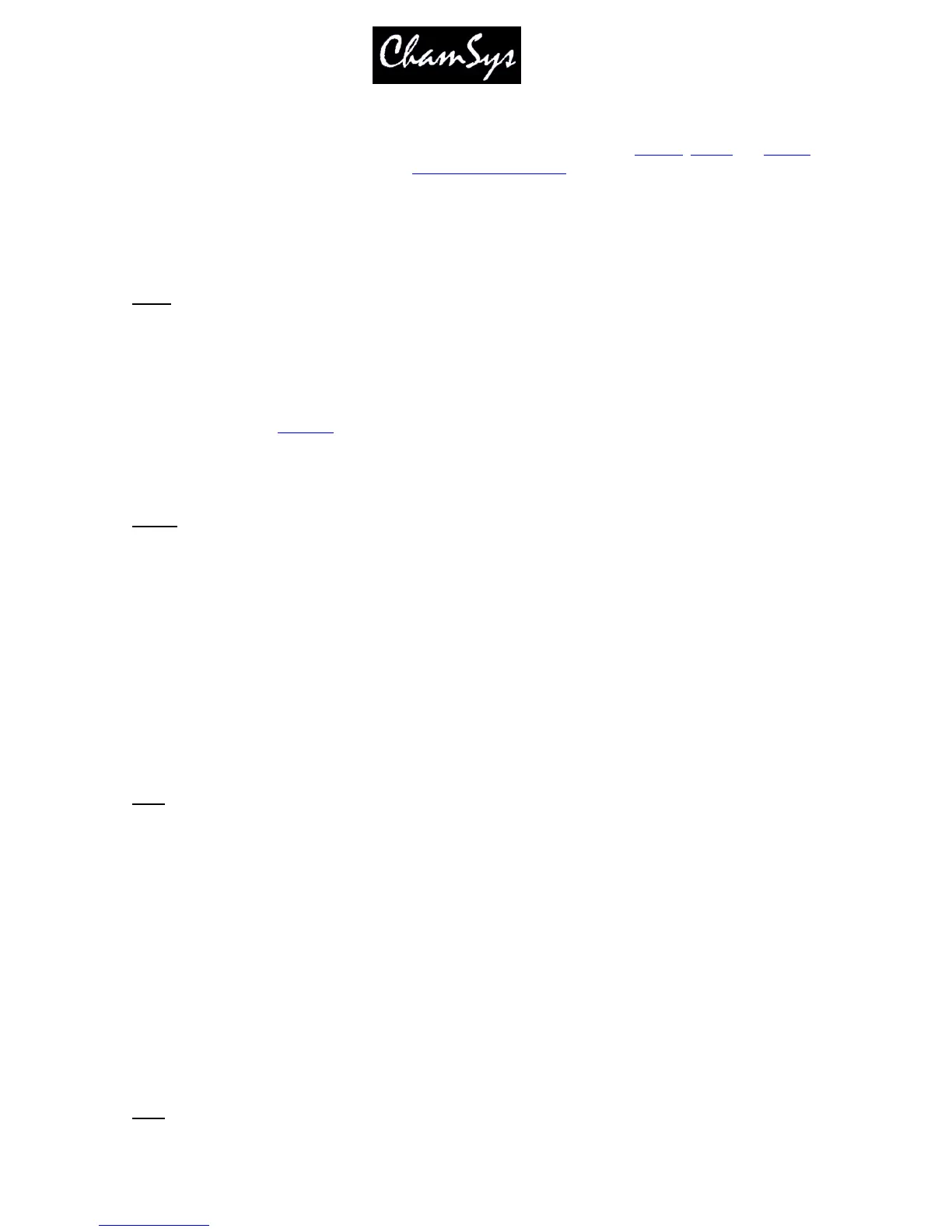ChamSys Ltd www.chamsys.co.uk
MagicQ User Manual 315 Version 1.4.9.0
This is a Window select button. Pressing this button makes the Setup Window the active window. If the
window was not open, then the window is opened.
The Setup Window is used to perform major operations on show data such as loading, saving and erasing
shows. It is also used to configure console settings and preferences.
The Setup Window has three views, SETTINGS, SYSTEM and DMX I/O.
Pressing and holding the Control button causes the Setup Window to be temporarily made the active
window until the button is released.
Patch
This is a Window select button. Pressing this button makes the Patch Window the active window. If the
window was not open, then the window is opened.
The Patch Window is used to patch dimmers and intelligent heads onto the console channels. It has two
different views, DMX for examining individual DMX channels and HEADS for configuring dimmers and
intelligent heads. See Patching for more details.
Pressing and holding the Patch button causes the Patch Window to be temporarily made the active window
until the button is released.
Macro
This is a Window select button. Pressing this button makes the Macro Window the active window. If the
window was not open, then the window is opened.
The Macro Window allows the user to record and playback keyboard macros thus enabling them to
customise buttons to perform actions unique to their own style of operation.
The Macro Window is currently under testing and is therefore not available. It will be made available in
one of the next software releases.
Pressing and holding the Macro button causes the Macro Window to be temporarily made the active
window until the button is released.
Help
This is a Window select button. Pressing this button makes the Help Window the active window. If the
window was not open, then the window is opened.
The Help Window enables the manual to be viewed on-line on the console. The Help Window supports
hyperlinks, searching, and quick links.
Hyperlinks are shown underlined – press the text on the touch screen to jump to the hyperlink.
To find information on a particular button on the console, press and hold down the Help button and then
press the button you wish to get help on. On the MagicQ PC version, press the BUTTON HELP soft
button and then press the required button.
Pressing and holding the Help button causes the Help Window to be temporarily made the active window
until the button is released.
Page