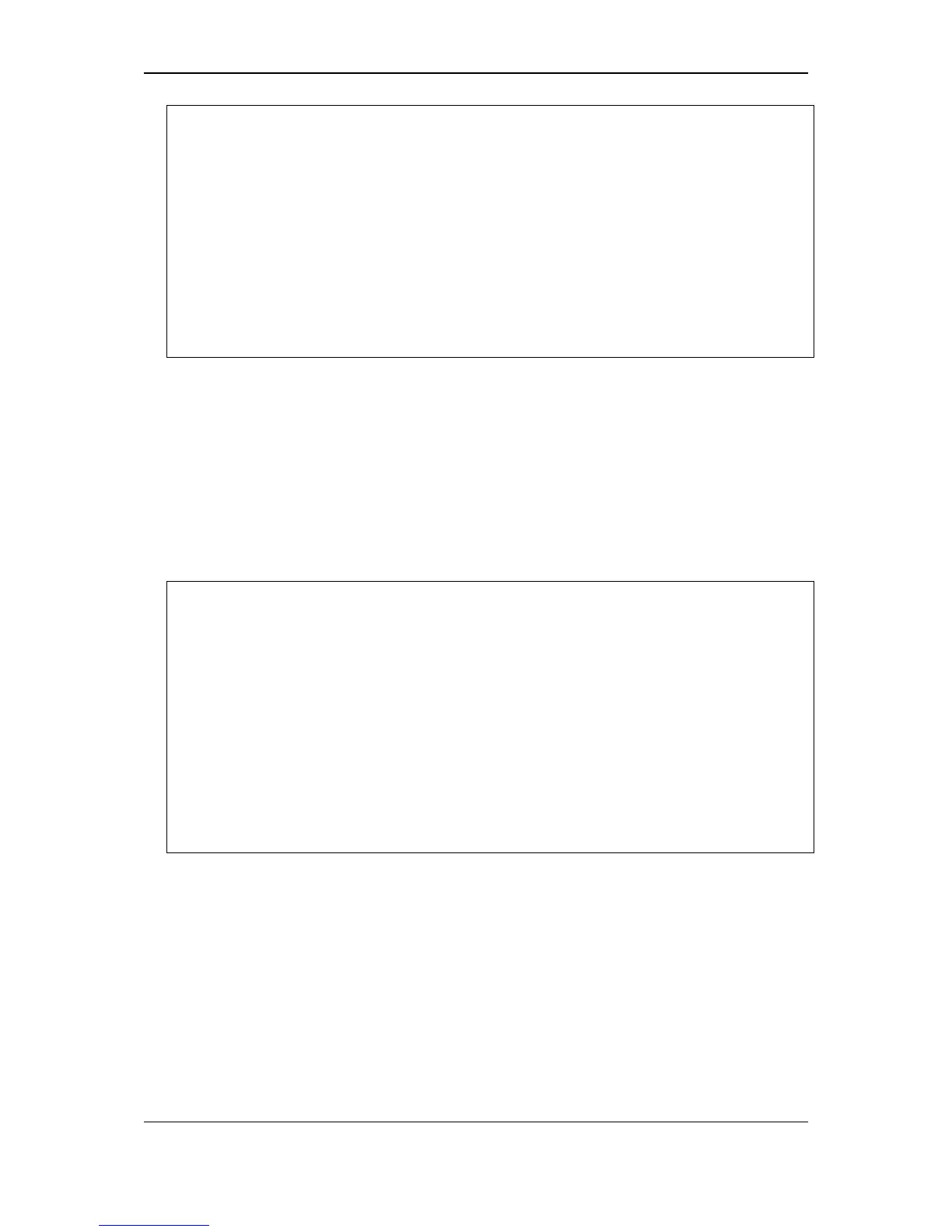xStack
®
DGS-3120 Series Layer 3 Managed Gigabit Ethernet Switch CLI Reference Guide
2
DGS-3120-24TC Gigabit Ethernet Switch
Command Line Interface
Firmware: Build 4.00.015
Copyright(C) 2014 D-Link Corporation. All rights reserved.
UserName:
PassWord:
WARNING: The stacking members are working on different firmware.
1-2 Setting the Switch’s IP Address
Each Switch must be assigned its own IP Address, which is used for communication with an
SNMP network manager or other TCP/IP application (for example BOOTP, TFTP). The Switch’s
default IP address is 10.90.90.90. You can change the default Switch IP address to meet the
specification of your networking address scheme.
The Switch is also assigned a unique MAC address by the factory. This MAC address cannot be
changed, and can be found on the initial boot console screen – shown below.
Boot Procedure V3.00.501
-------------------------------------------------------------------------------
Power On Self Test ........................................ 100 %
MAC Address : 10-BF-48-D0-E0-E0
H/W Version : B1
Please Wait, Loading V4.00.015 Runtime Image .............. 100 %
UART init ................................................. 100 %
Starting runtime image
Device Discovery .......................................... |
The Switch’s MAC address can also be found in the Web management program on the Switch
Information (Basic Settings) window on the Configuration menu.
The IP address for the Switch must be set before it can be managed with the Web-based manager.
The Switch IP address can be automatically set using BOOTP or DHCP protocols, in which case
the actual address assigned to the Switch must be known.
Starting at the command line prompt, enter the commands config ipif System ipaddress
xxx.xxx.xxx.xxx/yyy.yyy.yyy.yyy. Where the x’s represent the IP address to be assigned to the
IP interface named System and the y’s represent the corresponding subnet mask.
Alternatively, you can enter config ipif System ipaddress xxx.xxx.xxx.xxx/z. Where the x’s
represent the IP address to be assigned to the IP interface named System and the z represents
the corresponding number of subnets in CIDR notation.
