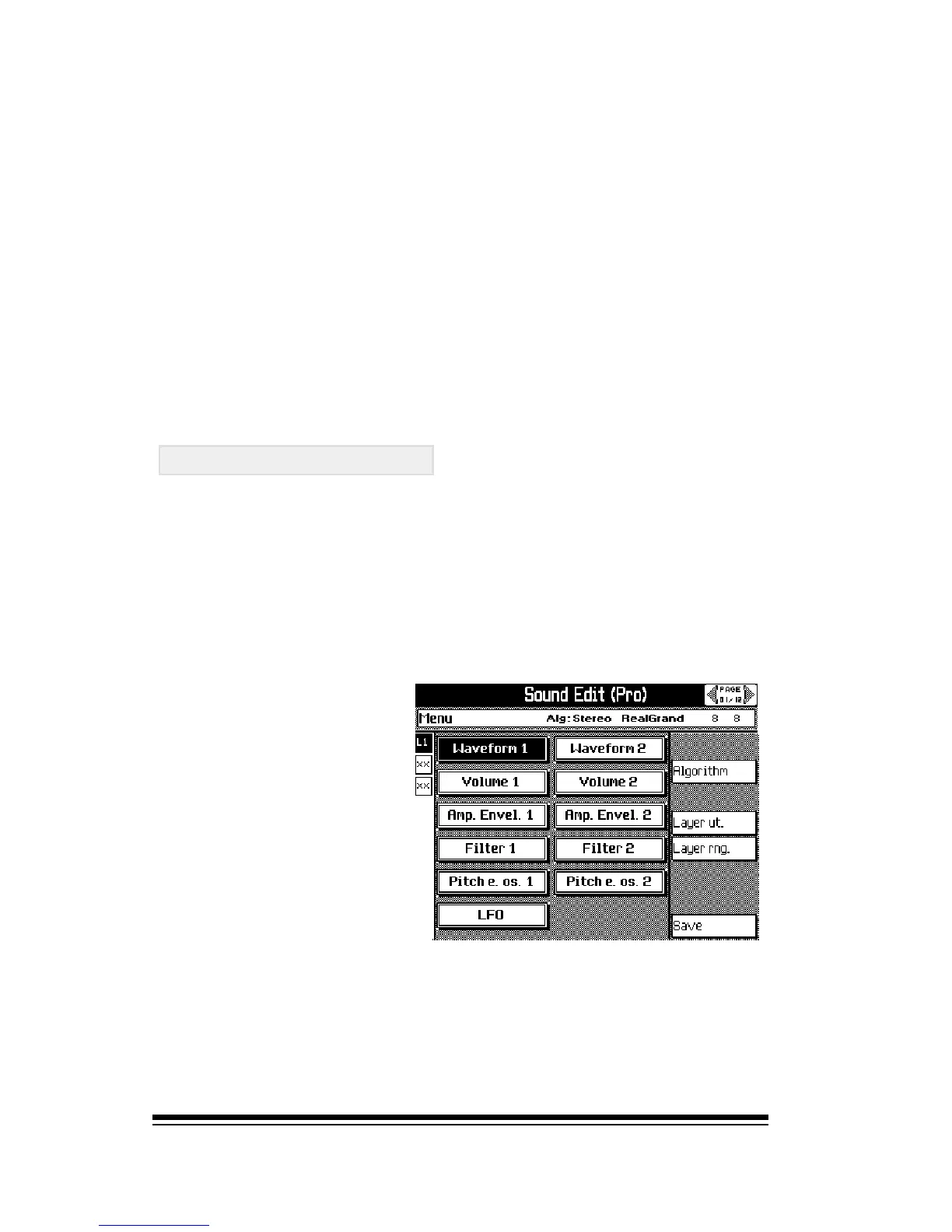genesys ensemble/genesys grand ensemble
Page 18
If youre editing a STYLE
Press STORE and then select STYLE PRESETS. If you want
to replace the old style with this newly edited version, simply
press ENTER now.
Otherwise, use the up arrow to select NAME. You can now
give a name to this edited version of your style. Next use
the down arrow to select STYLE PRESET at the bottom and
then choose an empty location with the dial (5-8 are
normally empty). Your modified style will become an
alternative version of the standard style which will be
available to you in the future when you press the STYLE
PRESETS button.
SOUND EDIT (PRO)
Pro Edit gives you the features of a world-class synthesizer
right inside the Genesys Ensemble. Since Pro Edit offers
over 1000 separate functions, many of which will only be of
interest to professional sound developers, the purpose of
this chapter is to give you a general overview of these func-
tions. Any single sound can be edited in Pro Edit. To begin,
you should be in the PARTS view with the sound that you
wish to edit already highlighted.
Now press PRESET,
select SOUND EDIT (Pro)
and press ENTER.
You are now in the Pro
Edit environment.
This is a little different from other areas of the instrument
because, once you begin editing, if you decide to leave this
area you must first either save your edited sound or abort
the edit by pressing ESCAPE and the ENTER. Until you do
this you will not be able to return to the other normal
functions of the instrument.
