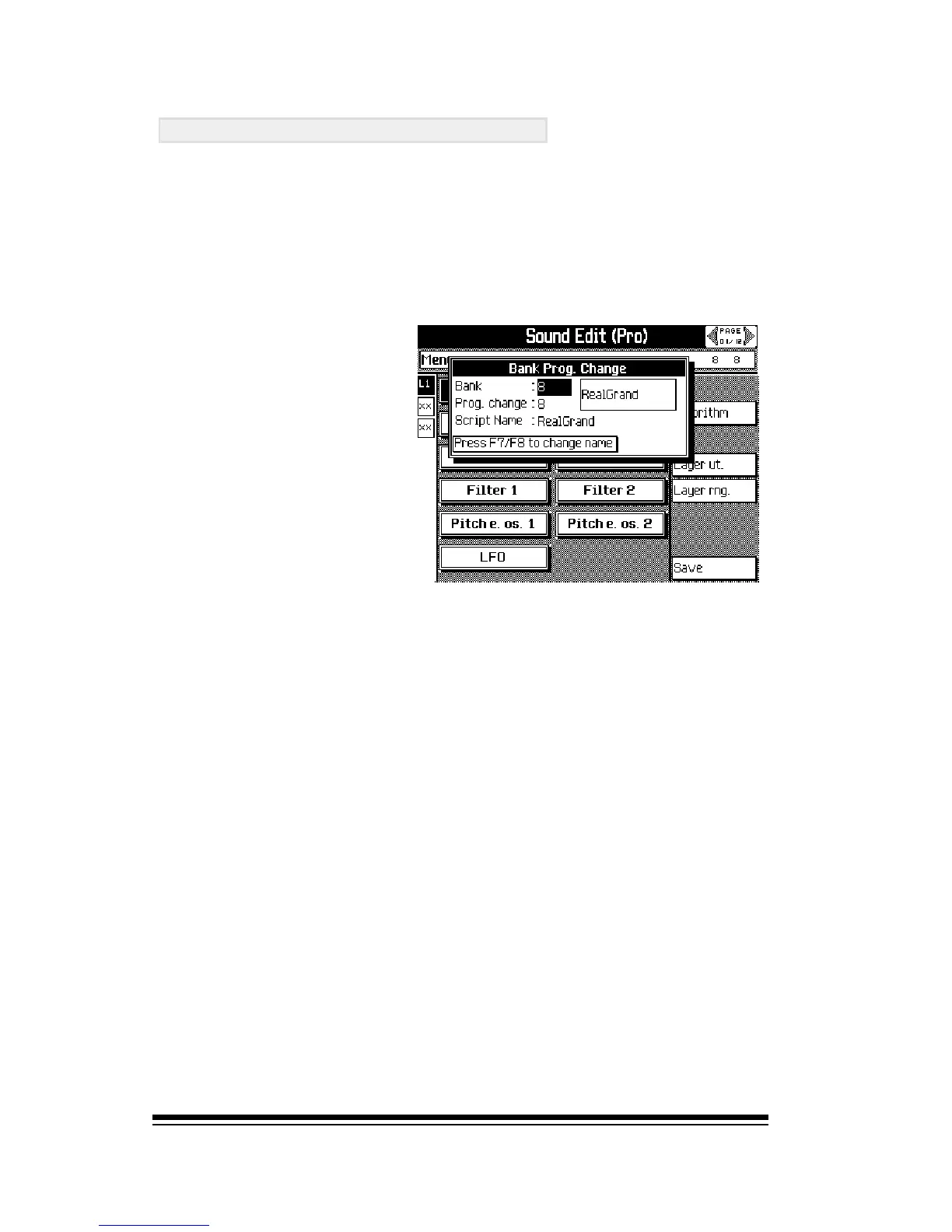genesys ensemble/genesys grand ensemble
Page 26
SAVING YOUR NEW SOUND
Once you have created a new sound in Pro Edit, you will
need to save it into one of the available spaces in memory.
To do this, youll need to understand how sounds are
organized in the Genesys Ensemble. For a full description
of this, read the section entitled How Genesys Ensemble
sounds are organized in the DISK chapter of this
manual.
When youre ready to
save your new sound,
press SAVE (F8) from the
main screen of the Pro
edit environment.
First, to give your sound
a name, press either F7
or F8, type in the name
you want and then press
ENTER.
Now choose the bank and program change number where
you want your sound to be stored. For example, if you
want to store this sound in position 1-10, (in the PIANO
family) select bank 10 and program change 1.
In the right-hand box of this window, you should see the
words No Sound. This tells you that the location you specified
is empty. If you see the name of a sound here it means that
the location you chose is occupied and you will not be able to
store your new sound here (unless you are editing a non-
factory sound in which case you can overwrite it).
If everything seems o.k., press ENTER to complete the
operation. Remember to save your new sound to the hard
disk for safe keeping.
