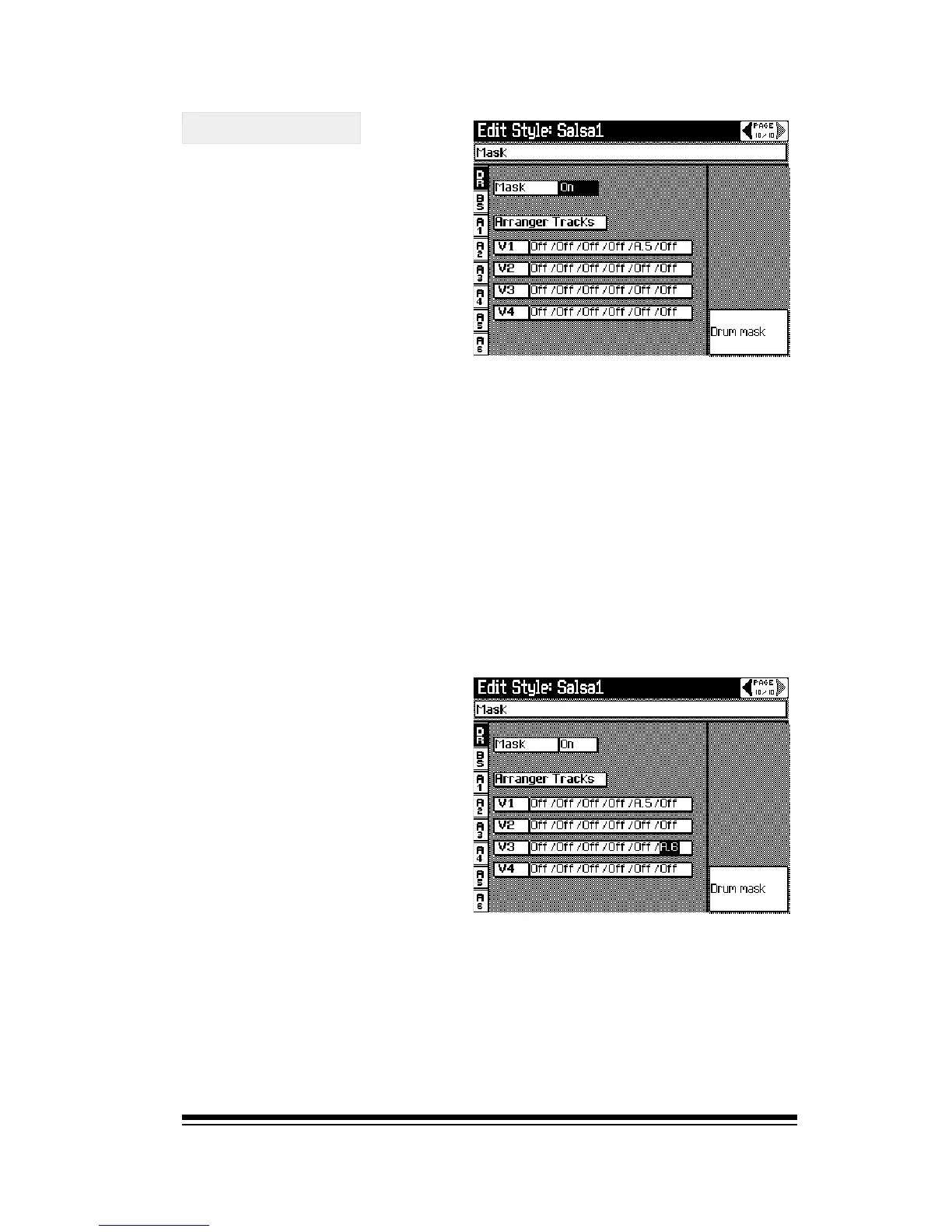Advanced Style Edit Functions
Page 57
Using MASK
Once youve prepared
your style as above,
escape from record mode
by turning off the
RECORD button. Then
press EDIT in the SONG
PLAYER section, choose
MASK and press ENTER.
The first step is to turn mask ON
Now you can play your style and youll notice that the basic
patterns for variation 4 now appear in variation 3. Similarly,
the basic patterns for variation 2 now appear in variation 1.
Mask is divided into two parts: Track Mask, which we can
see now and Drum Mask which we can select by pressing
F7 or F8. Well begin with Track Mask.
The four boxes in the lower part of the screen represent each
variation and its six accompaniment tracks from left to right.
You can mute any track in any variation by setting the mask
to ON.
For example, if we want
variation 3 to not play what
is recorded in the last track,
(accompaniment track 6),
simply move the cursor to
the last OFF in the V3 box
and set it to ON.
You can mute any track in any variation in exactly the same way.
Mask does not work in real-time. The changes you make in
Mask cannot be heard immediately while the style is playing.
You must stop and re-start the style, (using START/STOP),
to hear the changes youve made.
