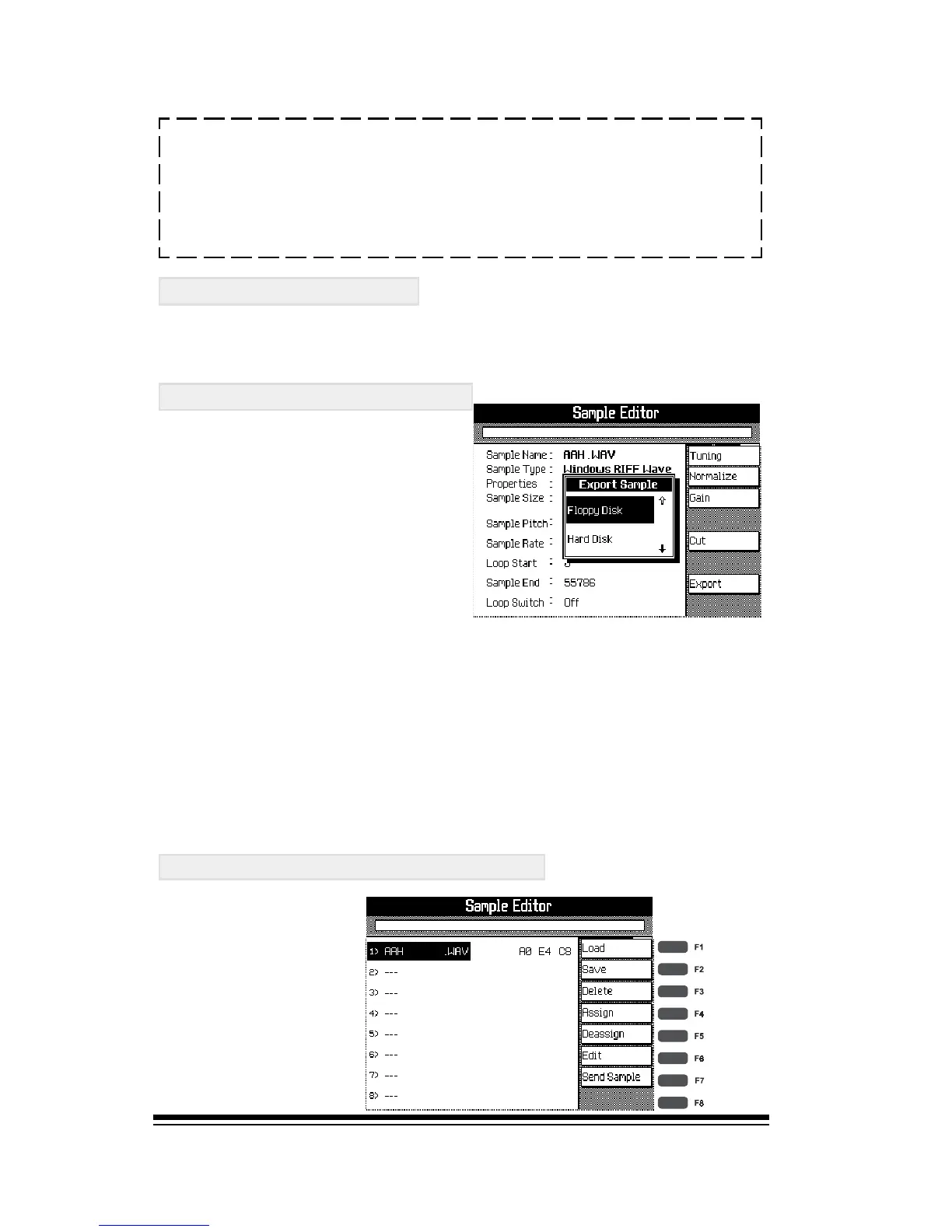genesys ensemble/genesys grand ensemble
Page 36
J
NOTE: If you need to make a sample louder, it is better
to use the NORMALIZE function than the GAIN function,
(since NORMALIZE prevents distortion and clipping).
GAIN is best used for reducing the overall level of a
sample.
CUT BUTTON, (F5)
See SAMPLE END for information about how to use this
feature.
EXPORT BUTTON, (F7)
After editing, your
sample can be saved
back to a disk or sent
to a MIDI sample
dump source with its
new values.
To use this function, press EXPORT, choose the device you
want to send the sample to and press ENTER.
Now you can enter a name for your new sample and select
the format in which you want it to be exported. Press ENTER
to complete the operation.
Press ESCAPE to exit from EDIT mode.
SAVING YOUR NEW SOUND
Once all your
samples are
assigned you can
press SAVE (F2) to
store your new
sound in memory.
