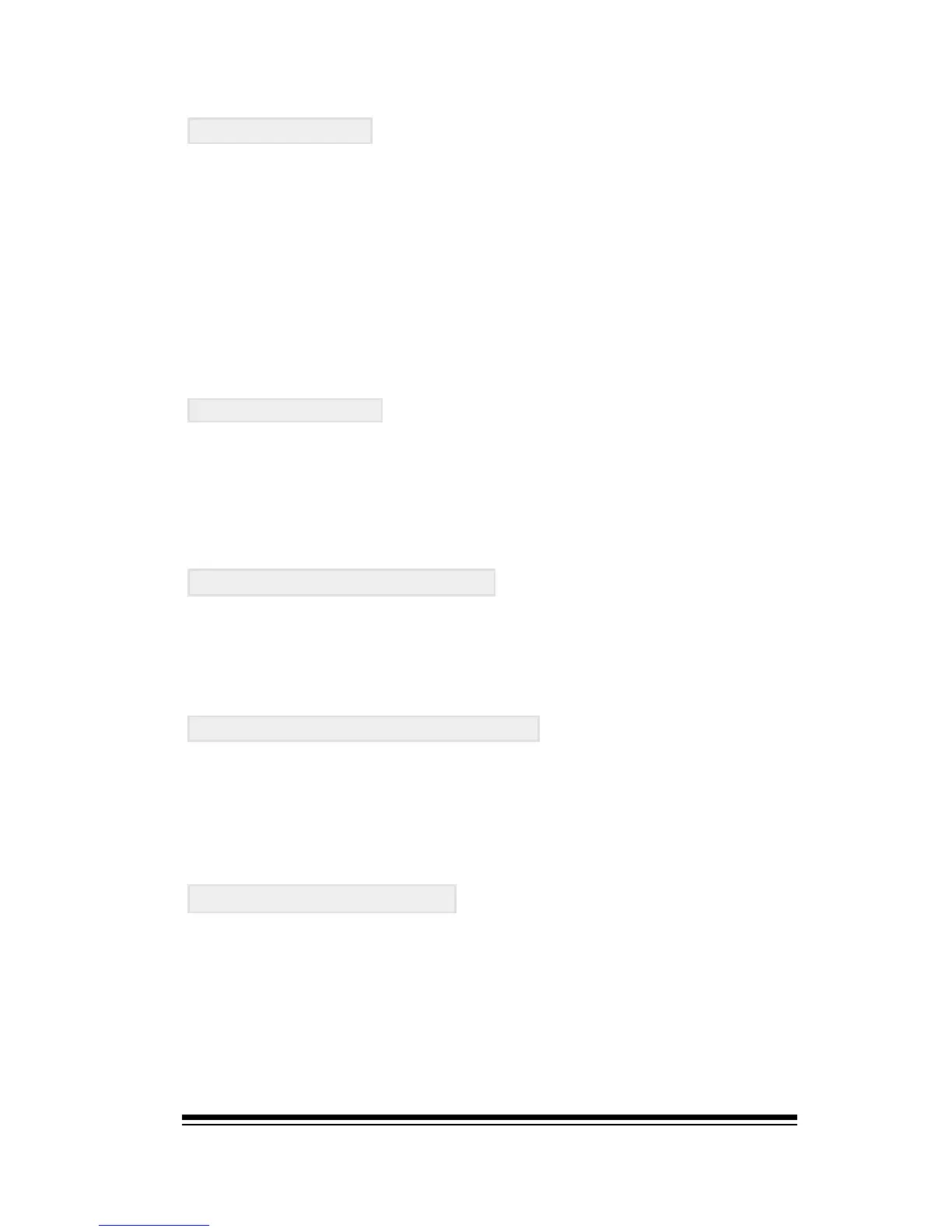Creating and Editing Samples
Page 35
SAMPLE END
Here you can see the byte number at which the sample ends
and, consequently, the size of the sample in bytes. You can
change the end point, (without actually reducing the size of
the sample), by simply selecting a different value. When you
play the keyboard, you will hear that the sample now finishes
at an earlier point.
If youre happy with your newly set end-point, you may want
to trim off the surplus data which still remains after the
newly set end point. To do this, press the CUT button, (F5).
LOOP SWITCH
Setting this feature to on will activate a continuous loop
between the LOOP START and SAMPLE END points when a
key is played. If you loaded a sampled which was previously
looped, you may turn the looping on or off with this function.
TUNING BUTTON, (F1)
Pressing the TUNING button will assign an ordinary sound to
the keyboard. This sound is designed to be used as a reference
pitch when for setting the PITCH and RATE parameters.
NORMALIZE BUTTON (F2)
We already used the NORMALIZE function in SONG PLAYER
to optimize the volume of a sample. This function simply
provides another way to normalize the sample from within
the Sample Editor.
GAIN BUTTON, (F3)
This function will rewrite the sample data to increase or
decrease the overall gain. Pressing the gain button will display
a window where you can view an image of the sample. Use
the dial to select which level you want the gain to be changed
to, then press ENTER to start the rewriting process. Because
the gain function has to re-write all of the data in the sample
file, it can take quite a long time when working with larger
samples.