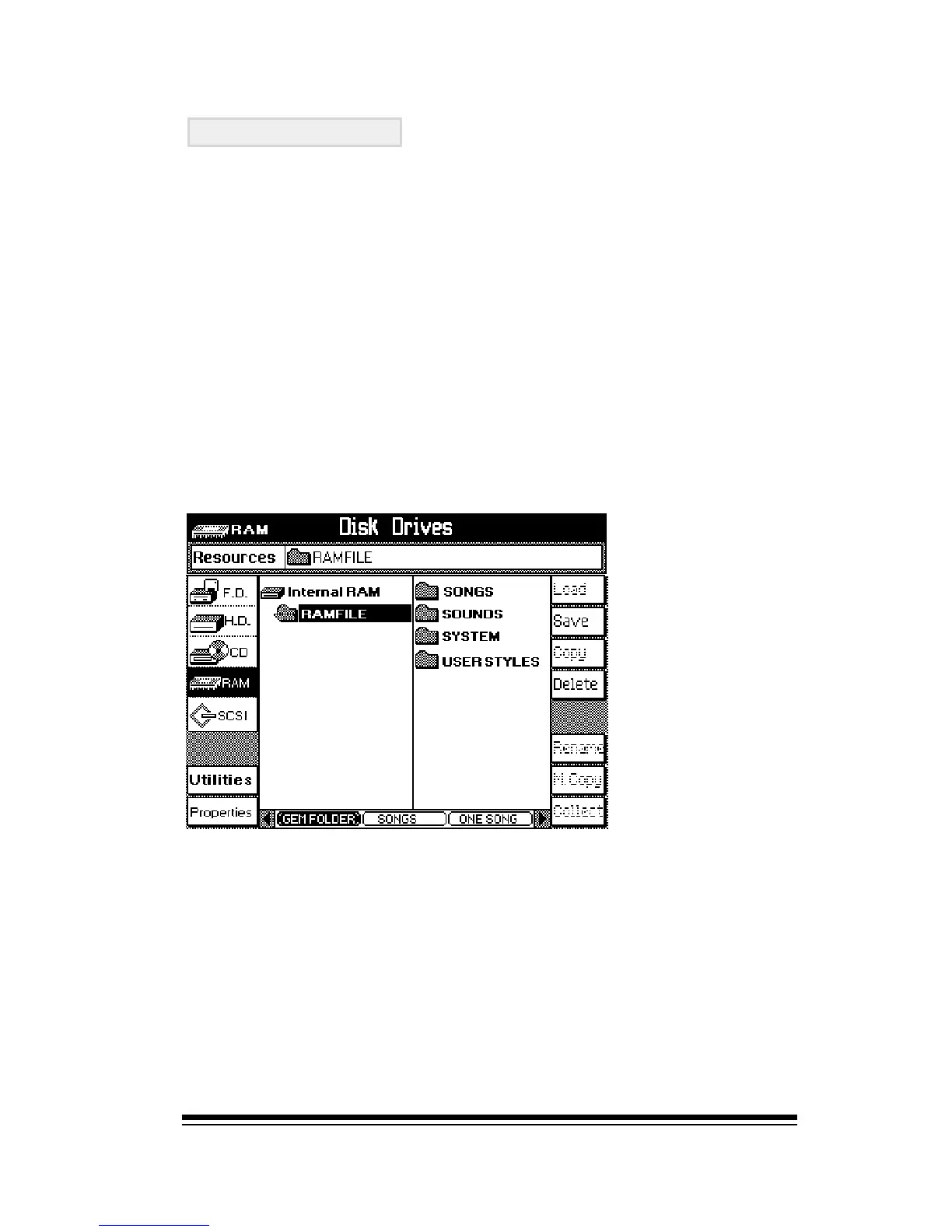Disk
Page 125
If we had not loaded in any new sounds or we had not recorded
any songs, we would not see the SONGS or SOUNDS folders
RAMFILE gives you a clear picture of everything that is
currently in the instruments memory. The current view gives
us a general idea of what we have. However, just as we did
when using the hard disk, we can look inside any of the
folders to get more information.
Saving To Disk
As you work with the Genesys Ensemble youll begin to
create your own songs, sounds and styles which, at some
point, youll want to save to disk.
Everything that is currently in the instruments memory,
including the sounds and styles we just loaded plus the
songs that we recorded in our earlier examples, is stored in
a special folder called RAMFILE.
RAMFILE looks just like any of the other folders that weve
been using on the hard disk. As you create or load in new
songs, styles and sounds, RAMFILE starts to fill up. Lets
take a look at RAMFILE. Press DISK, (if it isnt already turned
on), and select RAM on the left side.
In the column on
the right you can
see the contents
of RAMFILE con-
tained in sepa-
rate categorized
folders. We can
see, at a glance,
that the memory
currently con-
tains some new
SONGS,
SOUNDS and
USER STYLES.
