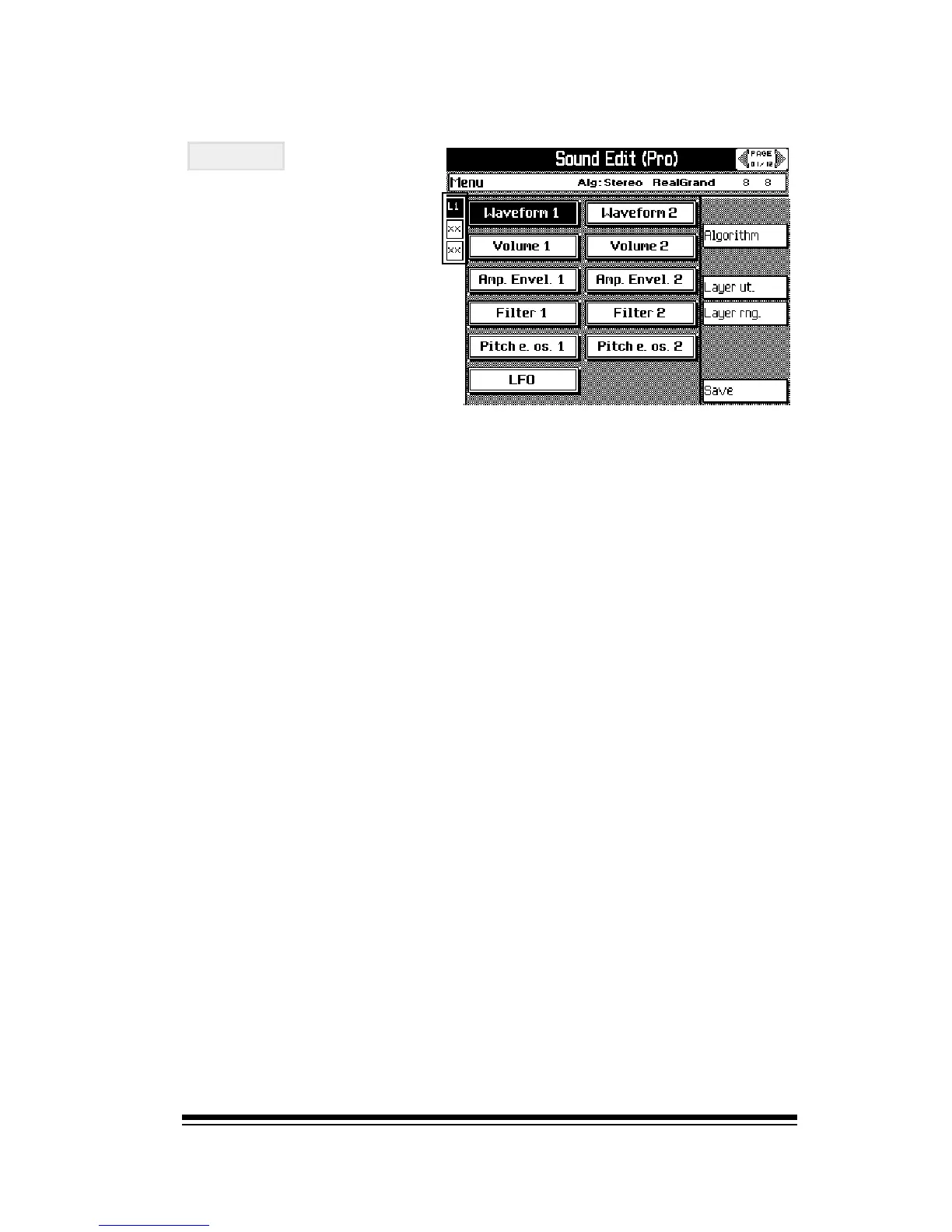Creating and Editing Single Sounds
Page 19
So lets take a look at the Pro Edit environment.
Layers
The first thing you need
to know is that all Genesys
Ensemble sounds are cre-
ated using either 1, 2 or 3
layers. At the left side of
the screen you can see the
layer icons which tell you
how many layers are be-
ing used for the current
sound.
If a layer is not used then its icon will show XX. This tells you
how many layers the current sound is made from. The but-
tons to the left of these icons are the layer select buttons.
The highlighted or selected layer is the one which is currently
available for editing. We will refer to this as the active layer.
If you were to adjust any of the settings in any of the menus
currently in the screen, you would be changing only the set-
tings of the active layer. To make a different layer active,
simply press its button once to select it. To mute a layer,
(which can be useful when you want to hear only the layer
which youre currently editing), simply press its associated
button until its icon shows the letter M. So what actually is
a layer ? In simple terms, a layer is a sound. In fact, many of
the Genesys Ensemble sounds are created using only one
layer. When more complex sounds are needed, up to three
layers can be combined together to form a single sound.
Since the process required to edit one layer is exactly the
same for any other, we are going to concentrate our ex-
amples in this section only on editing a single layer. Creating
multi-layer sounds is a relatively simple process once you
know how to edit a single layer. Each layer may have also
have a different algorithm, (which you select using the ALGO-
RITHM (F2) button) which can be either single waveform, dual
waveform or stereo. For the explanation of edit functions which
appears below, we will assume that only the simplest type of
layer is being used - a single waveform layer. For advanced
users wishing to know more about the other types of algo-
rithms available, heres a quick guide;
