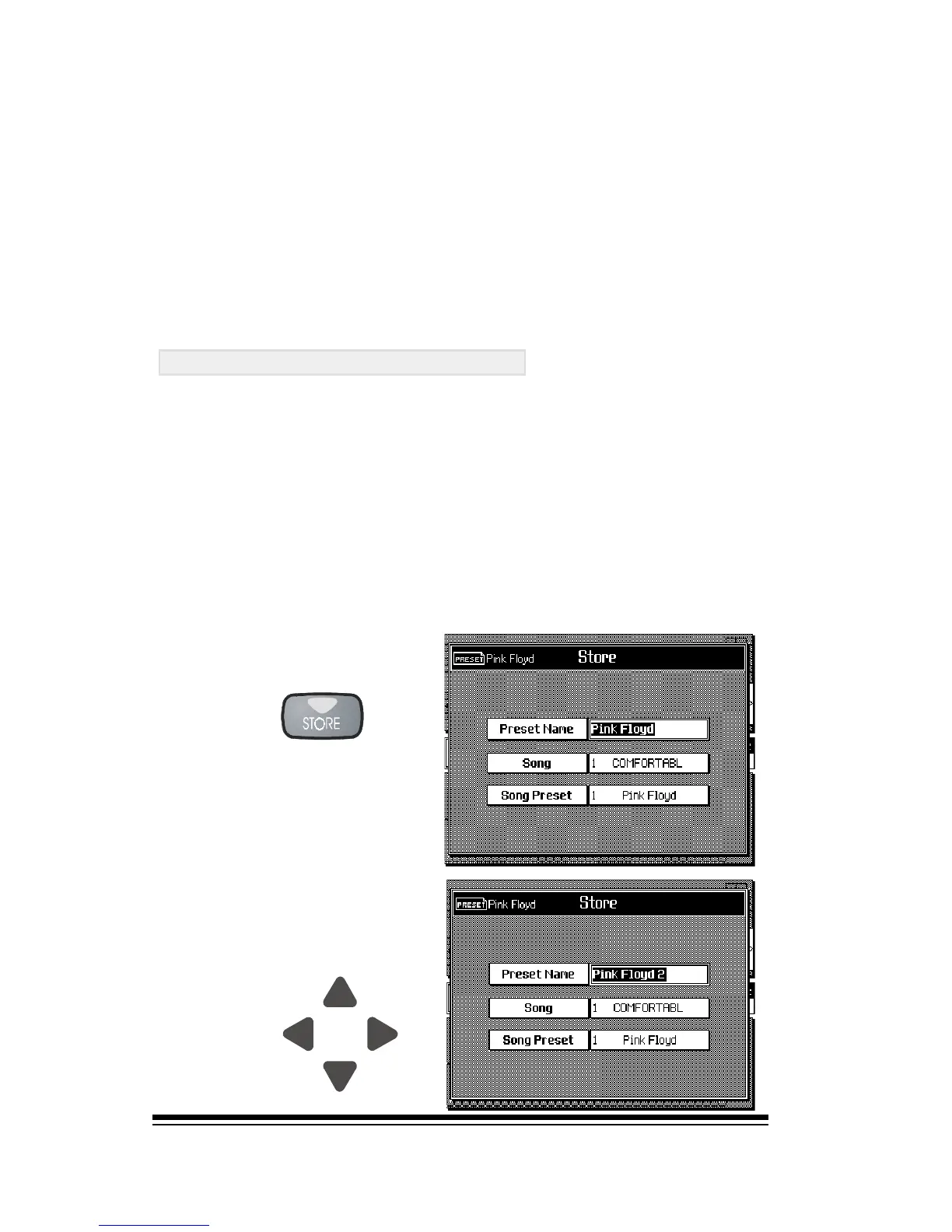genesys ensemble/genesys grand ensemble
Page 60
J
J
J
Press PLAY to start the song playback. You can now press
ESCAPE and select PARTS (F1 or F2) to view the song tracks
as we did in the Song Player chapter. The sounds and volume
levels can be changed exactly as before.
You can also change the track settings by using any of the
functions in the EDIT PARTS menu. Press the PRESET button
in SECTION EDIT and choose EDIT PARTS. Then press ENTER.
These functions are fully explained in the EDIT PARTS section
of the CREATING AND EDITING SOUND PRESETS chapter.
STORING YOUR CHANGES
Any time you make changes to a song you must save these
changes into the song preset. To do this, simply press the STORE
button, (to the right of the MEMORIES), and then press ENTER.
This will ensure that your song will always play back with the
changes you made.
The above example explains how to store your changes into
song preset #1 which is automatically selected every time you
press play. You may, however, prefer to have the song play as
before but keep the changes you made as an alternative voicing
for the song. In this case, begin by pressing STORE but do not
immediately press ENTER.
Now you can select
PRESET NAME and enter
a name for your new
voicing.
