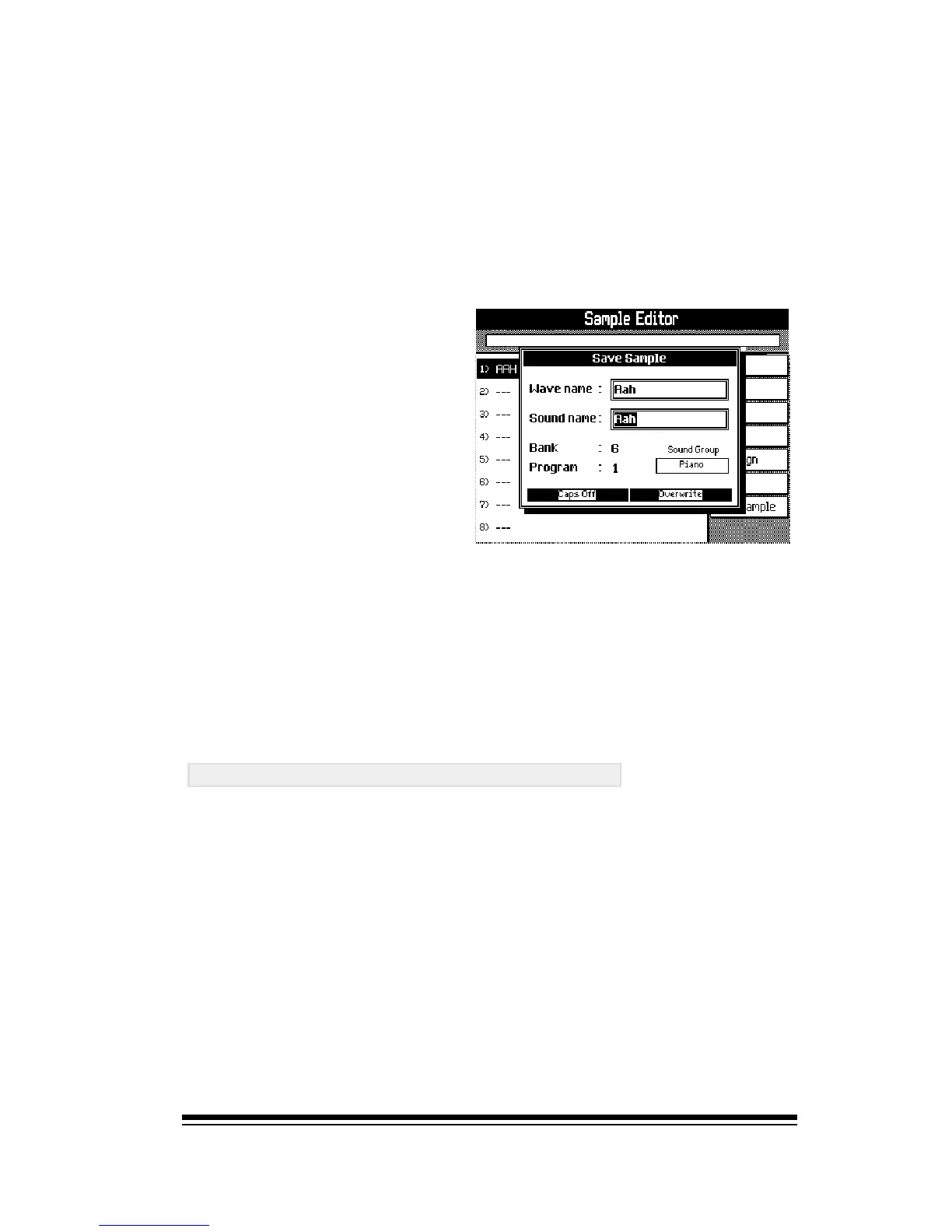Creating and Editing Samples
Page 37
Now you need to enter two names.
The WAVE NAME is going to be the name of the new sample
WAVEFORM you have created.
The SOUND NAME is the name that the Genesys Ensemble
will give to the first sound that will be made from this wave-
form, (which will be created automatically for you).
Finally, youll need to
choose an empty location
for this new sound. There
is no danger of
overwriting other sounds
here because you will
only be able to select
locations which are
empty. When youve
chosen a suitable
location, press ENTER.
The system now offers you the opportunity to further edit
your sound using Pro Edit. If you dont want to do any
more editing at this stage, just press ESCAPE. You can
always return to Pro Edit later if you need to adjust
something.
RE-EDITING YOUR WAVEFORM
If you later find that something is wrong with your waveform
and you need to return to the Sample Editor to fix it, simply
select your new sound and start the Sample Editor in the
normal way. The system will ask if you want to re-load this
sound. Press ENTER to confirm and your samples will be
re-loaded ready for editing.
