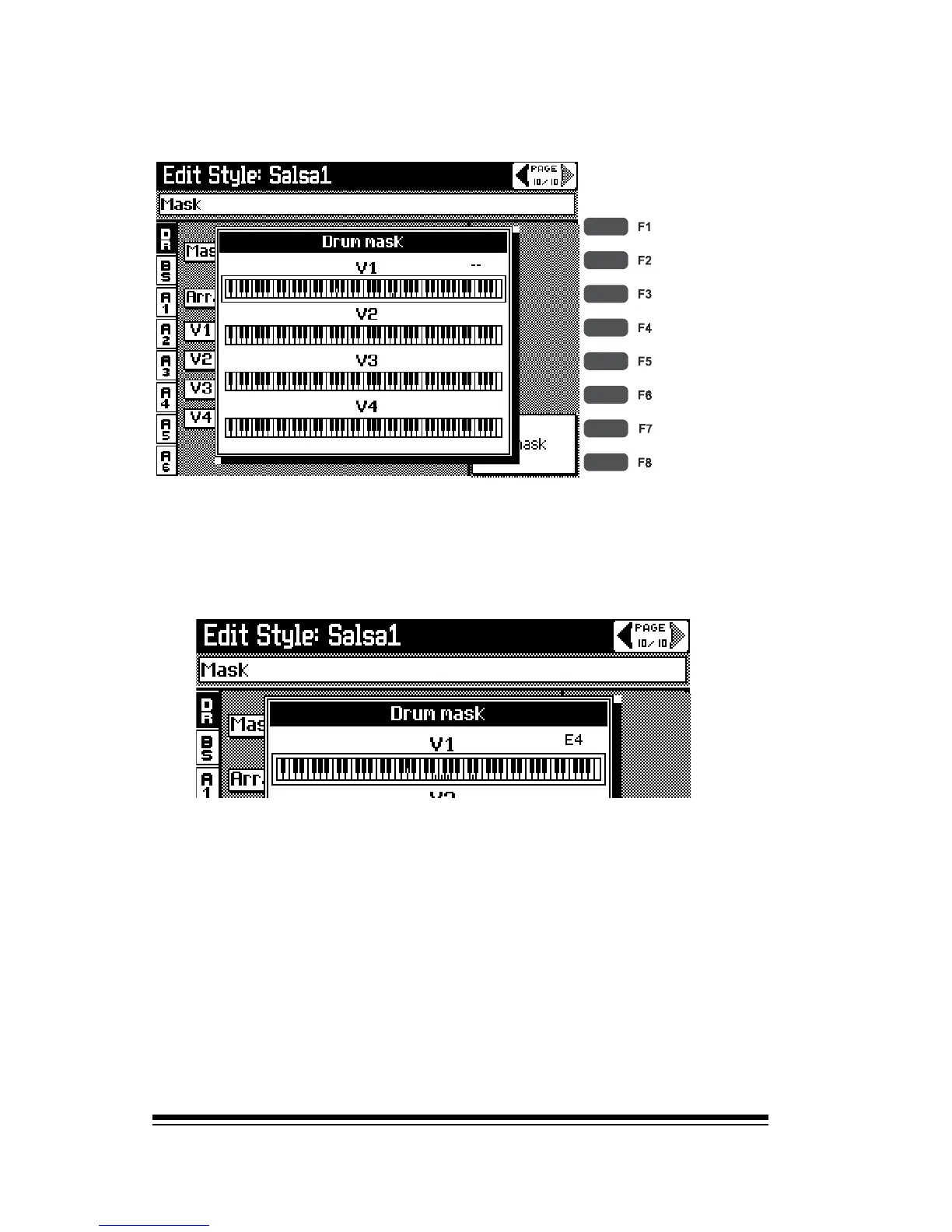genesys ensemble/genesys grand ensemble
Page 58
J
Now lets look at Drum Mask. Press F7 or F8
We can now see four keyboard images which represent the
four variations of our style. Select any one of these with
the arrow keys and press a key on the keyboard. If you
look carefully at the selected image, you can see that a
mark appears on the corresponding key.
The drum instrument on that key is now muted for that
particular variation. Once again you must start and stop
the style to hear these changes.
Of course, you can only mute those drum instruments which
have been used in your style. Youll need to remember which
they were from your programming session. The same key
that you used to enter each drum instrument while
programming is now the key you can use to mute it.
To leave the Drum Mask environment, just press ESCAPE.
You can also ESCAPE from the Track Mask screen when
youve finished in the same way.
