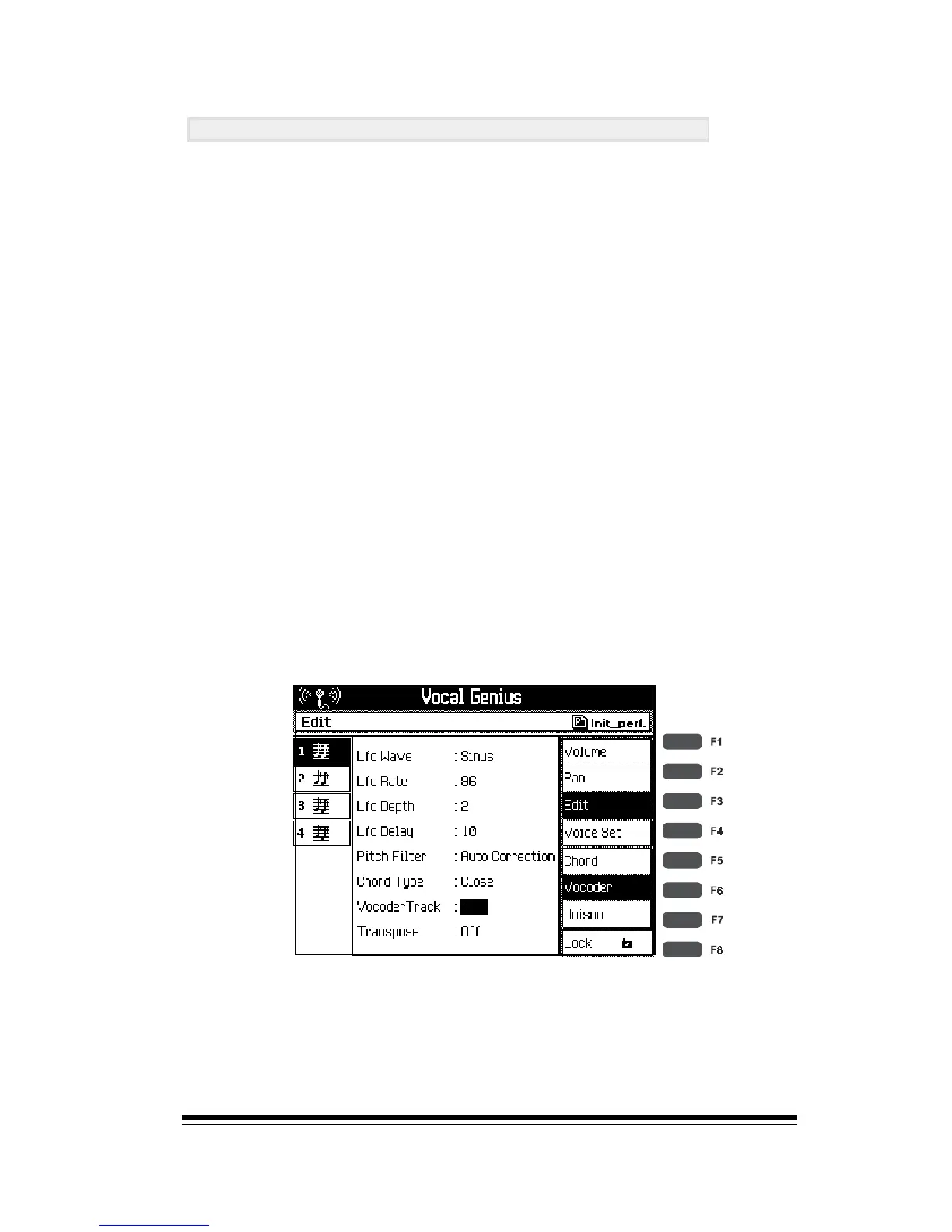Vocal Genius
Page 79
Using Midifiles with Harmony Tracks
Many commercially produced midifiles now include a spe-
cial track, (usually track #5), which instructs the harmony
voices when and how they should sing. The Genesys En-
semble receives these instructions in Vocoder Mode.
If you load a midifile into the Genesys Ensemble which
contains a harmony track, the Vocal Genius will automati-
cally configure itself to follow the harmony track.
If you use the SONG PLAYER to play your midifile direct
from disk then you will need to configure the Vocal Genius
manually. However, you only need to do this once. After
youve set the Vocal Genius to follow the harmony track in
the song file, you can lock the settings so that it will always
operate that way. Heres how to do it:
1. Select VOCODER mode.
2. Check that all four voices are un-muted and that
their volume levels are up.
3. Press the F3 button, (EDIT) and set the Vocoder
Track to 5.
To lock these settings, just press the LOCK
button, (F8) at the lower right corner of the
screen.
J
5
J
