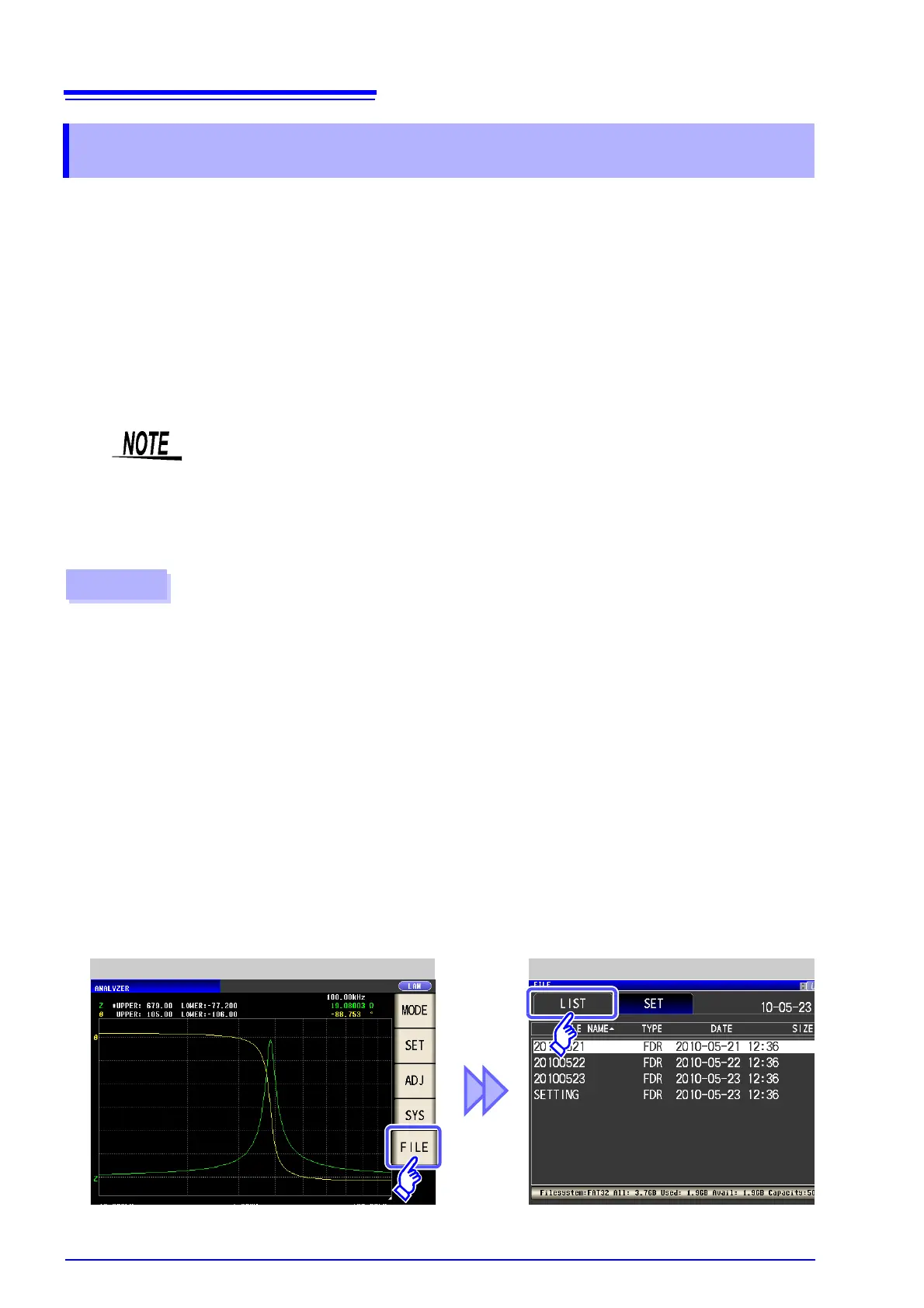10.5 Loading Measurement Data
346
This section describes how to load analyzer measurement data saved to the instrument’s USB memory
and display it in graph form or use it to perform equivalent circuit analysis. Since this function only loads
measured values, measurement conditions such as measurement parameters and sweep frequencies
must be restored to the same conditions that were used when the loaded measurement data was
acquired using panel save/load or similar functionality.
See "Chapter 9 Saving and Loading Panel Information" (p. 315)
"10.4 Saving Measurement Data" (p. 333)
"10.7 Reading Setting Conditions" (p. 353)
Parameters for loaded measurement data must be saved in the following format:
Z-, Cs-D, Cs-Rs, Cp-D, Cp-Rp, Ls-Q, Ls-Rs, Lp-Q, Lp-Rp, Rs-X
10.5 Loading Measurement Data
• This functionality can only be used when the IM9000 Equivalent Circuit Analysis Software
has been installed.
• Steps 1 through 4 below can be set by loading measurement conditions saved to the
instrument or its USB memory.
See: "9.2 Loading Measurement Conditions (Panel Load Function)" (p. 322)
"10.7 Reading Setting Conditions" (p. 353)
Procedure
Change the measurement mode to analyzer mode.
See "1.3.2 Measurement Mode Selection Screen" (p. 13)
1
Set the measurement parameters to the same parameters that were used when the loaded
measurement data was acquired.
2
Set the trigger mode to sequential sweep or step sweep.
See "5.2.3 Setting the Trigger" (p. 137)
3
Set the sweep frequency, number of sweep points, and other settings to the same conditions
that were used when the loaded measurement data was acquired.
4
Insert the USB memory stick into the USB connector (on the front of the instrument).
5
6
LCR Initial Screen File Save Setting Screen
