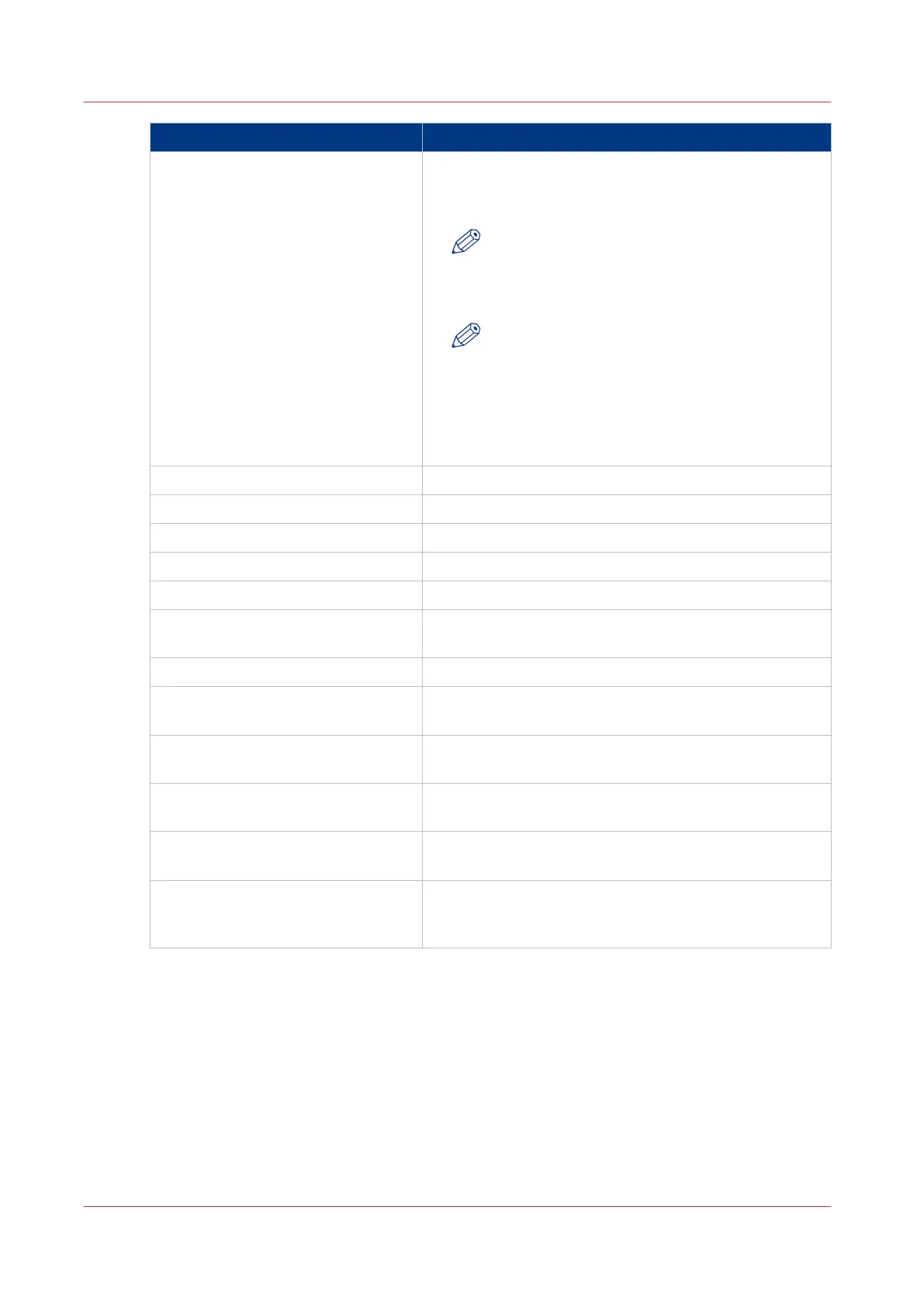Settings group Description
[Regional settings] The regional settings are configured during the installa-
tion of your system. Here you can change the initial con-
figuration.
NOTE
You can toggle between the [First language]
and the [Second language] on the printer or
scanner operator panel.
NOTE
Every time you change the [Measurement
unit], the controller recalculates the values
from millimeter to inches and vice versa. If you
reverse to the original value of this setting a
slight calculation difference can occur due to
rounding differences.
[Current date and time] Define the time zone, date and time of the system.
[Print queue management] Define how jobs are managed in the print queue.
[Smart Inbox management] Define how jobs are managed in the Smart Inboxes.
[Logging and accounting] Define logging and accounting data.
[System properties] Define when the system is turned on or off.
[Separation sheet] Define whether a separation sheet is used after each job
or set
[Printer properties] Define the general printer behavior.
[Folder properties] Define the general folder behavior. Only available if a
folder is installed.
[Océ Double Decker Pro: Tray selec-
tion]
Define the general Océ Double Decker (Pro) behavior.
Only available if an Océ Double Decker (Pro) is installed.
[Scanner properties] Define the general scanner behavior. Only available if a
scanner is installed.
[Scanner zoom steps] Define the default zoom settings for the scanner. Only
available if a scanner is installed.
[Memory] Define the [Orange zone limit] and the [Red zone limit] of
the set memory, when the system must warn about
missing free space.
2.
Click [Edit] in the settings group bar or click the value of a single setting.
3.
Click [Ok] to confirm your entries or [Cancel] to reject your entries.
Define the system preferences
102
Chapter 3 - Define your workflow with Océ Express WebTools