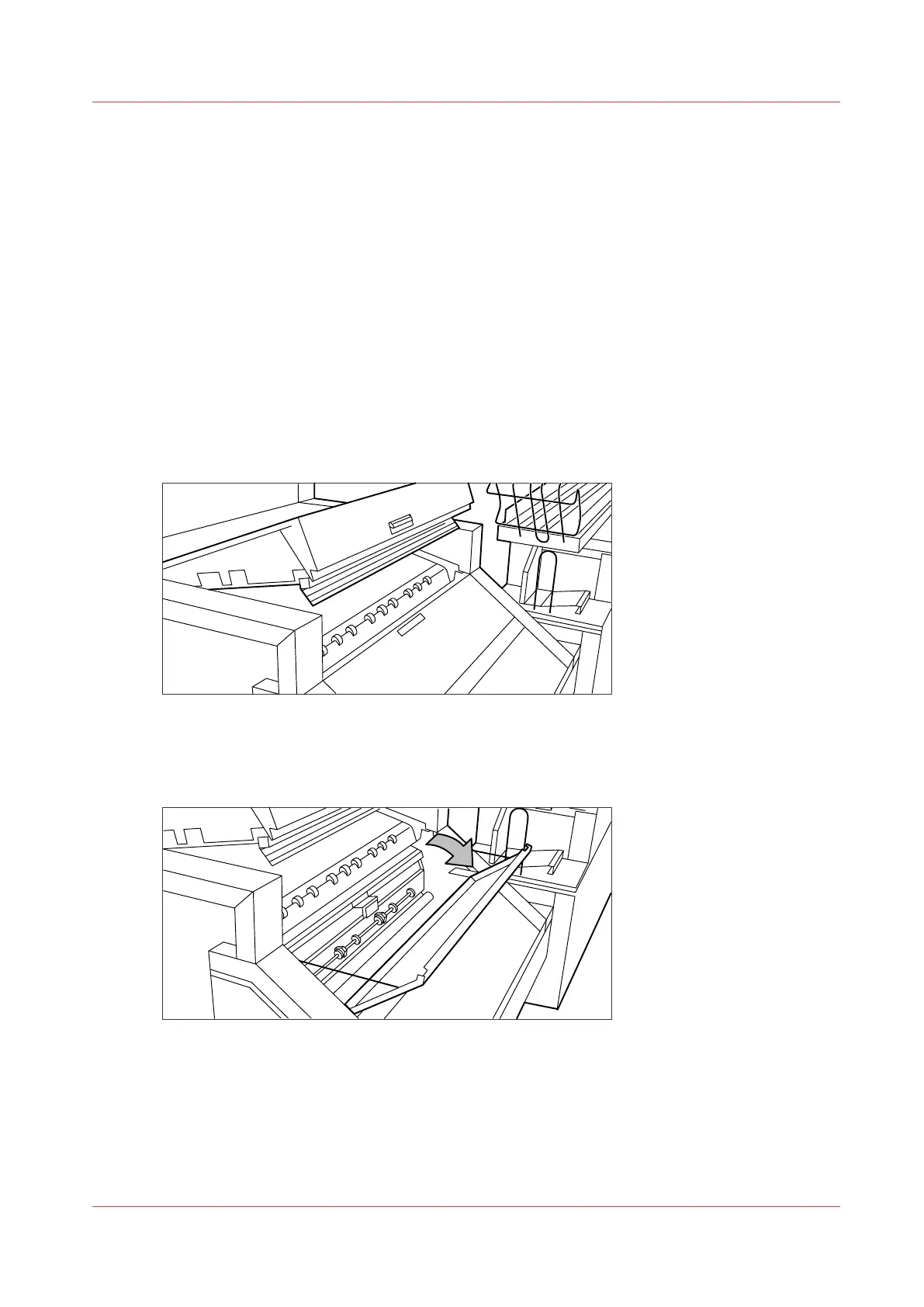Maintain the folder options
Paper jam in the folder
Introduction
When printing material feeds wrongly in area 1 (see
Clear paper jams on the printer
on page 322)
a jam has occurred in the folding section. Any jams in the folder can occur in either the first fold
section, the second fold section, the folder transport section or the belt unit.
How to clear a jam in the first fold section
Procedure
1.
Open the top cover of the folder. The green light on the right of the folder is blinking quickly.
[157] Top cover of the folder
2.
Remove any jammed printing material.
3.
Open the cover of the first fold section.
[158] Opening the first fold section
4.
Open the guide plate.
Maintain the folder options
Chapter 8 - Maintain and troubleshoot the Océ PlotWave 750 system
339