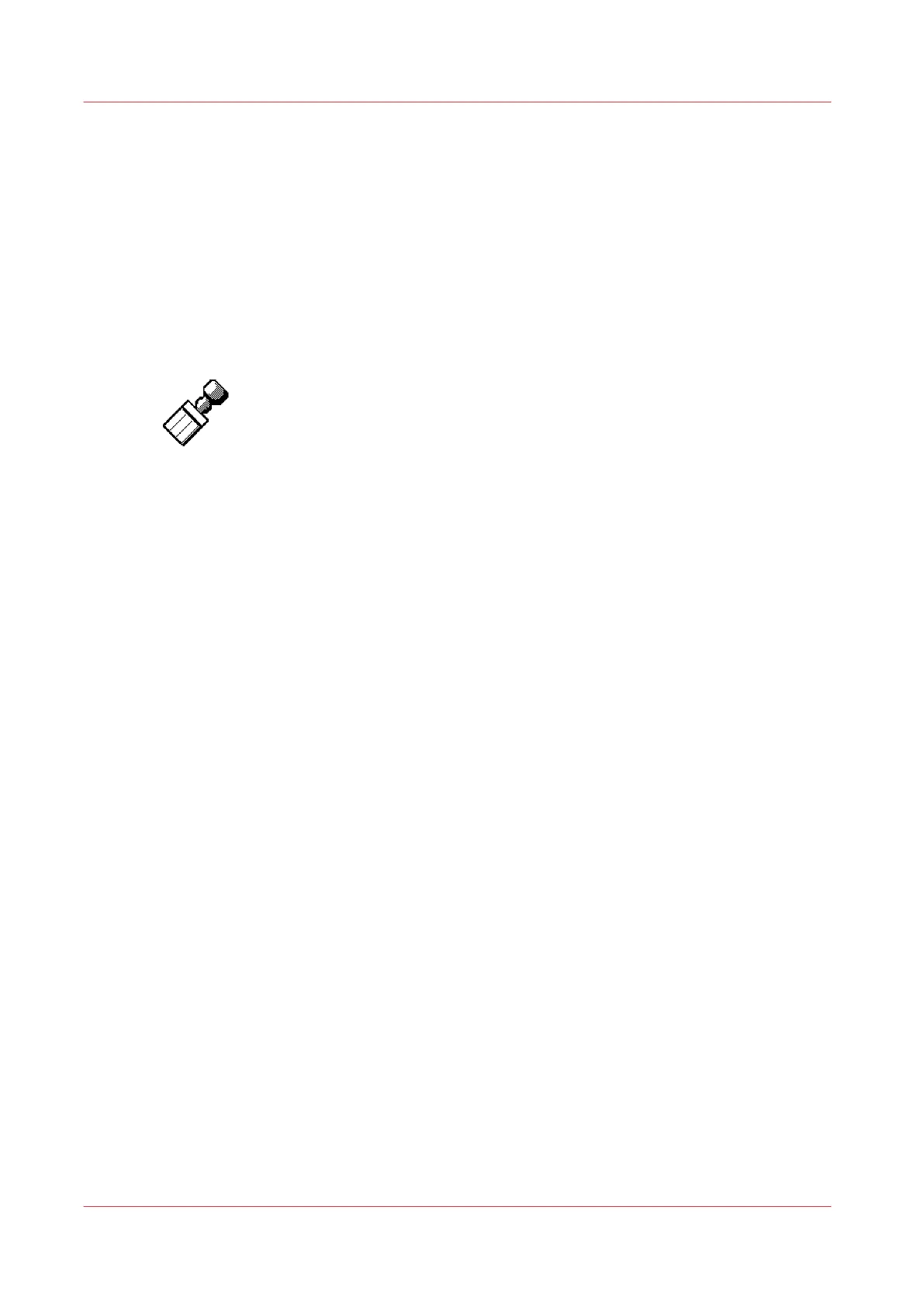Make a copy with a stamp
Introduction
A stamp is a predefined text you can set on every copy. In the Océ Express WebTools application,
define a maximum of 10 stamps and their default values.
Procedure
1.
Place the original face down and right aligned.
The scanner takes the original.
2.
Define the job settings.
[60] The stamp icon
• Select [Copy] with the upper left soft key.
The copy job templates appear.
• Open a copy job template with a left soft key.
The top 5 settings appear.
• Scroll to [Stamp] and open this setting with the left soft key.
• Select a stamp with the scroll wheel.
• Select [Position] with the left softkey.
Select a position with the scroll wheel.
• Select [Size] with the left softkey.
Select a size with the scroll wheel.
• Select [Color] with the left softkey.
Select a color with the scroll wheel.
3.
Define the number of copies and press the green start key.
Result
The copy contains the selected stamp.
Make a copy with a stamp
200
Chapter 5 - Use the Océ TC4 scanner for copy and scan-to-file jobs