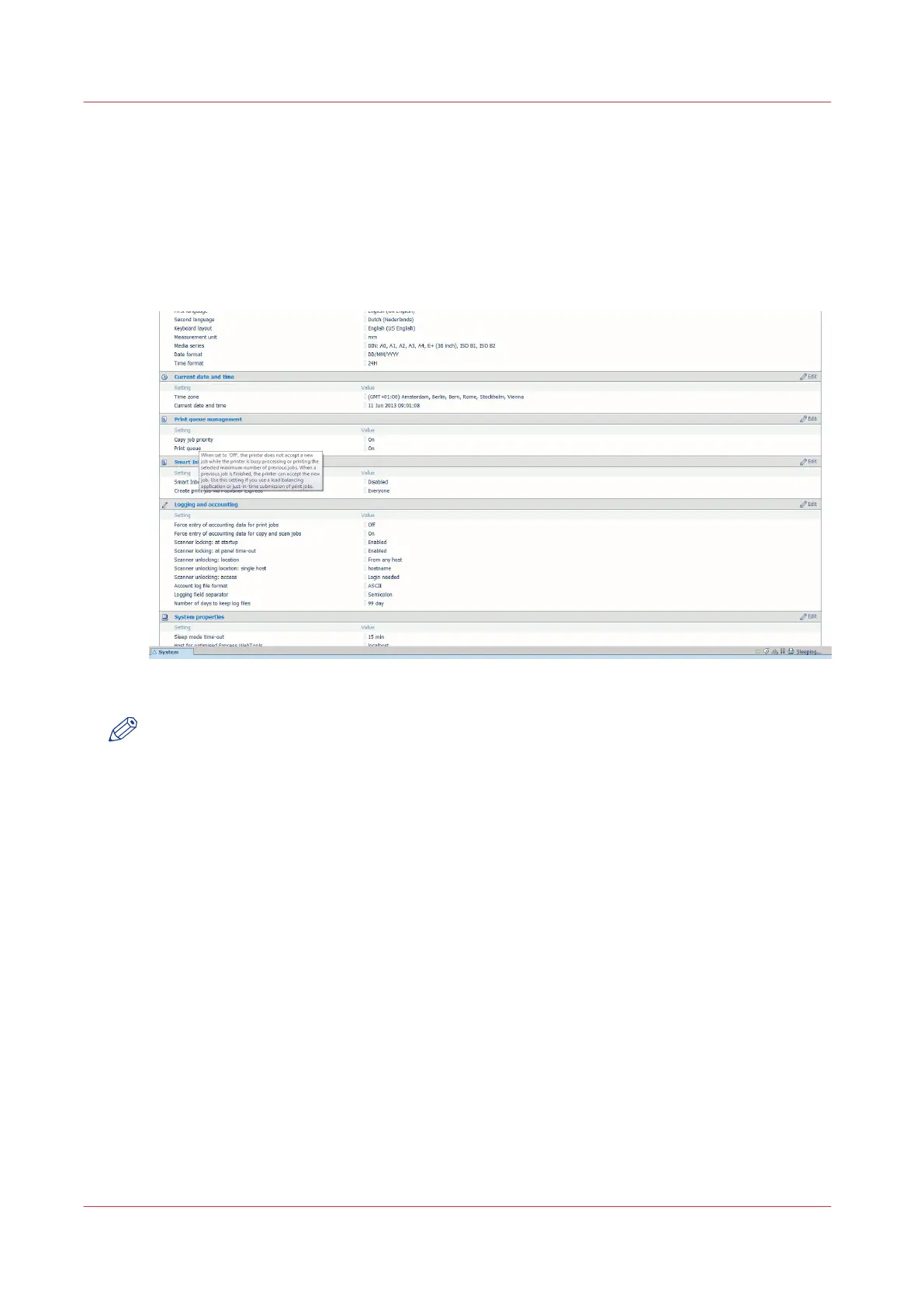How to edit a setting
Procedure
1.
Browse to the settings group you want to edit, for example [Preferences] - [System settings] -
[Print queue management].
You can find detailed information about the settings in the tooltip. The illustration below shows,
for example, the tooltip information of the [Print queue] setting.
2.
You can click directly on the value of a setting if you want to edit a single setting.
NOTE
Before you can edit a setting or a settings group, you must log on as an authorized user.
For example, if you click on the value of the [Print queue] setting a separate window opens,
where the same information is displayed as in the tooltip and where you can edit the setting.
How to edit a setting
72
Chapter 3 - Define your workflow with Océ Express WebTools