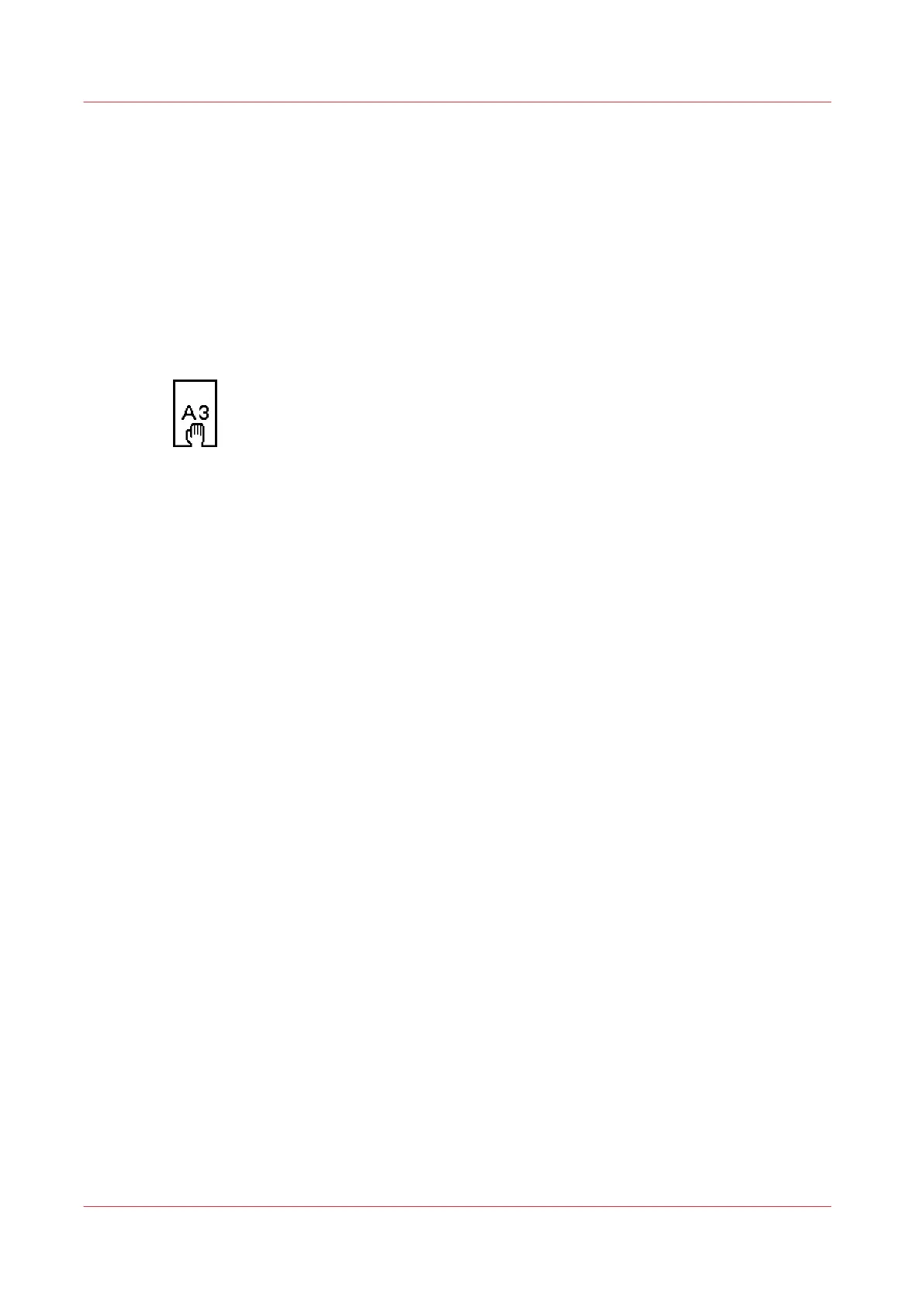Make a copy on a cut sheet
Introduction
You can copy on cut sheet media if the required media type or size is not available on the media
rolls or in a cut sheet tray of the printer.
Procedure
1.
Place the original face down and right aligned.
The scanner takes the original.
2.
Define the job settings.
[62] Example of a [Size] icon
• Select [Copy] with the upper left soft key.
The copy job templates appear.
• Open a copy job template with a left soft key.
The top 5 settings appear.
• Scroll to [Media] and open this setting with the left soft key.
The [Feed] setting appears.
• Define [Manual] at the [Feed] setting with the scroll wheel.
The settings [Size] and [Type] appear.
• Select [Size] with the left soft key and define the [Size] with the scroll wheel.
• Select [Type] with the left soft key and define the [Type] with the scroll wheel.
3.
Define the number of copies if necessary and press the green Start key.
4.
Place the cut sheet media on the manual feed table of the printer.
Result
The Océ PlotWave 750 copies on a cut sheet.
Make a copy on a cut sheet
202
Chapter 5 - Use the Océ TC4 scanner for copy and scan-to-file jobs