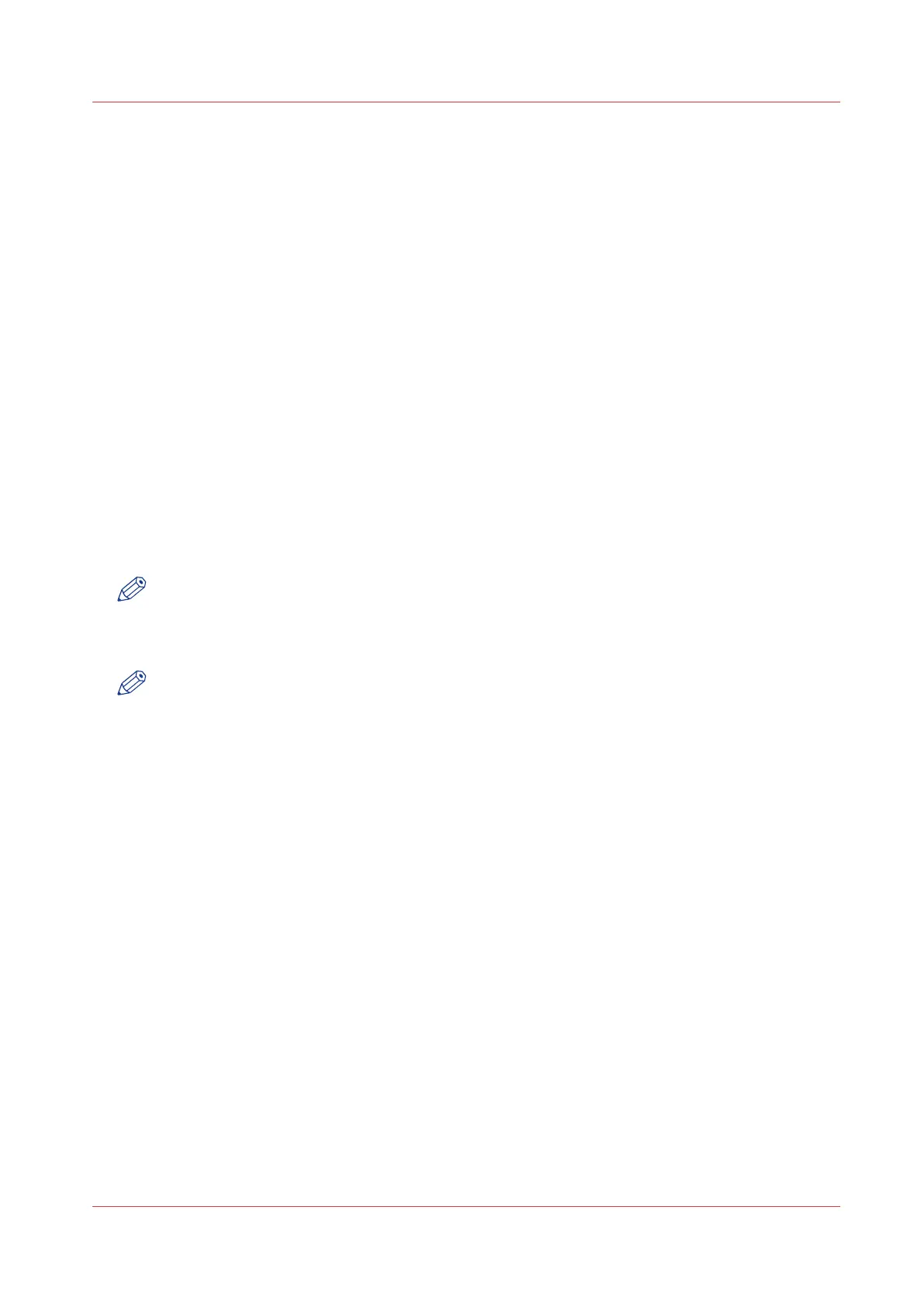Destination card settings
File mode
Introduction
File mode can be “Off”, “On” or “On with check print”.
• “Off” means that the scan-to-file function is not active.
• “On” means scan-to-file is active.
• To scan-to-file with a check print, activate both the file mode and the print mode on the
scanner operator panel. The check print quality is the same as the scan resolution. A check
print is a print of the scanned original, ensuring consistency with a later print of the scanned
file.
Procedure
1.
Press the section key above the File section two times.
The File mode is enabled.
2.
Press the section key above the Copy section two times.
The Copy mode is enabled.
3.
The system is now ready to scan to file with check print.
NOTE
The Océ PlotWave 750 system does not allow you to change the “ File mode” setting during a
set from “On” to “Off” and the other way round. However changing from “On” to “On with
check print” and vice versa is allowed.
NOTE
In scan-to-file mode, the automatic behavior is optimized for scanning. Turning check print on or
off does not influence this automatic behavior.
Destination card settings
Chapter 6 - Use the Océ TDS600 scanner for copy and scan-to-file jobs
251