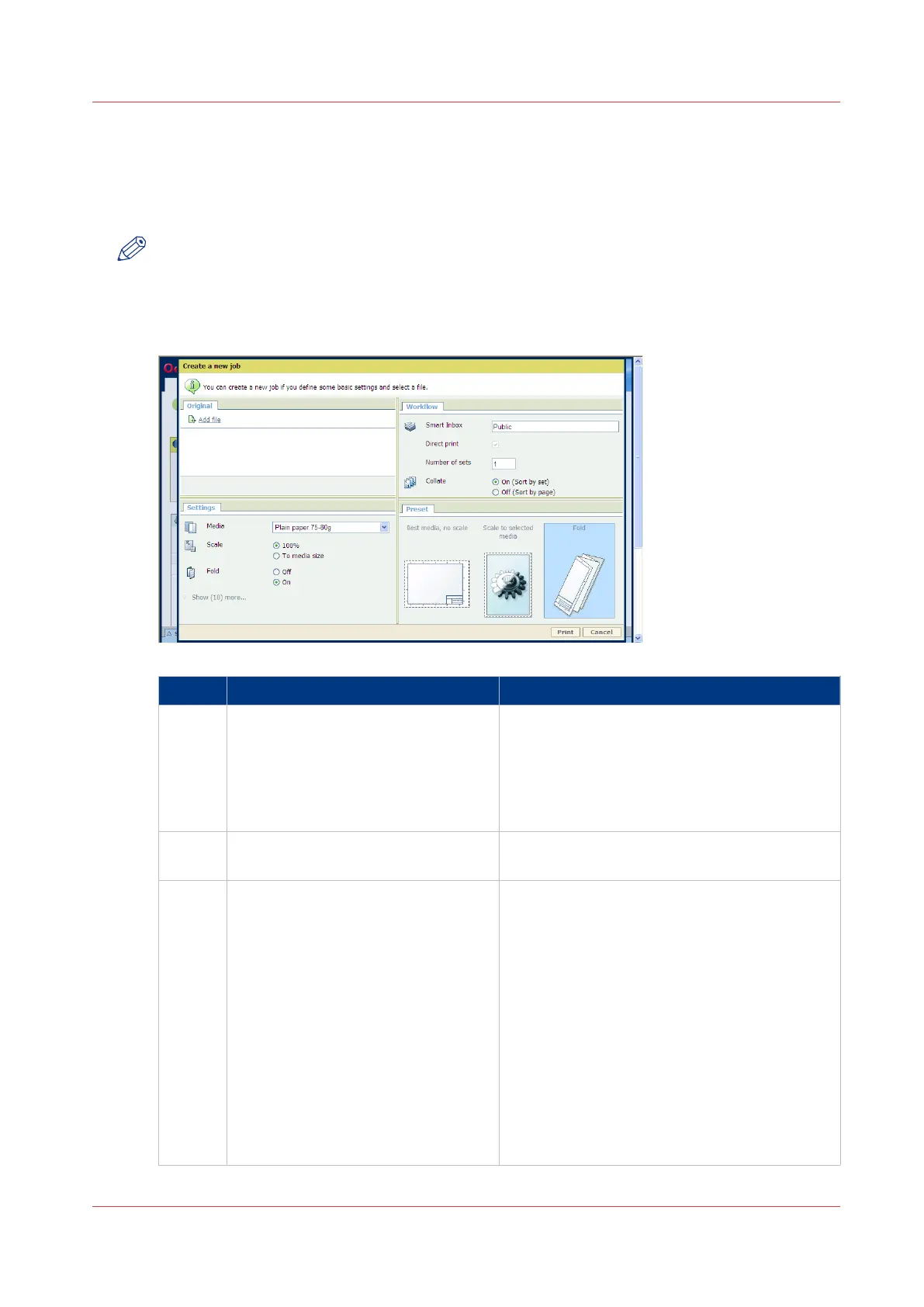Use Océ Publisher Express to send a print job
Introduction
Océ Publisher Express is a job submitter that is integrated in the Océ Express WebTools.
NOTE
When you use Océ Publisher Express to submit a print job, the maximum job size is 2 GigaByte.
Illustration
Step Action Remarks
1 Open the [Jobs] tab, This tab displays the following.
• The Océ Publisher Express section.
• An overview of all jobs that are currently
available in the [Jobs - Queue].
• An overview of all the Smart Inboxes that
currently contain on or more jobs.
2 Click on [Create new job] in the Océ
Publisher Express section.
A separate window opens.
3 Click on [Add file] and use the
Browse... button to select the file you
want to print.
You can print documents with the following
data formats
• - HP-GL - .hp, .hpg, .hpgl
• - HP-GL/2 - .hp2
• - HP RTL - .rtl
• - CALS - .cls, .cal
• - NIRS - .nir, .nif
• - CalComp - .cc, .906, .907, .951, .crf, .pci
• - Edmics (C4) - .c4
• - TIFF - .tif
• - PostScript 3 - .ps
• - PDF, PDF/A - .pdf
• - JPEG - .jpg, .jpeg
• - DWF
4
Use Océ Publisher Express to send a print job
Chapter 4 - Use the Océ PlotWave 750 to print
151