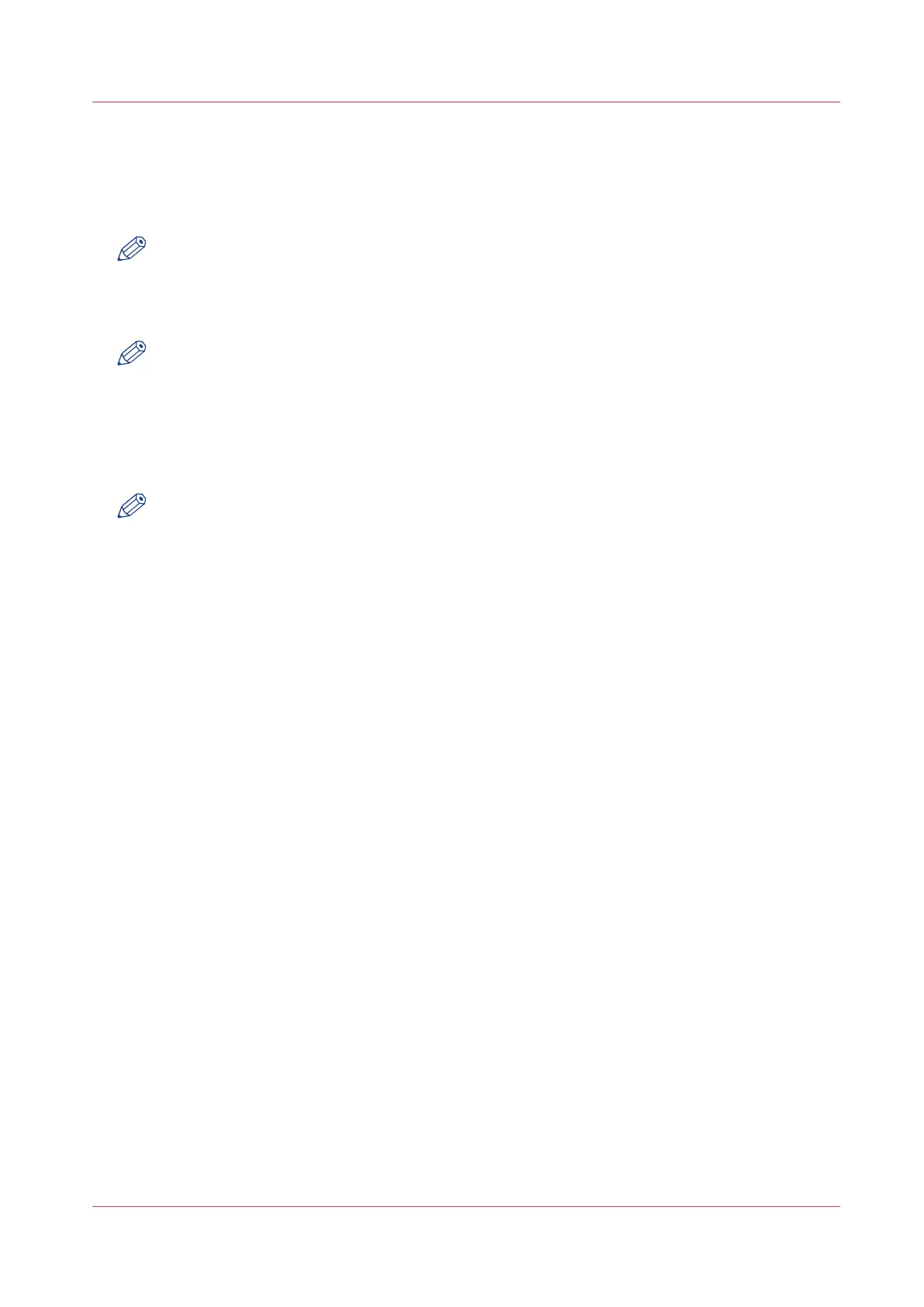Set another language for Océ Express WebTools
Introduction
The set language in the internet browser defines the language used in Océ Express WebTools.
NOTE
This language setting does not influence the language on the operator panel. On the operator
panel, you can only toggle between the [First language] and the [Second language]. You can
define the values for the [First language] and the [Second language] in the regional settings of
Océ Express WebTools (see
Change the regional settings
on page 97).
NOTE
If the selected language cannot be supported, the standard user interface language for Océ
Express WebTools is US English.
How to change the language setting in Microsoft
®
Internet Explorer
Change the language setting of Océ Express WebTools.
NOTE
It is possible that the internet options are put under a different menu, depending on the
Microsoft
®
Internet Explorer version you use.
Procedure
1.
Open Microsoft Internet Explorer.
2.
Select Tools menu - Internet options. The internet options window appears.
3.
Make sure the General tab is selected.
4.
Click the Languages button in the lower part of the window. Another window opens.
5.
Select the language of your choice. A new language can be added to the list with the Add button.
6.
Move the newly added language up in the list to the top position.
7.
Click OK to confirm or Cancel to close both windows again.
8.
Click Refresh in the toolbar or open another page. The language of the application will be
changed.
How to change the language setting in Mozilla Firefox
™
Procedure
1.
Open Mozilla Firefox.
2.
In the Tools menu select Options. The Options window appears.
3.
Open the Content tab.
4.
In the Languages section click the Choose... button. Another window opens.
5.
Select the language of your choice. A new language can be added to the list with the Add button.
6.
Move the newly added language up in the list to the top position.
7.
Click OK to confirm or Cancel to close both windows again.
8.
Click Reload in the toolbar or open another page. The language of the application will be
changed.
Set another language for Océ Express WebTools
Chapter 3 - Define your workflow with Océ Express WebTools
71
