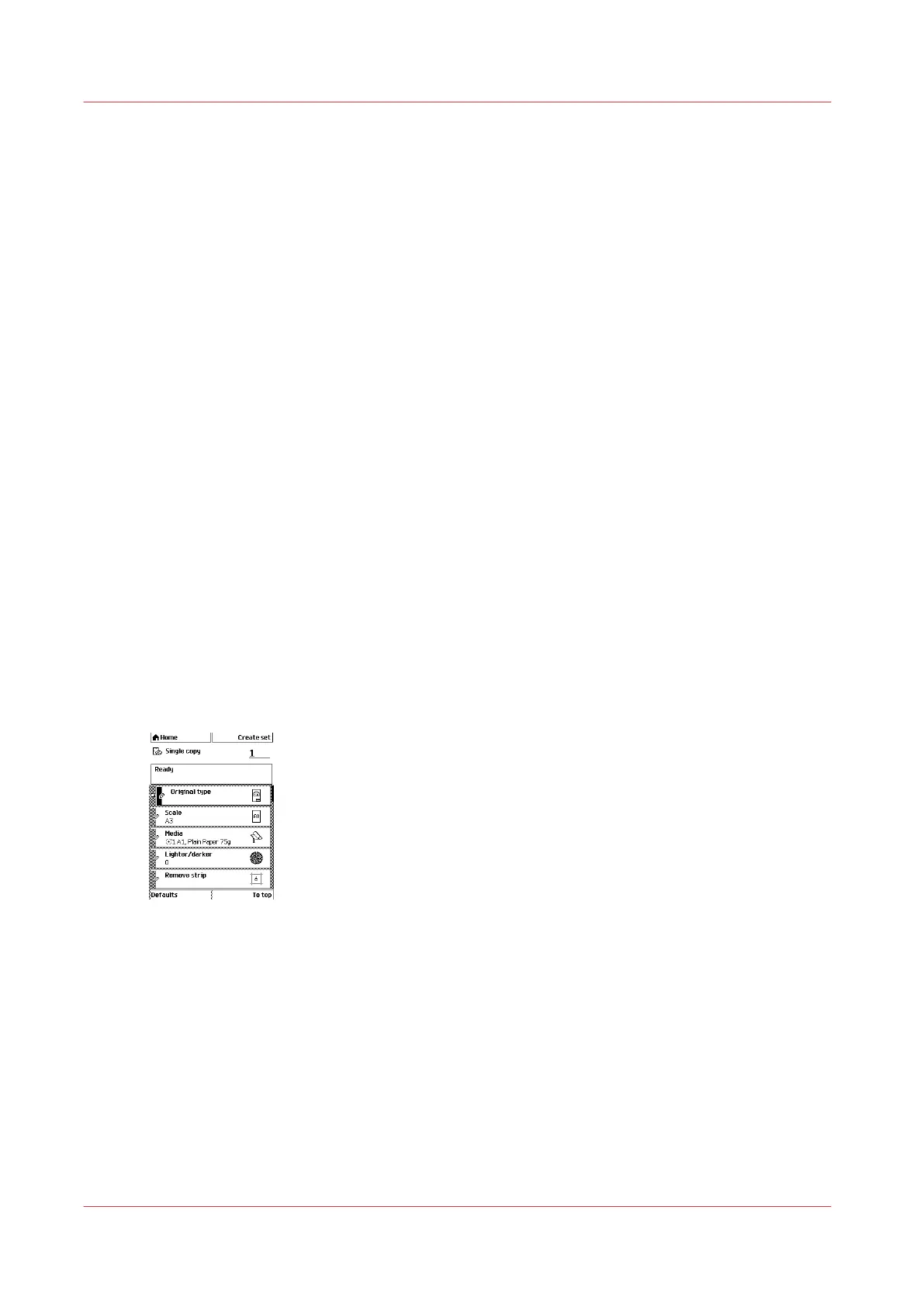Extended copy jobs
Do an extended copy job
Introduction
The main steps of an extended copy job are described below.
• Feed the original.
• Define the job settings.
• Press the green start key.
Before you begin
If you must enter the same value for a setting very often, you can set this value as the default
value for that setting in a template or in the scan destination you will use, in Océ Express
WebTools.
Using scan templates makes the process of defining job settings much easier because you can
set a group of predefined settings for frequent use.
After you press the start key, the scanner operator panel always shows the job number and status
of the job. A copy job appears temporarily in the job queue in Océ Express WebTools, a scan-to-
file job appears in the selected destination of the [Scan destinations].
Procedure
1.
Place your original face-down, right aligned along the original guide. Keep the legend at your
right-hand side.
The scanner takes the original.
2.
Define the job settings.
[37] The top 5 settings of a copy job template
• Select [Copy] with the upper left soft key.
The copy job templates appear.
• Open a copy job template with a left soft key.
The top 5 settings appear.
• Scroll to a setting.
• Select a setting with the left soft key.
• Scroll to the required value.
• Select the next setting with the left soft key.
• Scroll to the required value.
• Select [Close] to close the setting.
3.
Define the number of copies if necessary and press the green Start key.
Extended copy jobs
188
Chapter 5 - Use the Océ TC4 scanner for copy and scan-to-file jobs